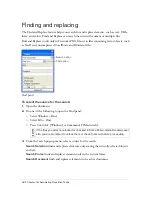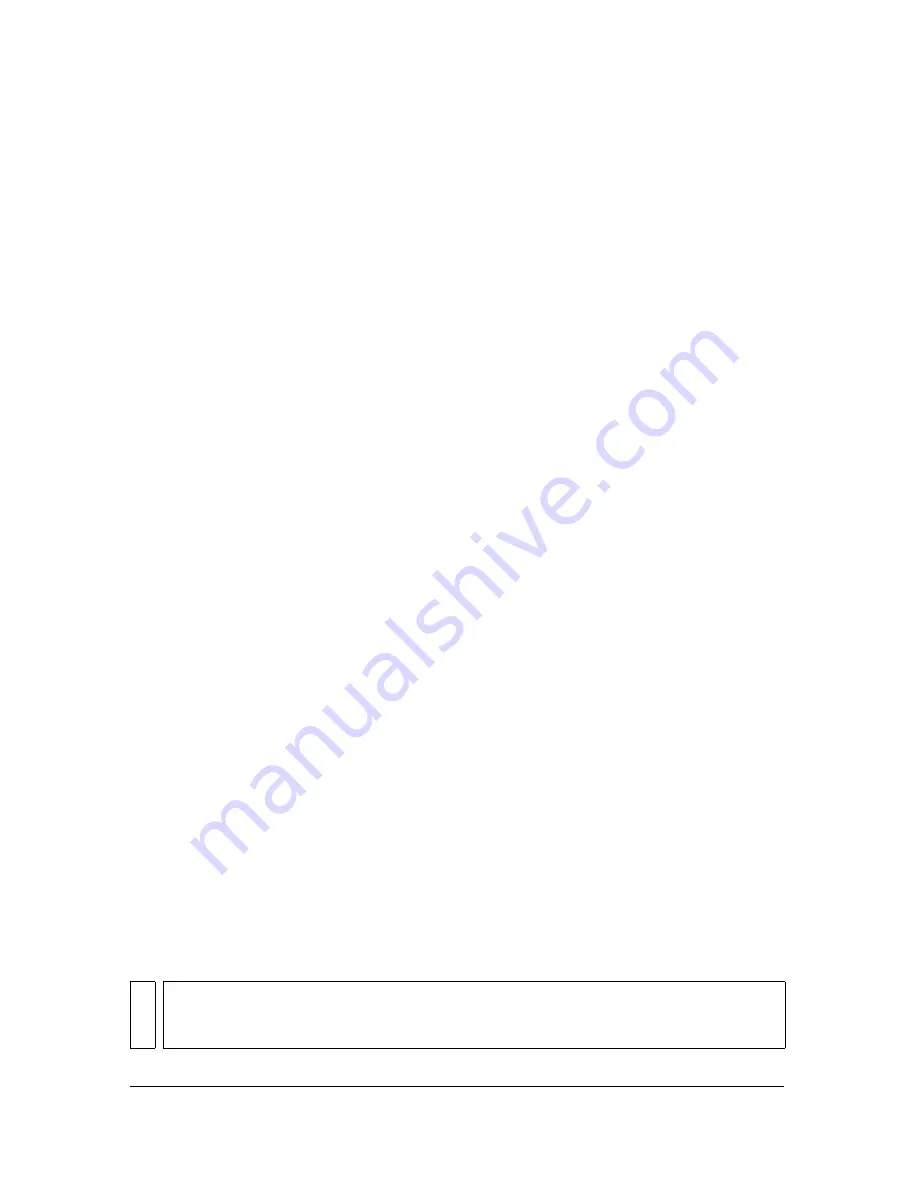
About working with Adobe GoLive 419
Customizing files for export to Photoshop
When you export a file to Photoshop, you can choose customized settings for exporting
objects, effects, and text.
To customize settings for export to Photoshop:
1.
In the Export dialog box, with Photoshop PSD selected as the export file type, choose
Custom from the Settings pop-up menu.
2.
In the Objects pop-up menu, choose one of the following:
Convert to Photoshop Layers
converts individual Fireworks objects to Photoshop layers
and Fireworks masks to Photoshop layer masks.
Flatten Each Fireworks Layer
flattens all objects on each individual Fireworks layer, and
each Fireworks layer becomes a layer in Photoshop. When you choose this option, you
lose the ability to edit the Fireworks objects in Photoshop. You also lose features, such as
blending modes, that are associated with the Fireworks objects.
3.
In the Effects pop-up menu, choose one of the following:
Maintain Editability
converts Fireworks Live Filters to their equivalent in Photoshop. If
the effects do not exist in Photoshop, they are discarded.
Render Effects
flattens effects into their objects. When you choose this option, you
preserve the appearance of the effects, at expense of the ability to edit them in Photoshop.
4.
In the Text pop-up menu, choose one of the following:
Maintain Editability
converts text to an editable Photoshop layer. Text formatting that is
not supported by Photoshop is lost.
Render Text
turns text into an image object. When you choose this option, you preserve
the appearance of the text, at expense of the ability to edit it.
About working with Adobe GoLive
You can use Fireworks and Adobe GoLive together to create and edit web pages. You can
export and copy Fireworks HTML to Adobe GoLive the same way you can with most other
HTML editors. The only exception is that you must choose GoLive HTML as your HTML
style before you export or copy HTML from Fireworks.
For more information about choosing an HTML style and exporting Fireworks HTML, see
Fireworks Help.
NO
T
E
The Adobe GoLive HTML style does not support pop-up menu code. If your Fireworks
document contains pop-up menus, you should choose Generic HTML as the HTML
style before exporting.
Summary of Contents for FIREWORKS 8
Page 1: ...Using Fireworks...
Page 78: ...78 Chapter 3 Selecting and Transforming Objects...
Page 142: ...142 Chapter 5 Working with Vector Objects...
Page 166: ...166 Chapter 6 Using Text...
Page 192: ...192 Chapter 7 Applying Color Strokes and Fills...
Page 234: ...234 Chapter 9 Layers Masking and Blending...
Page 250: ...250 Chapter 10 Using Styles Symbols and URLs...
Page 324: ...324 Chapter 13 Creating Animation...
Page 372: ...372 Chapter 14 Optimizing and Exporting...
Page 444: ...444 Chapter 16 Automating Repetitive Tasks...
Page 454: ...454 Chapter 17 Preferences and Keyboard Shortcuts...
Page 472: ...472 Index...