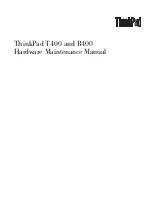200 Chapter 8: Using Live Filters
Editing Live Filters
When you click a Live Filter’s info button in the Property inspector, Fireworks opens a pop-up
window with the current settings for the filter, which you can edit.
To edit a Live Filter:
1.
In the Property inspector, click the info button next to the filter you want to edit.
The corresponding pop-up window or dialog box opens.
2.
Adjust the filter settings.
3.
Click outside the window or press Enter.
Reordering Live Filters
You can rearrange the order of the filters applied to an object. Reordering filters changes the
sequence in which the filters are applied, which can change the combined filter.
In general, filters that change the interior of an object, such as the Inner Bevel filter, should be
applied before filters that change the object’s exterior. For example, you should apply the
Inner Bevel filter before you apply the Outer Bevel, Glow, or Shadow filter.
To reorder filters applied to a selected object:
■
Drag a filter to the desired position in the list in the Property inspector.
Removing Live Filters
You can easily remove individual filters or all filters from an object.
To remove a single filter applied to a selected object:
■
Select the filter you want to remove from the Filters list in the Property inspector, then
click the Delete Live Filters button.
To remove all filters from a selected object:
■
In the Property inspector, click the Add Live Filters button, then select None from the
pop-up menu.
NO
TE
If an filter is not editable, the info button is dimmed. For example, you cannot edit
Auto Levels.
NO
TE
Filters at the top of the list are applied before the filters at the bottom.
Summary of Contents for FIREWORKS 8
Page 1: ...Using Fireworks...
Page 78: ...78 Chapter 3 Selecting and Transforming Objects...
Page 142: ...142 Chapter 5 Working with Vector Objects...
Page 166: ...166 Chapter 6 Using Text...
Page 192: ...192 Chapter 7 Applying Color Strokes and Fills...
Page 234: ...234 Chapter 9 Layers Masking and Blending...
Page 250: ...250 Chapter 10 Using Styles Symbols and URLs...
Page 324: ...324 Chapter 13 Creating Animation...
Page 372: ...372 Chapter 14 Optimizing and Exporting...
Page 444: ...444 Chapter 16 Automating Repetitive Tasks...
Page 454: ...454 Chapter 17 Preferences and Keyboard Shortcuts...
Page 472: ...472 Index...