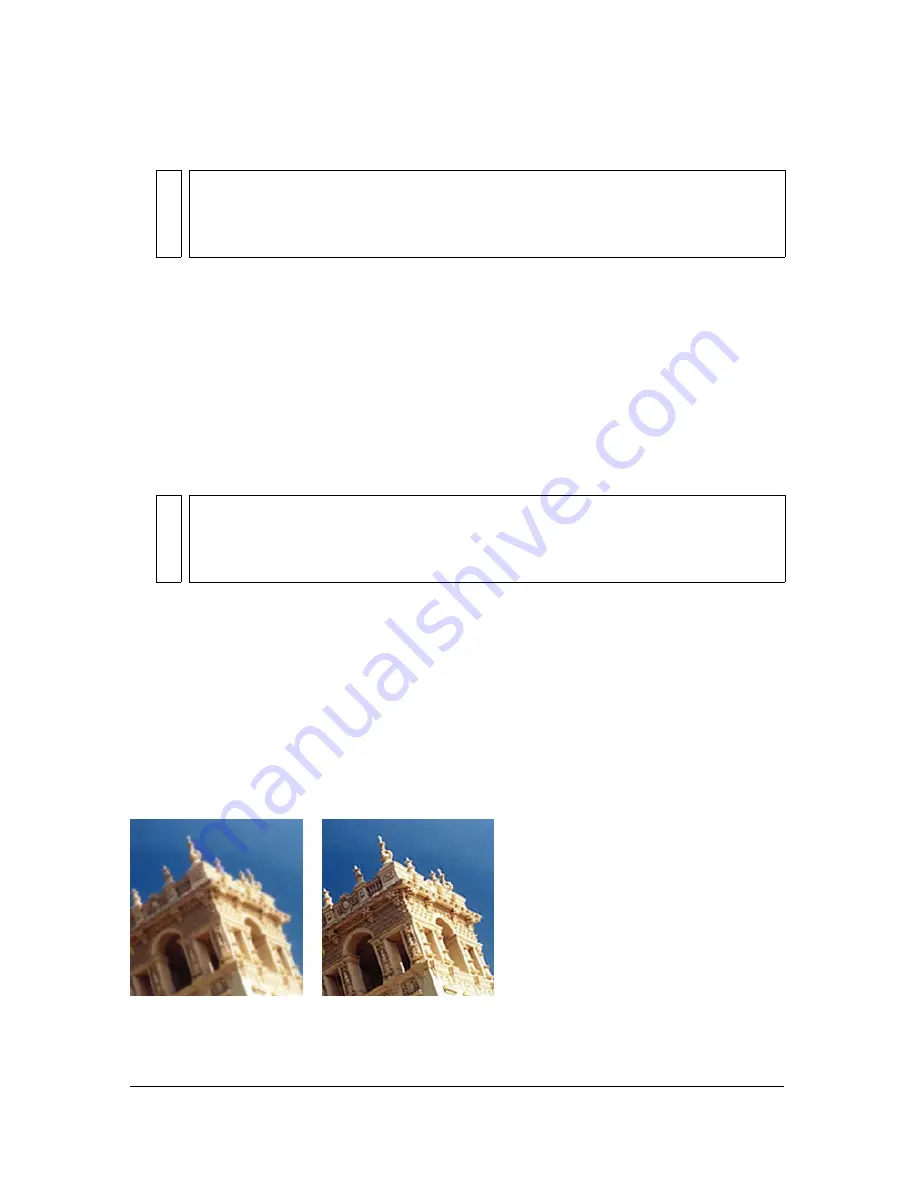
Blurring and sharpening bitmaps 107
■
Select Filters > Other > Find Edges.
Converting an image to a transparency
You can use the Convert to Alpha filter to convert an object or text into a transparency based
upon the transparency of the image.
To apply the Convert to Alpha filter to a selected area, do one of the following:
■
In the Property inspector, click the Add Live Filters button, and then select Other >
Convert to Alpha from the Filters pop-up menu.
■
Select Filters > Other > Convert to Alpha.
Using the Sharpen feature to sharpen an image
You can use the Sharpen feature to correct images that are blurry. Fireworks has three Sharpen
options:
Sharpen
adjusts the focus of a blurred image by increasing the contrast of adjacent pixels.
Sharpen More
increases the contrast of adjacent pixels about three times as much as Sharpen.
Unsharp Mask
sharpens an image by adjusting the contrast of the pixel edges. This option
offers the most control, so it is usually the best option for sharpening an image.
Original; after sharpening
NO
TE
Applying a filter from the Filters menu is destructive; that is, it cannot be undone
except when Edit > Undo is an option. To maintain the ability to adjust, turn off, or
remove this filter, apply it as a Live Filter, as described in the first bulleted option in
this step. For more information, see
Chapter 8, “Using Live Filters,” on page 193
.
NO
TE
Applying a filter from the Filters menu is destructive; that is, it cannot be undone
except when Edit > Undo is an option. To maintain the ability to adjust, turn off, or
remove this filter, apply it as a Live Filter, as described in the first bulleted option in
this step. For more information, see
Chapter 8, “Using Live Filters,” on page 193
.
Summary of Contents for FIREWORKS 8
Page 1: ...Using Fireworks...
Page 78: ...78 Chapter 3 Selecting and Transforming Objects...
Page 142: ...142 Chapter 5 Working with Vector Objects...
Page 166: ...166 Chapter 6 Using Text...
Page 192: ...192 Chapter 7 Applying Color Strokes and Fills...
Page 234: ...234 Chapter 9 Layers Masking and Blending...
Page 250: ...250 Chapter 10 Using Styles Symbols and URLs...
Page 324: ...324 Chapter 13 Creating Animation...
Page 372: ...372 Chapter 14 Optimizing and Exporting...
Page 444: ...444 Chapter 16 Automating Repetitive Tasks...
Page 454: ...454 Chapter 17 Preferences and Keyboard Shortcuts...
Page 472: ...472 Index...






























