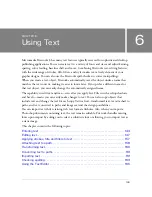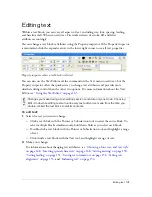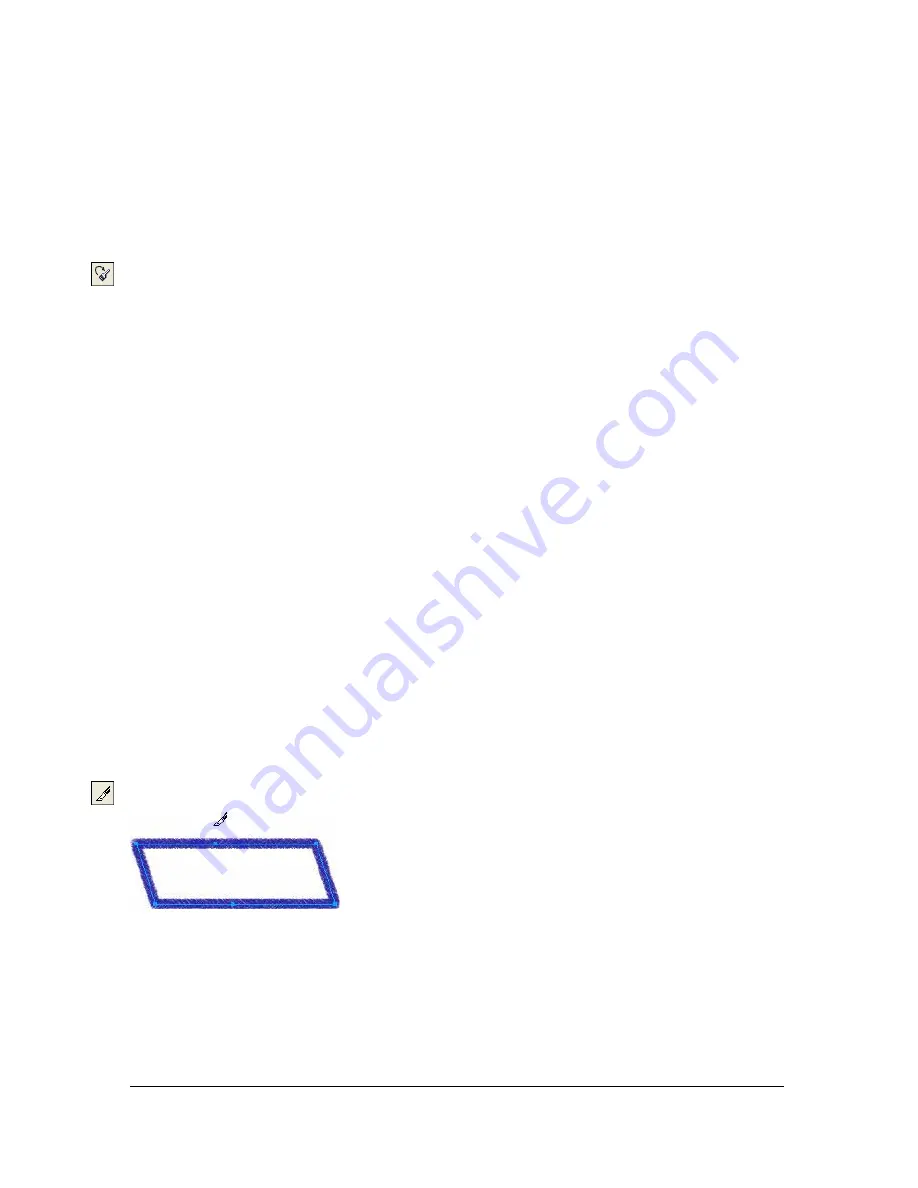
136 Chapter 5: Working with Vector Objects
Redrawing paths
You can use the Redraw Path tool to redraw or extend a segment of a selected path while
retaining the path’s stroke, fill, and effect characteristics.
To redraw or extend a segment of a selected path:
1.
From the Pen tool pop-up menu, select the Redraw Path tool.
2.
If desired, change the precision level of the Redraw Path tool by selecting a number from
the pop-up menu in the Precision box of the Property inspector. The higher the number
you select, the greater the number of points that appear on the path.
3.
Move the pointer directly over the path.
The pointer changes to the redraw path pointer.
4.
Drag to redraw or extend a path segment. The portion of the path to be redrawn is
highlighted in red.
5.
Release the mouse button.
Changing a path’s appearance by varying pressure and speed
You can change the appearance of a path using the Path Scrubber tools. Using varying
pressure or speed, you can change a path’s stroke properties. These properties include stroke
size, angle, ink amount, scatter, hue, lightness, and saturation. You can specify which of these
properties is affected by the Path Scrubber tools using the Sensitivity tab of the Edit Stroke
dialog box. You can also specify how much pressure and speed affects these properties. For
details on setting options in the Edit Stroke dialog box, see
“Working with strokes”
on page 177
.
Cutting paths into multiple objects
The Knife tool allows you to slice a path into two or more paths.
Summary of Contents for FIREWORKS 8
Page 1: ...Using Fireworks...
Page 78: ...78 Chapter 3 Selecting and Transforming Objects...
Page 142: ...142 Chapter 5 Working with Vector Objects...
Page 166: ...166 Chapter 6 Using Text...
Page 192: ...192 Chapter 7 Applying Color Strokes and Fills...
Page 234: ...234 Chapter 9 Layers Masking and Blending...
Page 250: ...250 Chapter 10 Using Styles Symbols and URLs...
Page 324: ...324 Chapter 13 Creating Animation...
Page 372: ...372 Chapter 14 Optimizing and Exporting...
Page 444: ...444 Chapter 16 Automating Repetitive Tasks...
Page 454: ...454 Chapter 17 Preferences and Keyboard Shortcuts...
Page 472: ...472 Index...