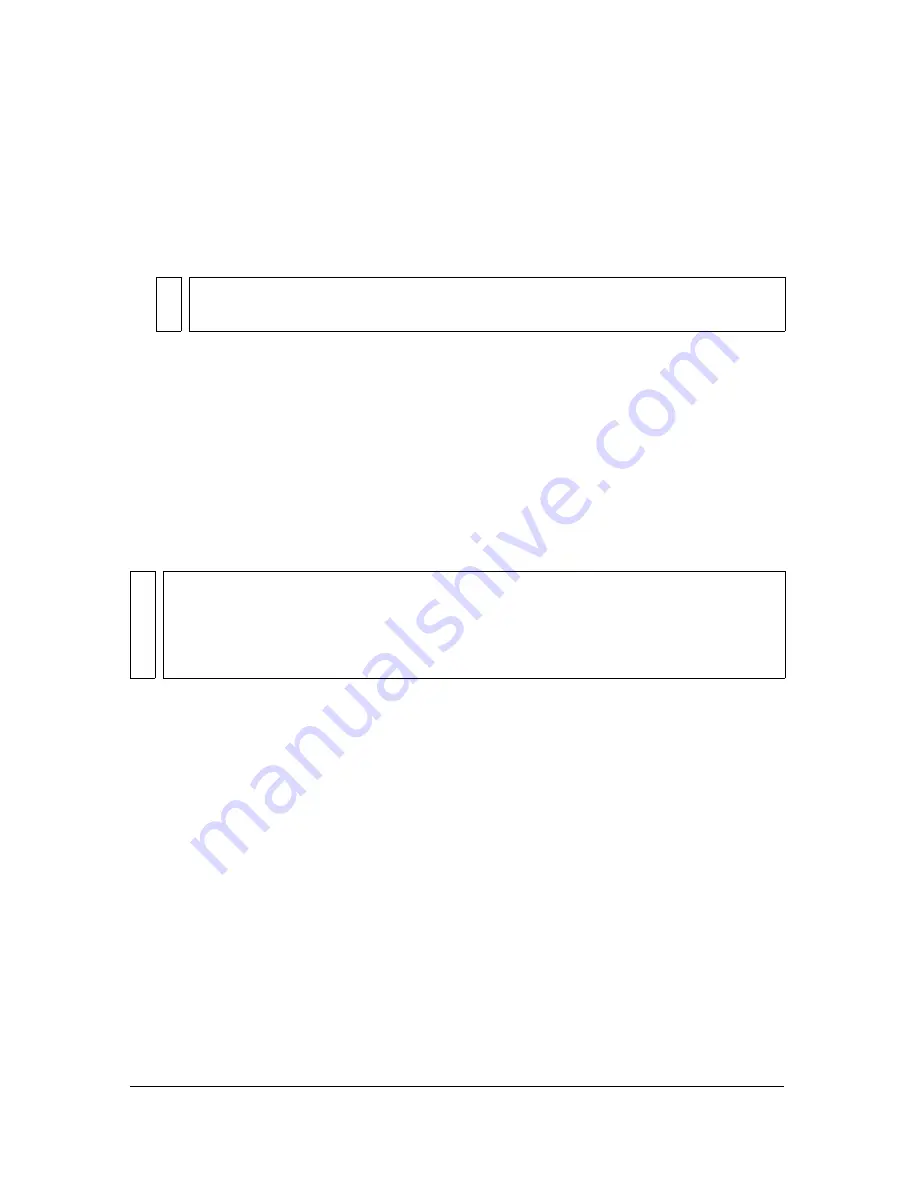
Working with Macromedia Flash 395
To copy and paste graphics from Fireworks into a Flash document:
1.
In Fireworks, select the object or objects to copy.
2.
Select Edit > Copy or click the Quick Export button and choose Copy from the
Macromedia Flash pop-up menu.
3.
In Flash, create a new document and choose Edit > Paste.
About exporting Fireworks graphics to other formats for use in
Flash
You can export Fireworks graphics as JPEG, GIF, PNG, and Illustrator 7 (AI) files, and then
import them into Flash.
For information on exporting JPEG and GIF files, see Fireworks Help. For information on
exporting to PNG format, see
“Exporting PNG files with transparency” on page 397
. For
information on importing any of these formats into Flash, see
“Importing exported Fireworks
graphics and animations into Flash” on page 397
.
Exporting Fireworks graphics and animations as SWF files
Fireworks graphics and animations can be exported as Flash SWF files. You can make several
choices about how objects are exported.
Some formatting is lost unless you choose Maintain Appearance in the Flash SWF Export
Options dialog box. Stroke size and stroke color are maintained. The following formatting is
lost during export to SWF format:
■
Blend mode
■
Layers
■
Masks (applied before export)
■
Slice objects, image maps, and behaviors
■
Pattern fills
■
Contour gradients
NO
T
E
You may have to ungroup the objects using Modify > Ungroup so that they will be
editable as separate vector objects in Flash.
NO
TE
Although PNG is the native file format for Fireworks, PNG graphic files exported from
Fireworks are different from source PNG files you save in Fireworks. Exported PNG files
are not different from GIFs or JPEGs; they only contain image data and don’t contain any
additional information such as slicing, layers, interactivity, Live Filters, or other editable
content. For more information on PNG source files, see Fireworks Help.
Summary of Contents for FIREWORKS 8
Page 1: ...Using Fireworks...
Page 78: ...78 Chapter 3 Selecting and Transforming Objects...
Page 142: ...142 Chapter 5 Working with Vector Objects...
Page 166: ...166 Chapter 6 Using Text...
Page 192: ...192 Chapter 7 Applying Color Strokes and Fills...
Page 234: ...234 Chapter 9 Layers Masking and Blending...
Page 250: ...250 Chapter 10 Using Styles Symbols and URLs...
Page 324: ...324 Chapter 13 Creating Animation...
Page 372: ...372 Chapter 14 Optimizing and Exporting...
Page 444: ...444 Chapter 16 Automating Repetitive Tasks...
Page 454: ...454 Chapter 17 Preferences and Keyboard Shortcuts...
Page 472: ...472 Index...






























