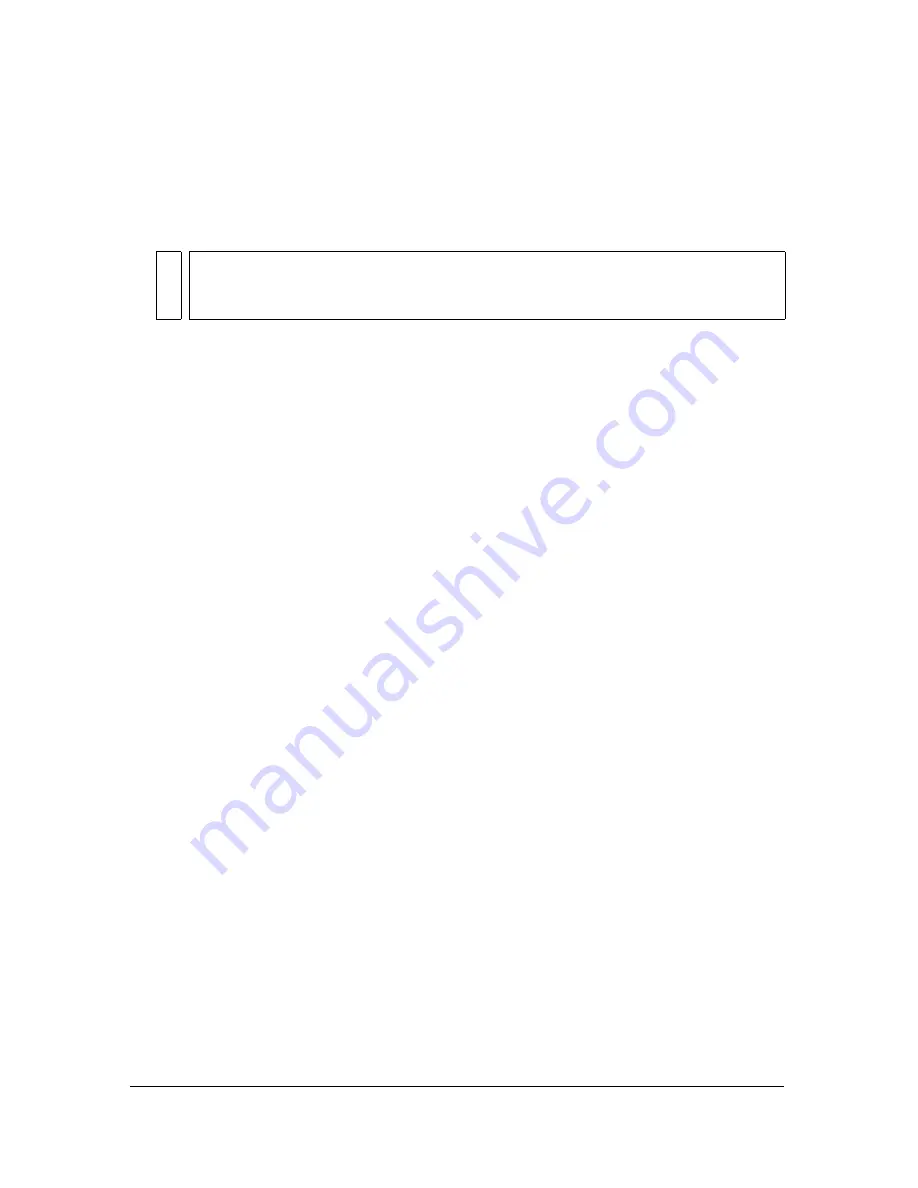
Organizing swatch groups and color models
171
4.
Move the tip of the eyedropper pointer to the open space after the last swatch in the
Swatches panel.
The eyedropper pointer becomes the paint bucket pointer.
5.
Click to add the swatch.
To replace a swatch with another color:
1.
Select the Eyedropper tool from the Tools panel.
2.
Select the number of pixels to sample from the Sample pop-up menu in the Property
inspector: 1 pixel, 3x3 Average, or 5x5 Average.
3.
Click anywhere inside any Fireworks Document window to sample a color.
4.
Hold down Shift and place the pointer over a swatch in the Swatches panel.
The pointer becomes the paint bucket pointer.
5.
Click the swatch to replace it with the new color.
To delete a swatch from the Swatches panel:
1.
Hold down Control (Windows) or Command (Macintosh) and place the pointer over a
swatch.
The pointer becomes the scissors pointer.
2.
Click the swatch to delete it from the Swatches panel.
To save a selection of sampled colors:
1.
Add sampled colors to the Swatches panel.
2.
Select Save Swatches from the Swatches panel Options menu.
The Export Swatches dialog box opens.
3.
Select a filename and directory and click Save.
Clearing and sorting swatches
You can clear and sort swatches using the Swatches panel Options menu.
To clear or sort swatches:
■
Select one of the following from the Swatches panel Options menu:
Clear Swatches
clears the entire Swatches panel.
Sort by Color
sorts the swatches by color value.
TI
P
When you select Snap to Web Safe in the Options menu of the color pop-up
window, any non-websafe color you pick up with the eyedropper pointer is changed
to the nearest websafe color.
Summary of Contents for FIREWORKS 8
Page 1: ...Using Fireworks...
Page 78: ...78 Chapter 3 Selecting and Transforming Objects...
Page 142: ...142 Chapter 5 Working with Vector Objects...
Page 166: ...166 Chapter 6 Using Text...
Page 192: ...192 Chapter 7 Applying Color Strokes and Fills...
Page 234: ...234 Chapter 9 Layers Masking and Blending...
Page 250: ...250 Chapter 10 Using Styles Symbols and URLs...
Page 324: ...324 Chapter 13 Creating Animation...
Page 372: ...372 Chapter 14 Optimizing and Exporting...
Page 444: ...444 Chapter 16 Automating Repetitive Tasks...
Page 454: ...454 Chapter 17 Preferences and Keyboard Shortcuts...
Page 472: ...472 Index...






























