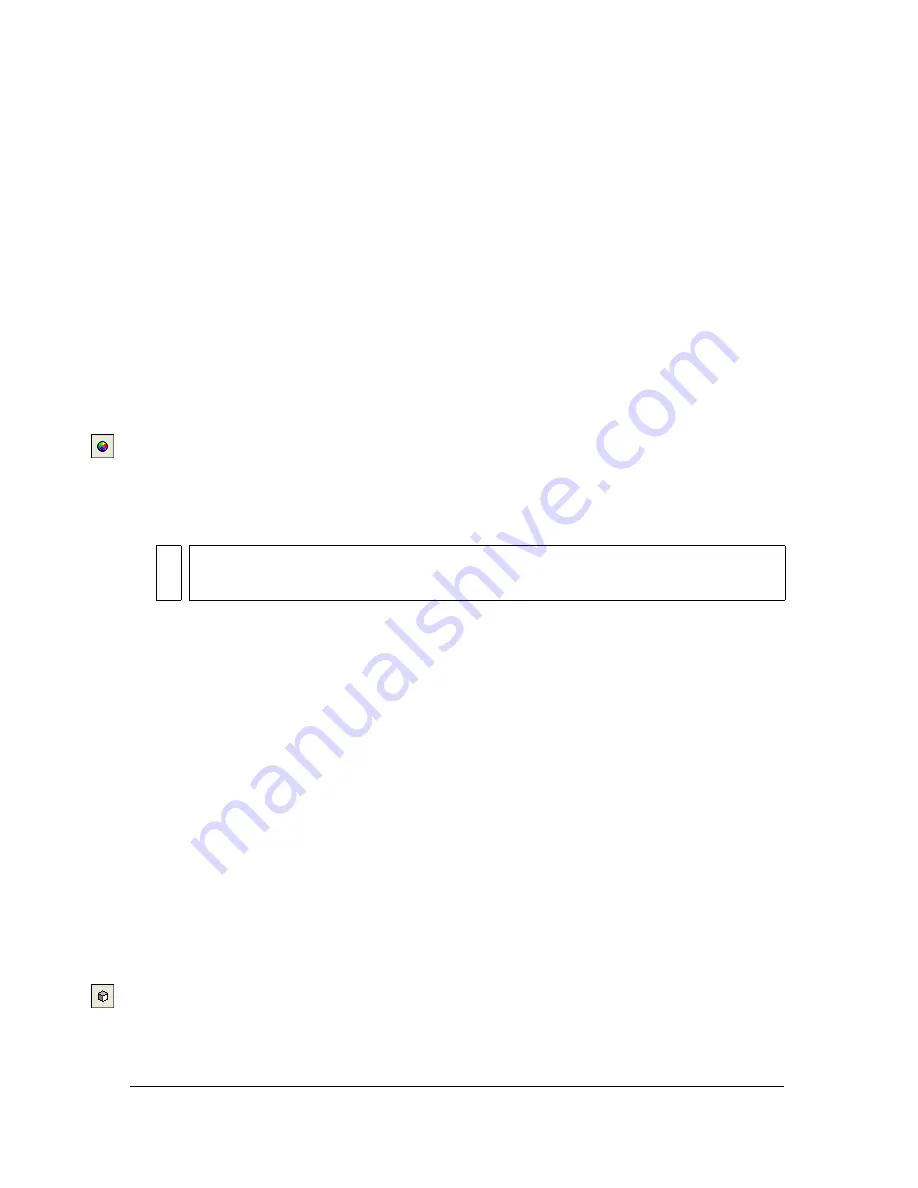
342 Chapter 14: Optimizing and Exporting
To unlock all colors:
■
Select Unlock All Colors from the Optimize panel Options menu.
Editing colors in a palette
You can change a color in the current palette by editing it in the Optimize panel color table.
Editing a color replaces all instances of that color in the image to be exported or to be saved as
a bitmap. Editing does not replace the color in the original image, unless you are working
with a bitmap and save the image as such; in this case, you should also save the image as a
PNG file to retain an editable version of the original image.
To edit a color:
1.
Do one of the following to open the system color picker:
■
Select a color and click the Edit Color button at the bottom of the Optimize panel.
■
Double-click a color in the color table.
2.
Change the color using the system color picker.
The new color replaces every instance of the replaced color in the preview area.
Using websafe colors
Websafe colors are colors that are common to both Macintosh and Windows platforms. These
colors are not dithered when viewed in a web browser on a computer display set to 256 colors.
Fireworks has several methods of applying and using websafe colors.
To force all colors to be websafe colors:
■
Select Web 216 from the Indexed Palette pop-up menu in the Optimize panel.
To create an adaptive palette that favors websafe colors:
■
Select Web Adaptive from the Indexed Palette pop-up menu in the Optimize panel.
Non-websafe colors that are close to websafe colors are converted to the closest websafe
color.
To force a color to its closest websafe equivalent:
1.
Select a color in the Optimize panel color table.
2.
Click the Snap to Web Safe button.
If you save a Fireworks PNG, changing colors to websafe in the Optimize panel affects
only the exported version of the image, not the actual image.
NO
TE
Right-click (Windows) or Control-click (Macintosh) a color in the palette to display a
shortcut menu of edit options for the color.
Summary of Contents for FIREWORKS 8
Page 1: ...Using Fireworks...
Page 78: ...78 Chapter 3 Selecting and Transforming Objects...
Page 142: ...142 Chapter 5 Working with Vector Objects...
Page 166: ...166 Chapter 6 Using Text...
Page 192: ...192 Chapter 7 Applying Color Strokes and Fills...
Page 234: ...234 Chapter 9 Layers Masking and Blending...
Page 250: ...250 Chapter 10 Using Styles Symbols and URLs...
Page 324: ...324 Chapter 13 Creating Animation...
Page 372: ...372 Chapter 14 Optimizing and Exporting...
Page 444: ...444 Chapter 16 Automating Repetitive Tasks...
Page 454: ...454 Chapter 17 Preferences and Keyboard Shortcuts...
Page 472: ...472 Index...






























