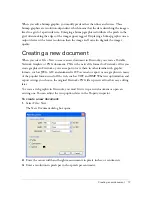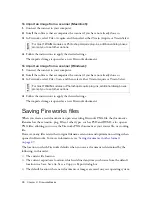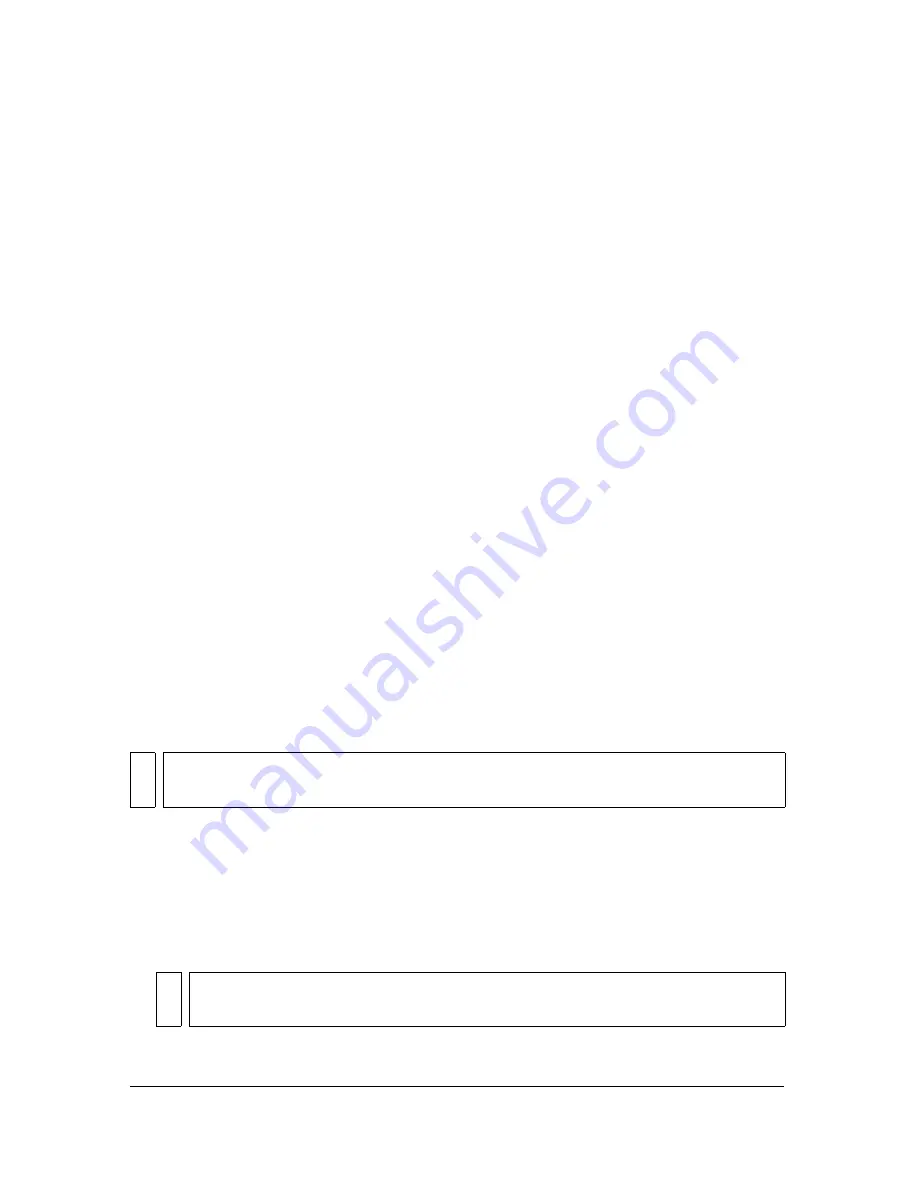
Opening and importing files
19
Opening recently closed documents
The File menu lists up to 10 recently closed documents in the Open Recent submenu. The
Start Page also lists recently closed documents.
To open a recently closed file:
1.
Select File > Open Recent.
2.
Select a file from the submenu.
To open a recently closed file when no files are open:
1.
Click the file name on the Start page.
Opening graphics created in other applications
With Fireworks, you can open files created in other applications or file formats, including
Photoshop, Macromedia FreeHand, Illustrator, uncompressed CorelDRAW, WBMP, EPS,
JPEG, GIF, and animated GIF files.
When you open a file format other than PNG using File > Open, you create a new Fireworks
PNG document based on the file you open. You can use all of the features of Fireworks to edit
the image. You can then either select Save As to save your work as a new Fireworks PNG file
or as another file format; or with some image types, you can select Save to save the document
in its original format. Saving in the document’s original format flattens the image to a single
layer and eliminates your ability to edit the Fireworks-specific features you added to the
image.
Using Fireworks, you can save the following file formats directly: Fireworks PNG, GIF,
animated GIF, JPEG, BMP, WBMP, TIF, SWF, AI, PSD, and PICT (Mac only).
Animated GIFs
You can bring animated GIF files into Fireworks in two ways:
■
You can import an animated GIF as an animation symbol. You can edit and move all the
elements of the animation as a single unit and use the Library panel to create new
instances of the symbol.
NO
T
E
Fireworks saves 16-bit TIF images at 24-bit color depth.
NOT
E
When you import an animated GIF, the frame delay setting defaults to 0.07 seconds.
If necessary, use the Frames panel to restore the original timing.
Summary of Contents for FIREWORKS 8
Page 1: ...Using Fireworks...
Page 78: ...78 Chapter 3 Selecting and Transforming Objects...
Page 142: ...142 Chapter 5 Working with Vector Objects...
Page 166: ...166 Chapter 6 Using Text...
Page 192: ...192 Chapter 7 Applying Color Strokes and Fills...
Page 234: ...234 Chapter 9 Layers Masking and Blending...
Page 250: ...250 Chapter 10 Using Styles Symbols and URLs...
Page 324: ...324 Chapter 13 Creating Animation...
Page 372: ...372 Chapter 14 Optimizing and Exporting...
Page 444: ...444 Chapter 16 Automating Repetitive Tasks...
Page 454: ...454 Chapter 17 Preferences and Keyboard Shortcuts...
Page 472: ...472 Index...