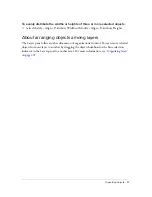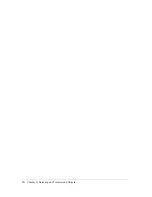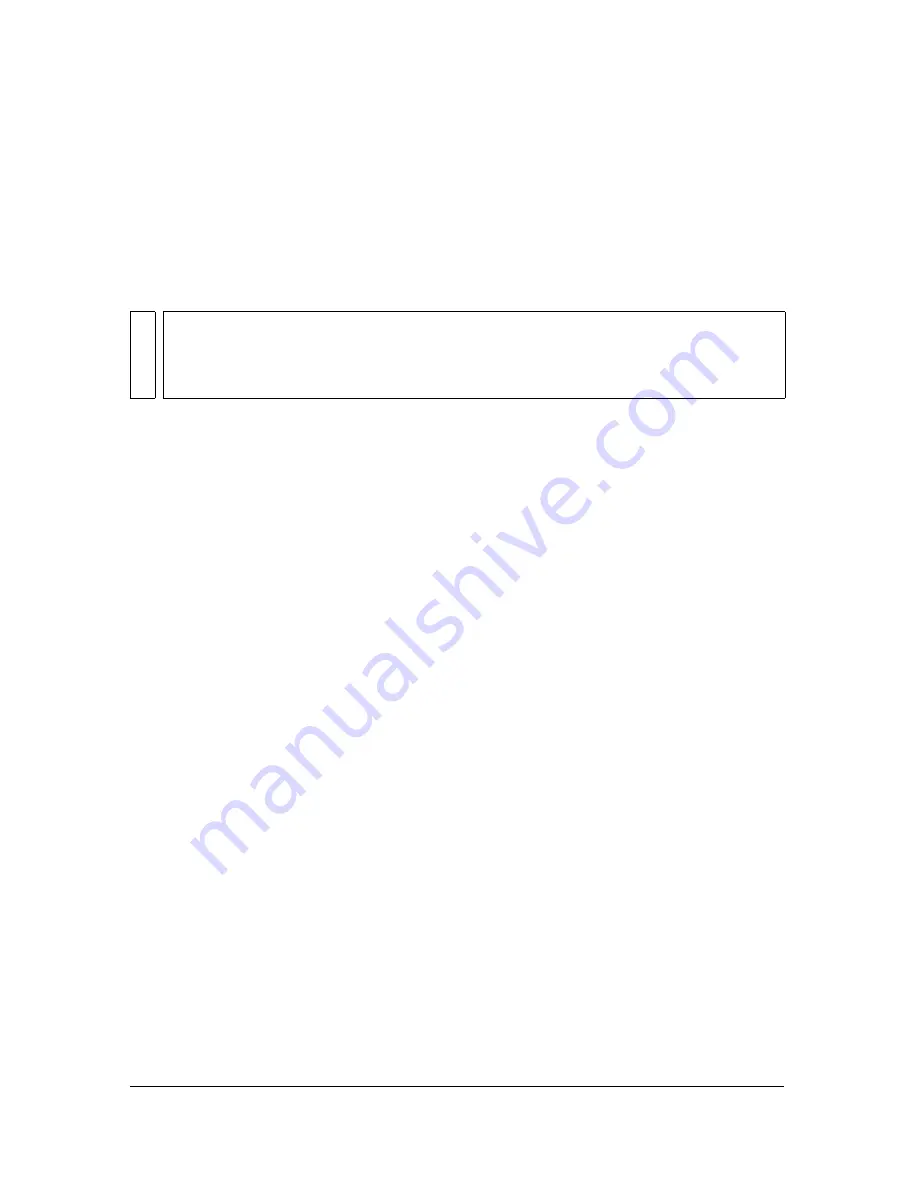
80
Chapter 4: Working with Bitmaps
Working with bitmaps
The Bitmap section of the Tools panel contains bitmap selection and editing tools. To edit the
pixels of a bitmap in your document, you can select a tool from the Bitmap section. Unlike in
previous versions of Fireworks, you do not need to deliberately switch between bitmap mode
and vector mode, but you can still work with bitmaps, vector objects, and text. Switching to
the appropriate mode is as simple as selecting a vector or bitmap tool from the Tools panel.
Creating bitmap objects
You can create bitmap graphics by using the Fireworks bitmap drawing and painting tools, by
cutting or copying and pasting pixel selections, or by converting a vector image into a bitmap
object. Another way to create a bitmap object is to insert an empty bitmap image in your
document and then draw, paint, or fill it.
When you create a new bitmap object, it is added to the current layer. In the Layers panel
with layers expanded, you can see a thumbnail and name for each bitmap object under the
layer on which it resides. Although some bitmap applications consider each bitmap object a
layer, Fireworks organizes bitmap objects, vector objects, and text as separate objects that
reside on layers. For more information, see
“Working with layers” on page 204
.
To create a new bitmap object:
1.
Select the Brush or Pencil tool from the Bitmap section of the Tools panel.
2.
Paint or draw with the Brush or Pencil tool to create bitmap objects on the canvas.
A new bitmap object is added to the current layer in the Layers panel. For more
information on using the Pencil or Brush tools, see
“Drawing, painting, and editing
bitmap objects” on page 83
.
You can create a new empty bitmap, and then draw or paint pixels in the empty bitmap.
NO
TE
Previous versions of Fireworks display a striped border around the canvas to indicate
that Fireworks is in bitmap mode. If you prefer to see the familiar striped border when
working with bitmaps, you can select Bitmap Options > Display Striped Border from the
Edit category of the Preferences dialog box.
Summary of Contents for FIREWORKS 8
Page 1: ...Using Fireworks...
Page 78: ...78 Chapter 3 Selecting and Transforming Objects...
Page 142: ...142 Chapter 5 Working with Vector Objects...
Page 166: ...166 Chapter 6 Using Text...
Page 192: ...192 Chapter 7 Applying Color Strokes and Fills...
Page 234: ...234 Chapter 9 Layers Masking and Blending...
Page 250: ...250 Chapter 10 Using Styles Symbols and URLs...
Page 324: ...324 Chapter 13 Creating Animation...
Page 372: ...372 Chapter 14 Optimizing and Exporting...
Page 444: ...444 Chapter 16 Automating Repetitive Tasks...
Page 454: ...454 Chapter 17 Preferences and Keyboard Shortcuts...
Page 472: ...472 Index...