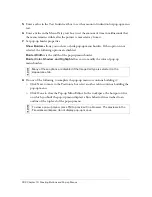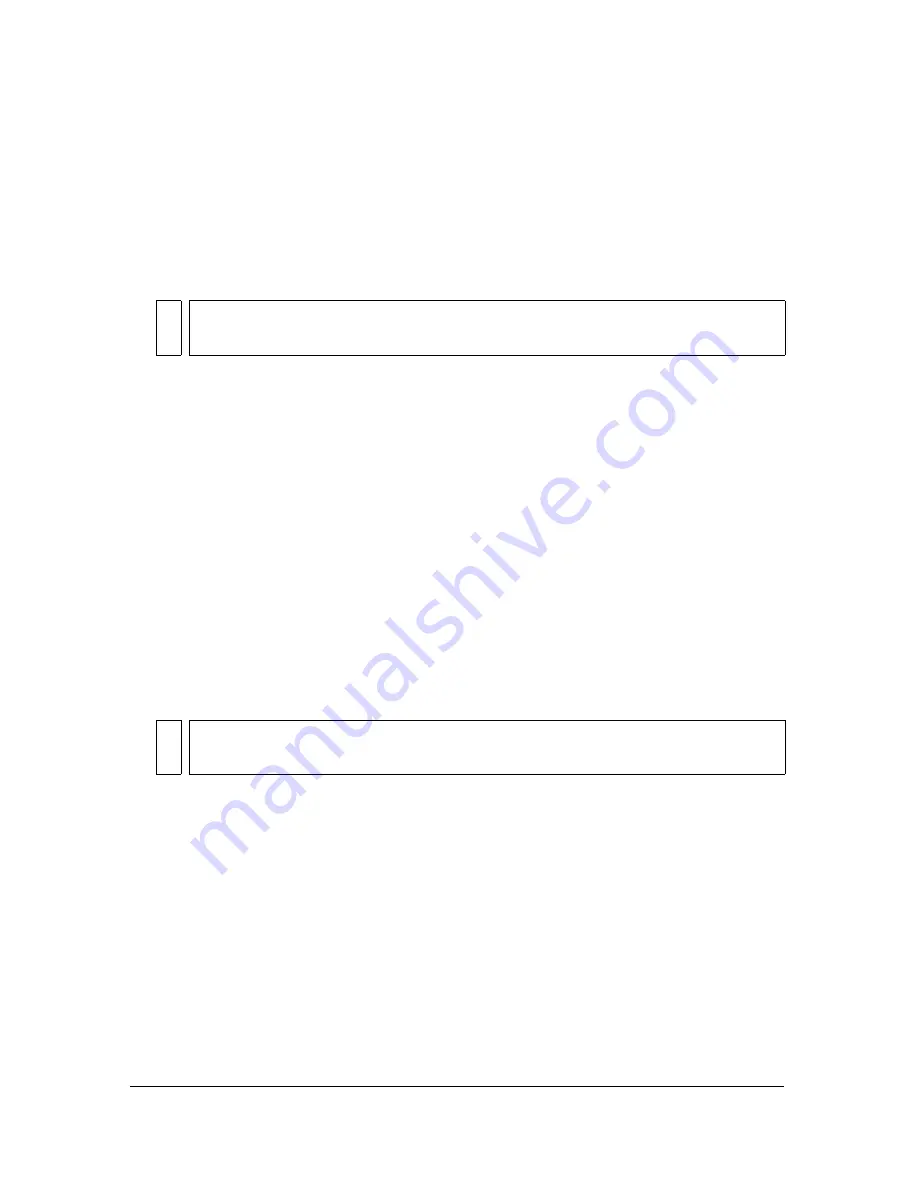
300 Chapter 12: Creating Buttons and Pop-up Menus
4.
Do one of the following:
■
Click Next to move to the Advanced tab or select another tab to continue building the
pop-up menu.
■
Click Done to close the Pop-up Menu Editor.
In the workspace, the hotspot or slice on which you built the pop-up menu displays a blue
behavior line attached to an outline of the top level of the pop-up menu.
Adding pop-up menu styles
You can add custom cell styles to the Pop-up Menu Editor. Custom cell styles are available
along with the preset choices on the Appearance tab when you select the Image option as the
cell type, which sets pop-up menus to use graphical backgrounds in their cells.
To add a custom cell style to the Pop-up Menu Editor:
1.
Apply any combination of stroke, fill, texture, and Live Filters to an object, and save it as
a style using the Styles panel. For more information, see
“Creating and deleting styles”
on page 237
.
2.
Select the new style in the Styles panel, and then select Export Style from the Styles panel
Options menu.
3.
Navigate to the Nav Menu folder on your hard disk, rename the style file if you wish, and
click Save.
When you return to the Appearance tab of the Pop-up Menu Editor and select the Image
Cell background option, the new style is available along with the preset styles for the Up
and Over states of the pop-up menu cells.
NO
TE
To view a pop-up menu, press F12 to preview it in a browser. The previews in the
Fireworks workspace do not display pop-up menus.
NO
T
E
The exact location of the Nav Menu folder varies depending on your operating
system. For more information, see
“Working with configuration files” on page 451
.
Summary of Contents for FIREWORKS 8
Page 1: ...Using Fireworks...
Page 78: ...78 Chapter 3 Selecting and Transforming Objects...
Page 142: ...142 Chapter 5 Working with Vector Objects...
Page 166: ...166 Chapter 6 Using Text...
Page 192: ...192 Chapter 7 Applying Color Strokes and Fills...
Page 234: ...234 Chapter 9 Layers Masking and Blending...
Page 250: ...250 Chapter 10 Using Styles Symbols and URLs...
Page 324: ...324 Chapter 13 Creating Animation...
Page 372: ...372 Chapter 14 Optimizing and Exporting...
Page 444: ...444 Chapter 16 Automating Repetitive Tasks...
Page 454: ...454 Chapter 17 Preferences and Keyboard Shortcuts...
Page 472: ...472 Index...