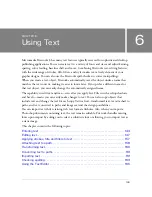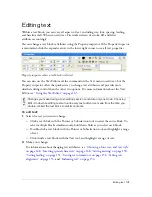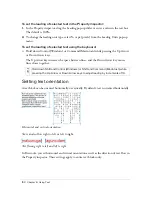152 Chapter 6: Using Text
To set the leading of selected text in the Property inspector:
1.
In the Property inspector, drag the Leading pop-up slider or enter a value in the text box.
The default is 100%.
2.
To change the leading unit type, select % or px (pixels) from the Leading Units pop-up
menu.
To set the leading of selected text using the keyboard:
■
Hold down Control (Windows) or Command (Macintosh) while pressing the Up Arrow
or Down Arrow keys.
The Up Arrow key increases the space between lines, and the Down Arrow key moves
lines closer together.
Setting text orientation
A text block can be oriented horizontally or vertically. By default, text is oriented horizontally.
Horizontal and vertical orientation
Text can also flow right to left or left to right.
Text flowing right to left and left to right
In Fireworks, you set horizontal and vertical orientation as well as the direction of text flow in
the Property inspector. These settings apply to entire text blocks only.
TIP
Hold down Shift and Control (Windows) or Shift and Command (Macintosh) while
pressing the Up Arrow or Down Arrow keys to adjust leading by increments of 10.
Summary of Contents for FIREWORKS 8
Page 1: ...Using Fireworks...
Page 78: ...78 Chapter 3 Selecting and Transforming Objects...
Page 142: ...142 Chapter 5 Working with Vector Objects...
Page 166: ...166 Chapter 6 Using Text...
Page 192: ...192 Chapter 7 Applying Color Strokes and Fills...
Page 234: ...234 Chapter 9 Layers Masking and Blending...
Page 250: ...250 Chapter 10 Using Styles Symbols and URLs...
Page 324: ...324 Chapter 13 Creating Animation...
Page 372: ...372 Chapter 14 Optimizing and Exporting...
Page 444: ...444 Chapter 16 Automating Repetitive Tasks...
Page 454: ...454 Chapter 17 Preferences and Keyboard Shortcuts...
Page 472: ...472 Index...