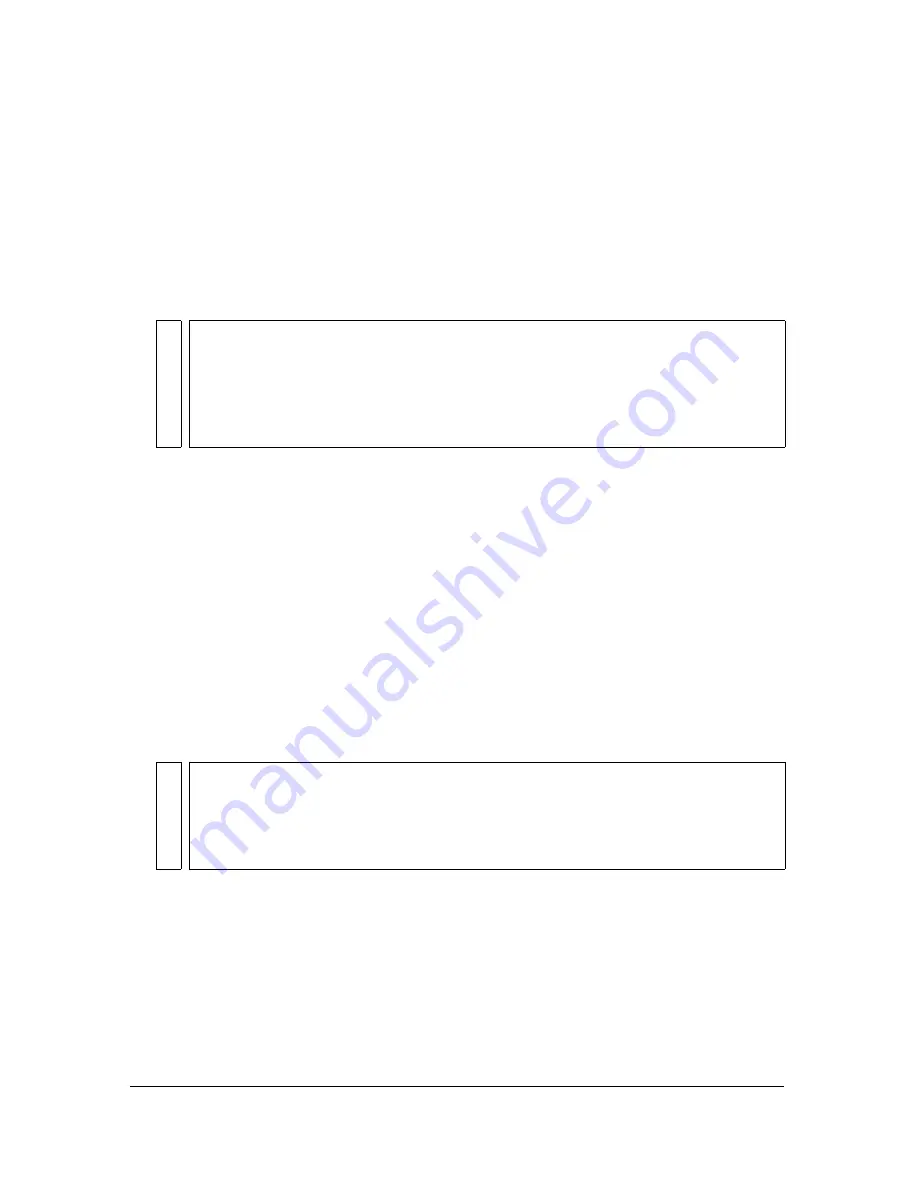
442 Chapter 16: Automating Repetitive Tasks
Editing or customizing a command script
Command scripts are saved as JavaScript. If you know JavaScript, you can open and edit
commands in any text editor, such as Notepad (Windows) or TextEdit (Macintosh).
To edit a command using JavaScript:
1.
From your desktop, navigate to the appropriate Commands or Command Panels folder on
your hard disk.
2.
Open the desired script file in a text editor and modify the JavaScript code.
3.
Save and close the script.
To edit selected actions from the History panel using JavaScript:
1.
In Fireworks, select a range of steps in the History panel.
2.
Click the Copy Steps to Clipboard button at the bottom of the History panel.
3.
Create a new document in a text-editing application.
4.
Paste the steps into the new text document.
5.
Modify the steps as desired.
6.
Save and close the script.
7.
Copy the script to the Commands folder on your hard disk.
Commands saved directly into the Commands folder, as well as those saved in the History
panel, appear in the Commands menu as soon as you save them, so restarting Fireworks is not
necessary. However, commands saved in the Command Panels folder will be available in the
Window menu only after you restart Fireworks.
NO
T
E
The exact location of these folders varies from system to system and depends on
whether you want the command or panel to be available just to your user profile or to
all users. Commands and Command Panels folders are located in the Configuration
folder in the Fireworks application folder and also in your user-specific Fireworks
configuration folder. For more information, see
“Working with configuration files”
on page 451
.
NO
TE
The exact location of this folder varies from system to system and depends on
whether you want the command to be available just to your user profile or to all users.
Commands folders are located in the Configuration folder in the Fireworks
application folder and also in your user-specific Fireworks configuration folder. For
more information, see
“Working with configuration files” on page 451
.
Summary of Contents for FIREWORKS 8
Page 1: ...Using Fireworks...
Page 78: ...78 Chapter 3 Selecting and Transforming Objects...
Page 142: ...142 Chapter 5 Working with Vector Objects...
Page 166: ...166 Chapter 6 Using Text...
Page 192: ...192 Chapter 7 Applying Color Strokes and Fills...
Page 234: ...234 Chapter 9 Layers Masking and Blending...
Page 250: ...250 Chapter 10 Using Styles Symbols and URLs...
Page 324: ...324 Chapter 13 Creating Animation...
Page 372: ...372 Chapter 14 Optimizing and Exporting...
Page 444: ...444 Chapter 16 Automating Repetitive Tasks...
Page 454: ...454 Chapter 17 Preferences and Keyboard Shortcuts...
Page 472: ...472 Index...






























