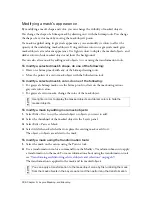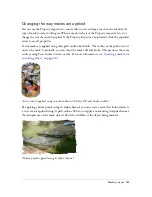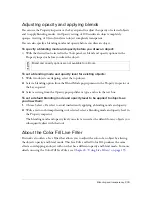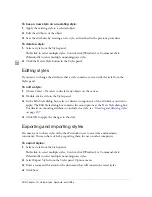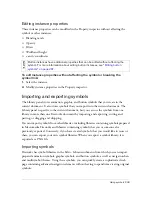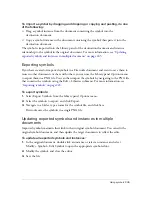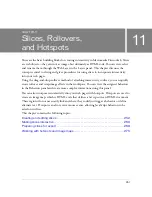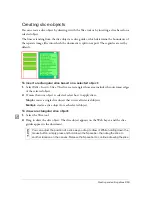238 Chapter 10: Using Styles, Symbols, and URLs
To base a new style on an existing style:
1.
Apply the existing style to a selected object.
2.
Edit the attributes of the object.
3.
Save the attributes by creating a new style, as described in the previous procedure.
To delete a style:
1.
Select a style from the Styles panel.
Shift-click to select multiple styles; Control-click (Windows) or Command-click
(Macintosh) to select multiple noncontiguous styles.
2.
Click the Delete Style button in the Styles panel.
Editing styles
If you want to change the attributes that a style contains, you can edit the style from the
Styles panel.
To edit a style:
1.
Choose Select > Deselect to deselect any objects on the canvas.
2.
Double-click a style in the Styles panel.
3.
In the Edit Style dialog box, select or deselect components of the attributes you wish to
apply. The Edit Style dialog box contains the same options as the New Style dialog box.
For details on choosing attributes to include in a style, see
“Creating and deleting styles”
on page 237
.
4.
Click OK to apply the changes to the style.
Exporting and importing styles
You may want to share styles with other Fireworks users to save time and maintain
consistency. You can share styles by exporting them for use on other computers.
To export styles:
1.
Select a style from the Styles panel.
Shift-click to select multiple styles; Control-click (Windows) or Command-click
(Macintosh) to select multiple noncontiguous styles.
2.
Select Export Styles from the Styles panel Options menu.
3.
Enter a name and location for the document that will contain the saved styles.
4.
Click Save.
Summary of Contents for FIREWORKS 8
Page 1: ...Using Fireworks...
Page 78: ...78 Chapter 3 Selecting and Transforming Objects...
Page 142: ...142 Chapter 5 Working with Vector Objects...
Page 166: ...166 Chapter 6 Using Text...
Page 192: ...192 Chapter 7 Applying Color Strokes and Fills...
Page 234: ...234 Chapter 9 Layers Masking and Blending...
Page 250: ...250 Chapter 10 Using Styles Symbols and URLs...
Page 324: ...324 Chapter 13 Creating Animation...
Page 372: ...372 Chapter 14 Optimizing and Exporting...
Page 444: ...444 Chapter 16 Automating Repetitive Tasks...
Page 454: ...454 Chapter 17 Preferences and Keyboard Shortcuts...
Page 472: ...472 Index...