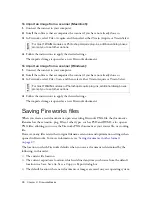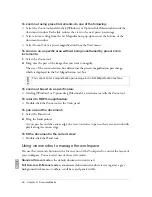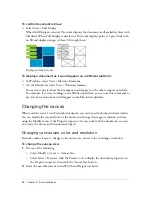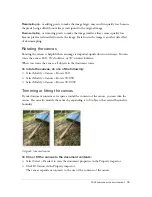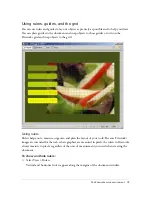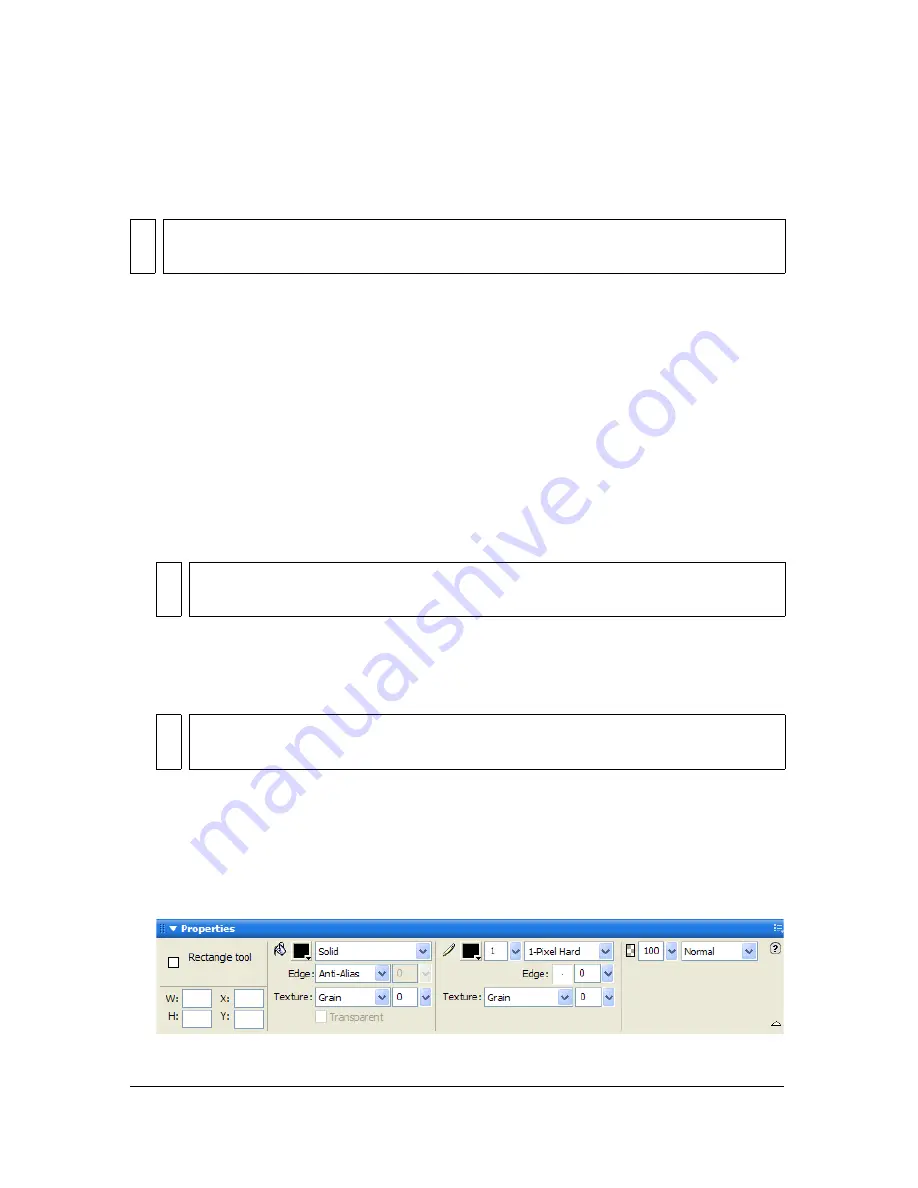
32
Chapter 2: Fireworks Basics
The Property inspector can be open at half height, displaying two rows of properties, or at full
height, displaying four rows. You can also fully collapse the Property inspector while leaving it
in the workspace.
To undock the Property inspector:
■
Drag the gripper at the upper left corner to another part of the workspace.
To dock the Property inspector at the bottom of the workspace
(Windows only):
■
Drag the side bar on the Property inspector to the bottom of the screen.
To expand a half-height Property inspector to full height, revealing additional
options, do one of the following:
■
Click the expander arrow in the lower right corner of the Property inspector.
■
Click the icon in the upper right of the Property inspector and select Full Height from the
Property inspector Options menu.
To reduce the Property inspector to half height, do one of the following:
■
Click the expander arrow in the lower right corner of the Property inspector.
■
Select Half Height from the Property inspector Options menu.
To collapse the Property inspector when it is docked, do one of the following:
■
Click the expander arrow or the title of the Property inspector.
■
Select Collapse Panel Group from the docked Property inspector Options menu.
For more information about specific Property inspector options, see the appropriate
sections throughout
Using Fireworks
or Fireworks Help.
NO
TE
Most procedures in
Using Fireworks
assume that the Property inspector is displayed at
full height.
NO
TE
In Windows, the Options menu is available only when the Property inspector is
docked.
NO
T
E
In Windows, the Options menu is available only when the Property inspector is
docked.
Summary of Contents for FIREWORKS 8
Page 1: ...Using Fireworks...
Page 78: ...78 Chapter 3 Selecting and Transforming Objects...
Page 142: ...142 Chapter 5 Working with Vector Objects...
Page 166: ...166 Chapter 6 Using Text...
Page 192: ...192 Chapter 7 Applying Color Strokes and Fills...
Page 234: ...234 Chapter 9 Layers Masking and Blending...
Page 250: ...250 Chapter 10 Using Styles Symbols and URLs...
Page 324: ...324 Chapter 13 Creating Animation...
Page 372: ...372 Chapter 14 Optimizing and Exporting...
Page 444: ...444 Chapter 16 Automating Repetitive Tasks...
Page 454: ...454 Chapter 17 Preferences and Keyboard Shortcuts...
Page 472: ...472 Index...