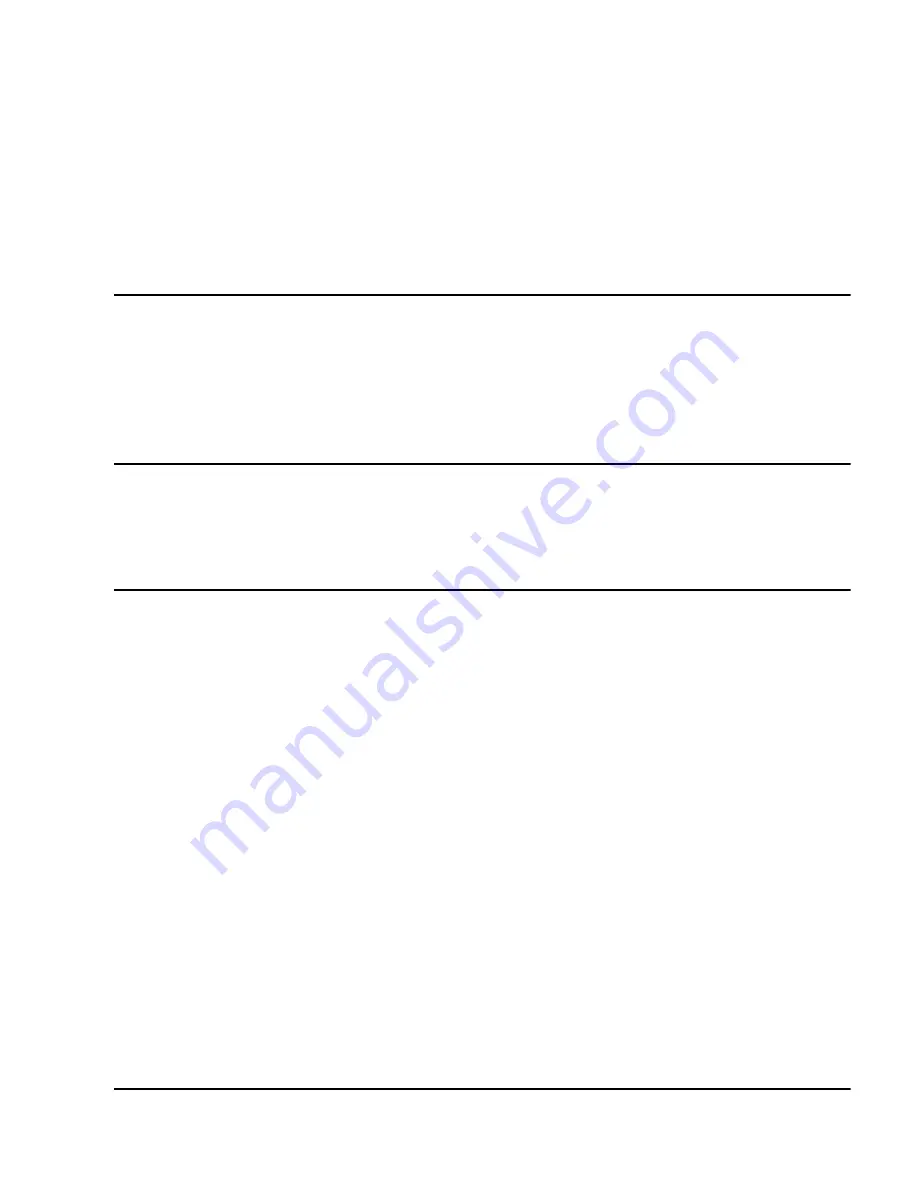
Meridian 1 Attendant PC Software User Guide
Meridian 1
Meridian 1 Attendant PC
Software User Guide
Document Number: P0891256
Document Release: Standard 2.00
Date: February 1999
Year Publish FCC TM
© 1997, 1999
All rights reserved
Printed in the United States of America
Information is subject to change without notice. Northern Telecom reserves the right to make changes in design
or components as progress in engineering and manufacturing may warrant. This equipment has been tested
and found to comply with the limits for a Class A digital device pursuant to Part 15 of the FCC rules, and the
radio interference regulations of the Industry Canada. These limits are designed to provide reasonable
protection against harmful interference when the equipment is operated in a commercial environment. This
equipment generates, uses and can radiate radio frequency energy, and if not installed and used in accordance
with the instruction manual, may cause harmful interference to radio communications. Operation of this
equipment in a residential area is likely to cause harmful interference in which case users will be required to
correct the interference at their own expense.
SL-1 and Meridian 1 are trademarks of Northern Telecom. Windows 95 and Windows NT are trademarks of
Microsoft
Summary of Contents for Attendant PC
Page 2: ......
Page 54: ...Page 40 of 160 Working with the Tools menu P0891256 Standard 2 00 February 1999 ...
Page 175: ......
















