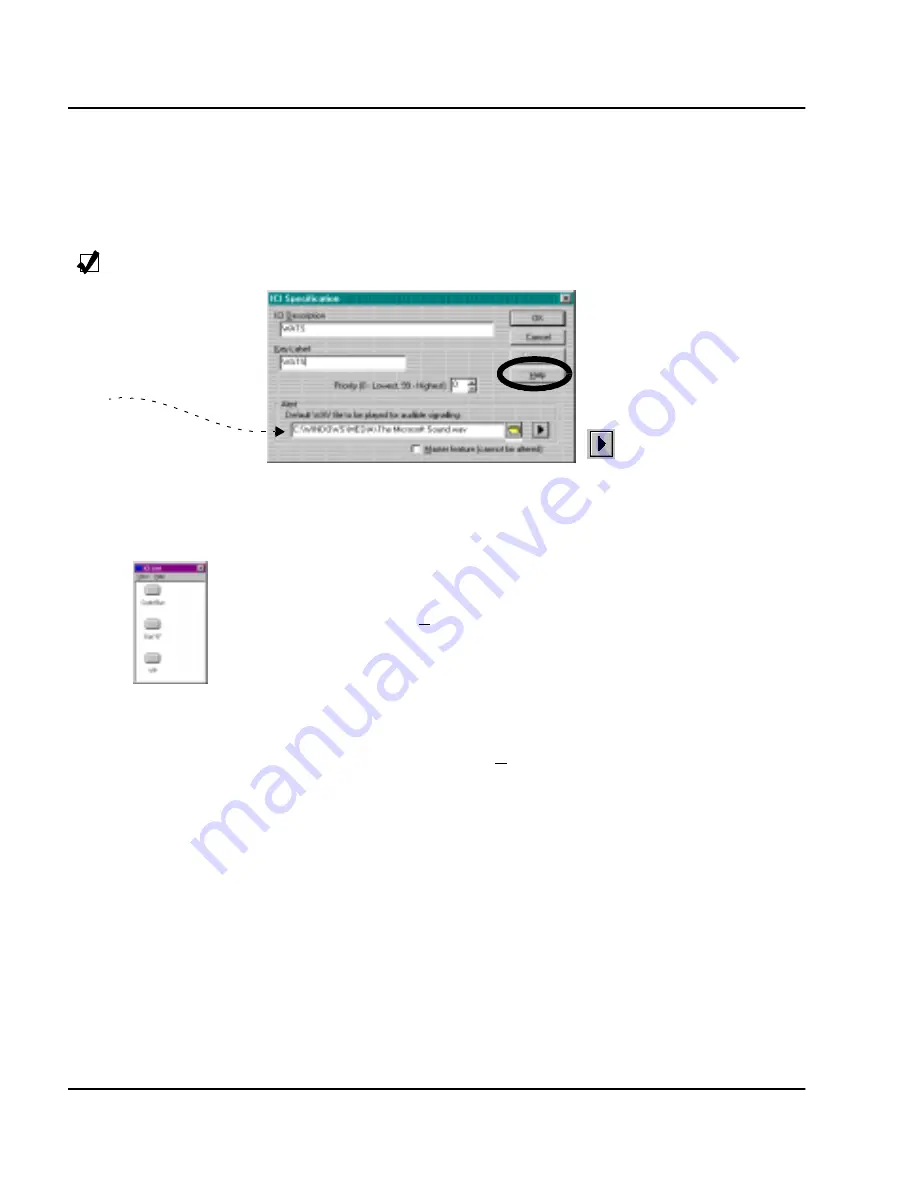
Page 56 of 160
Working with the Config menu
P0891256
Standard 2.00
February 1999
The following procedure shows you how to add an ICI key.
Adding an ICI key
1 Click New to bring up the popup dialog shown in Figure 37.
Figure 37.
ICI specification window
2 Define a new ICI Description, Key Label and path to the location of the
default WAV file designated for audible signalling.
3 Click OK to save the ICI key.
The key label entry you created is now displayed on the ICI list that you
selected from the
Tools
menu.
4 Now, (while still in the ICIs window) click the ICI Keys tab to assõciate
a new ICI key with each number (0-19) as described earlier for “Flex keys”
on page 54.
5 Click OK to save the ICI key.
6 Select the “ICI List” from the
Tools
Menu to see the new oval-shaped
“button” associated wit•the ICI key assignment you just made. You can
see a sample “ICI List” in Figure 38 on page 57.
Tip
The path and location
of the default directory
where the target WAV
files reside are shown
as
:
Click
Help for detailed
information on ICI specifications.
Click the Play button to hear
the selected default sound.
ICIs List
Summary of Contents for Attendant PC
Page 2: ......
Page 54: ...Page 40 of 160 Working with the Tools menu P0891256 Standard 2 00 February 1999 ...
Page 175: ......






























