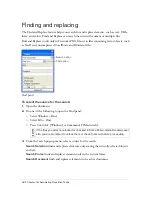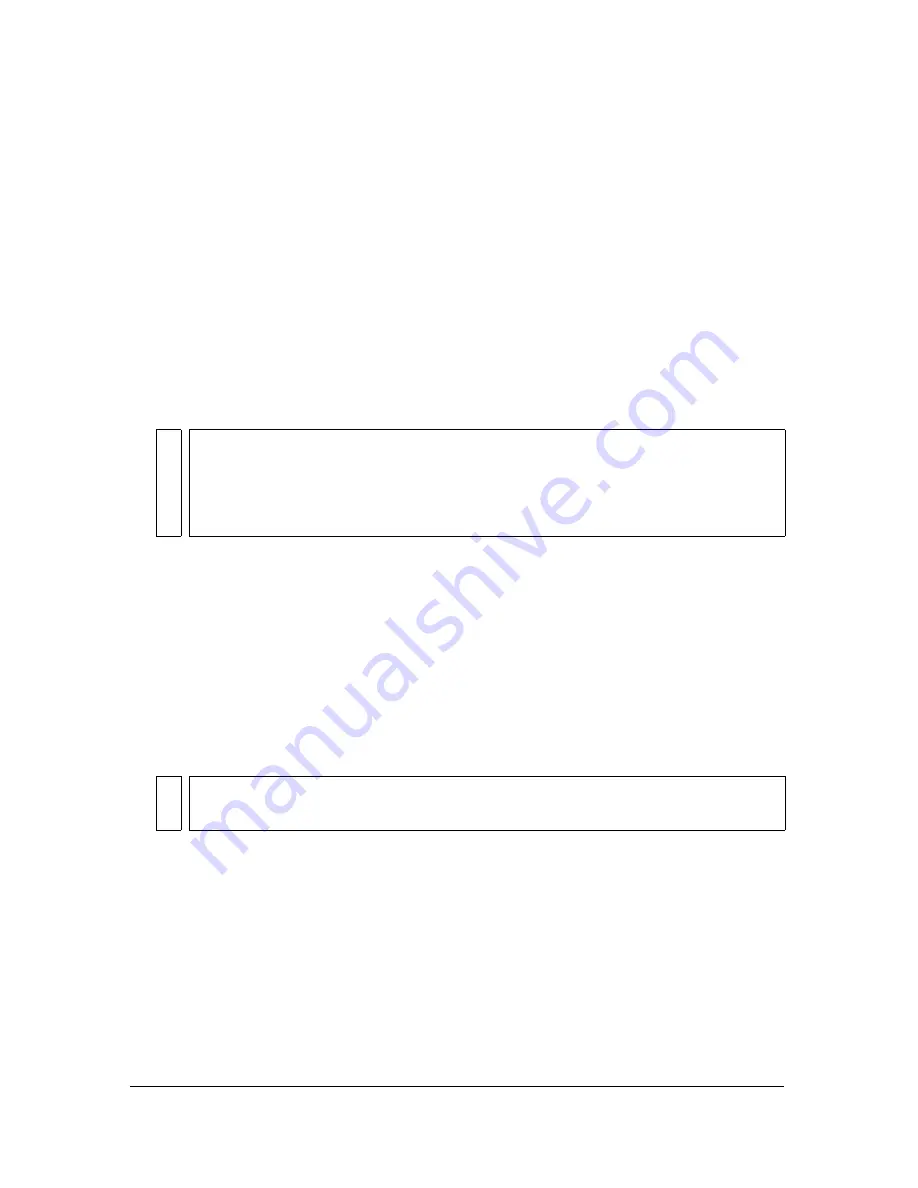
436 Chapter 16: Automating Repetitive Tasks
Saving batch processes as scripts
You can save batch process settings as a script or command to re-create the batch process easily
in the future. After you select all batch options in the Batch dialog box, you are given options
for saving your files.
To create a batch script:
1.
Click Save Script to create a batch script.
2.
Enter a name and destination for the script.
3.
Click Save.
Saving your script into the Commands folder on your hard disk adds it to the Commands
menu in Fireworks.
To run a batch script:
1.
Do one of the following:
■
In Fireworks, select Commands > Run Script.
■
Outside Fireworks, double-click the script filename on your hard disk.
2.
Select a script and click Open.
3.
Select the files to process with the script:
Current Open Files
processes all open documents.
Custom
lets you select files to process.
4.
Click OK.
For more information on selecting files, see
“Batch processing” on page 426
.
NO
T
E
The exact location of this folder varies from system to system and depends on
whether you want the command to be available just to your user profile or to all users.
Commands folders are located in the Configuration folder in the Fireworks
application folder and also in your user-specific Fireworks configuration folder. For
more information, see
“Working with configuration files” on page 451
.
NO
TE
Click the Ellipsis (...) button beside the Files to Process pop-up menu to select files
to process.
Summary of Contents for FIREWORKS 8
Page 1: ...Using Fireworks...
Page 78: ...78 Chapter 3 Selecting and Transforming Objects...
Page 142: ...142 Chapter 5 Working with Vector Objects...
Page 166: ...166 Chapter 6 Using Text...
Page 192: ...192 Chapter 7 Applying Color Strokes and Fills...
Page 234: ...234 Chapter 9 Layers Masking and Blending...
Page 250: ...250 Chapter 10 Using Styles Symbols and URLs...
Page 324: ...324 Chapter 13 Creating Animation...
Page 372: ...372 Chapter 14 Optimizing and Exporting...
Page 444: ...444 Chapter 16 Automating Repetitive Tasks...
Page 454: ...454 Chapter 17 Preferences and Keyboard Shortcuts...
Page 472: ...472 Index...