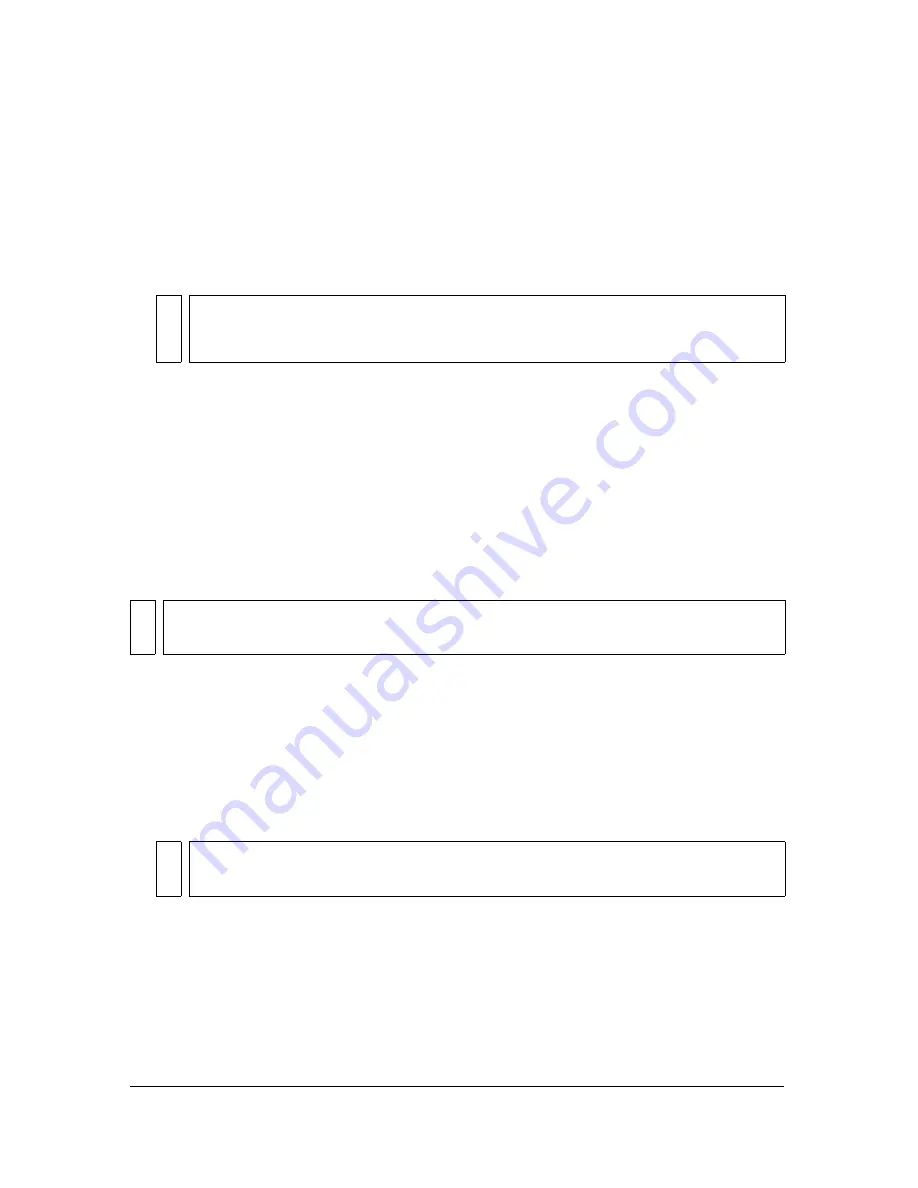
366 Chapter 14: Optimizing and Exporting
To export XHTML from Fireworks:
1.
Select File > HTML Setup, select an XHTML style from the HTML Style pop-up menu
on the General tab, and click OK.
2.
Export your document using any of the methods available for exporting or copying
HTML. For more information about the various ways you can export and copy HTML
from Fireworks, see
“Exporting HTML” on page 357
.
Exporting files with and without UTF-8 encoding
Historically, web browsers were not able to display different character sets in a single HTML
document. For example, Chinese text and English text could not be displayed on the same
page because web browsers weren’t capable of displaying different character sets in a single
document.
UTF-8, which stands for Universal Character Set Transformation Format-8, is a text-
encoding method that allows web browsers to display different character sets on the same
HTML page. Fireworks allows you to export HTML with UTF-8 encoding.
In Fireworks, UTF-8 encoding is turned on by default so that any HTML document you
export can display characters from multiple character sets. You can turn off UTF-8 encoding,
if you prefer.
To export documents without UTF-8 encoding:
1.
Select File > HTML Setup.
2.
On the Document Specific tab, clear the UTF-8 encoding box and click OK.
3.
Export your document using any of the methods available for exporting or copying
HTML. For information about the various ways you can export and copy HTML from
Fireworks, see
“Exporting HTML” on page 357
.
NO
TE
Fireworks uses UTF-8 encoding when exporting to XHTML. For more information
about UTF-8 encoding, see
“Exporting files with and without UTF-8 encoding”
on page 366
.
NO
TE
Fireworks can also import documents that use UTF-8 encoding. For more information,
see
“Creating Fireworks PNG files from HTML files” on page 20
.
NOT
E
For more information on HTML setup options, see
“Setting HTML export options”
on page 367
.
Summary of Contents for FIREWORKS 8
Page 1: ...Using Fireworks...
Page 78: ...78 Chapter 3 Selecting and Transforming Objects...
Page 142: ...142 Chapter 5 Working with Vector Objects...
Page 166: ...166 Chapter 6 Using Text...
Page 192: ...192 Chapter 7 Applying Color Strokes and Fills...
Page 234: ...234 Chapter 9 Layers Masking and Blending...
Page 250: ...250 Chapter 10 Using Styles Symbols and URLs...
Page 324: ...324 Chapter 13 Creating Animation...
Page 372: ...372 Chapter 14 Optimizing and Exporting...
Page 444: ...444 Chapter 16 Automating Repetitive Tasks...
Page 454: ...454 Chapter 17 Preferences and Keyboard Shortcuts...
Page 472: ...472 Index...
















































