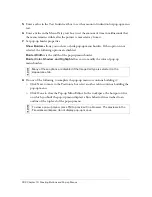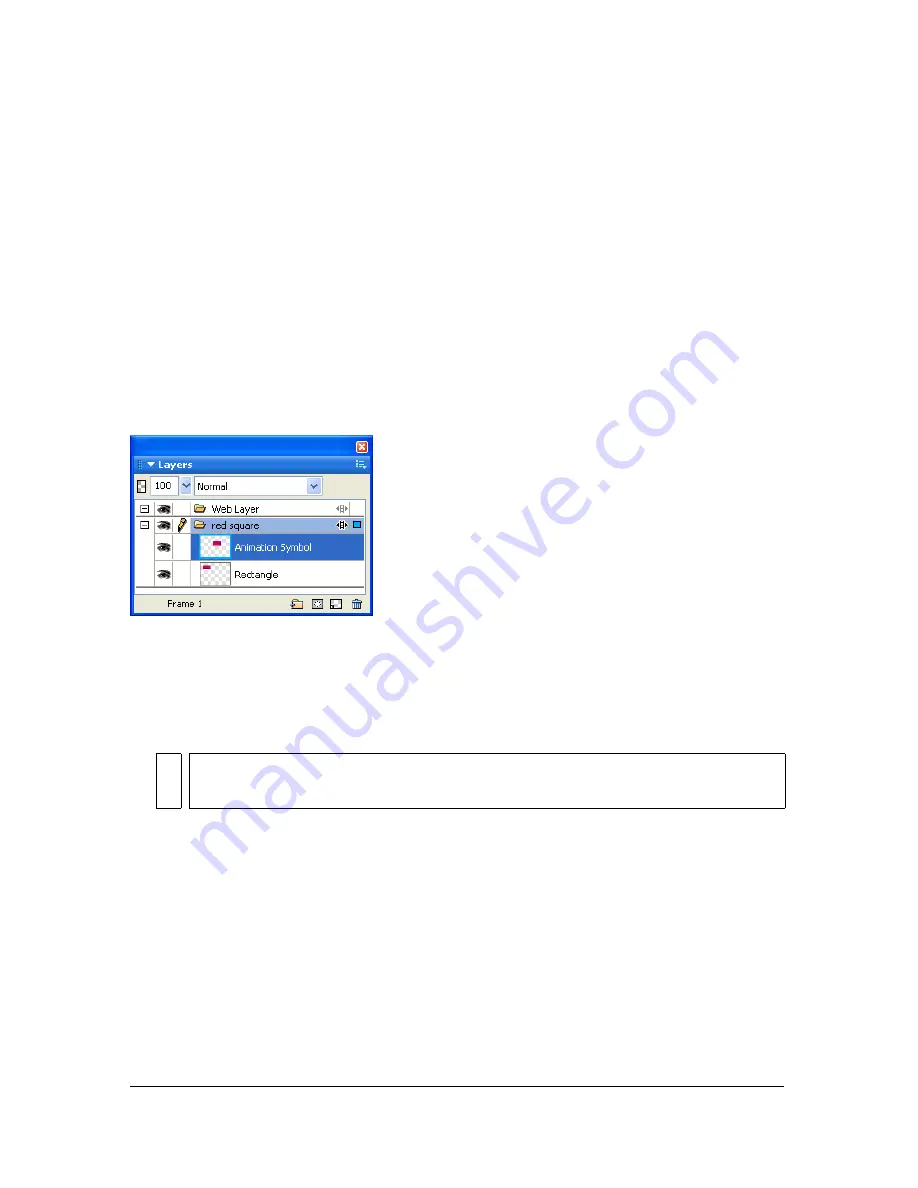
316 Chapter 13: Creating Animation
Sharing layers across frames
Layers divide a Fireworks document into discrete planes, like separate tracing paper overlays.
With animations, you can use layers to organize objects that are part of the scenery or
backdrop for the animation. This gives you the convenience of being able to edit objects on
one layer so that they don’t affect the rest of your animation. For more information, see
“Working with layers” on page 204
.
If you want objects to appear throughout an animation, you can place them on a layer and
then use the Layers panel to share the layer across frames. When a layer is shared across
frames, all objects on that layer are visible in every frame.
You can edit objects on shared layers from any frame; those edits are reflected in all other
frames.
In this example, the red square layer is shared across frames.
To share a layer across frames:
1.
Double-click the layer.
2.
Select Share Across Frames.
To disable the sharing of a layer across frames:
1.
Double-click the shared layer.
2.
Deselect Share Across Frames.
3.
Select one of the following options for how to copy objects to frames:
■
Leave the contents of the shared layer in the current frame only.
■
Copy the contents of the shared layer to all frames.
NO
TE
All the contents in a shared layer appear in every frame.
Summary of Contents for FIREWORKS 8
Page 1: ...Using Fireworks...
Page 78: ...78 Chapter 3 Selecting and Transforming Objects...
Page 142: ...142 Chapter 5 Working with Vector Objects...
Page 166: ...166 Chapter 6 Using Text...
Page 192: ...192 Chapter 7 Applying Color Strokes and Fills...
Page 234: ...234 Chapter 9 Layers Masking and Blending...
Page 250: ...250 Chapter 10 Using Styles Symbols and URLs...
Page 324: ...324 Chapter 13 Creating Animation...
Page 372: ...372 Chapter 14 Optimizing and Exporting...
Page 444: ...444 Chapter 16 Automating Repetitive Tasks...
Page 454: ...454 Chapter 17 Preferences and Keyboard Shortcuts...
Page 472: ...472 Index...