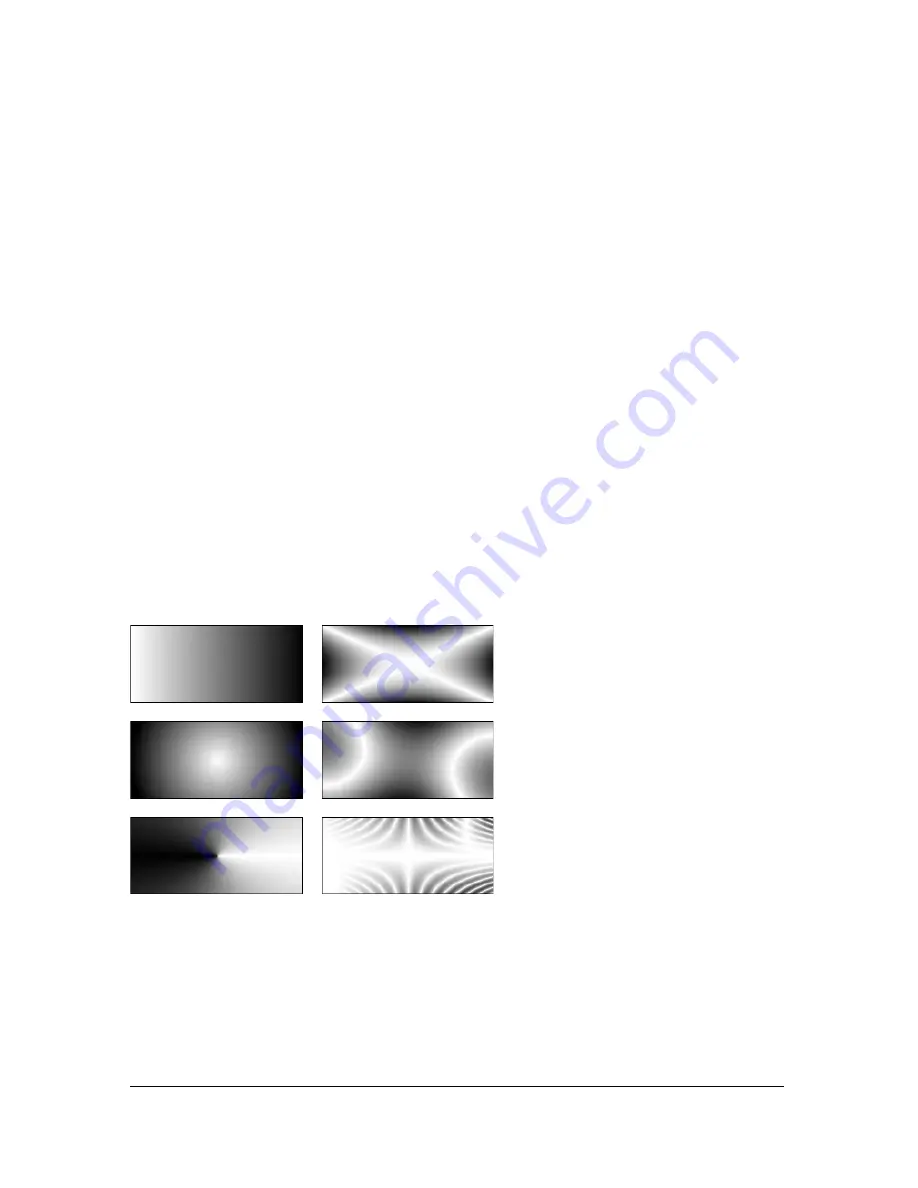
Applying gradient and pattern fills 185
Adding a custom pattern
You can set a bitmap file as a new pattern fill. You can use files with these formats as patterns:
PNG, GIF, JPEG, BMP, TIFF, and PICT (Macintosh only). When a pattern fill is a 32-bit
transparent image, the transparency affects the fill when used in Fireworks. If an image is not
32-bit, it becomes opaque.
When you add a new pattern, its name appears in the Pattern Name pop-up menu of the Fill
Options pop-up window.
To create a new pattern from an external file:
1.
With vector object properties displayed in the Property inspector, select Pattern from the
Fill Options pop-up menu.
2.
Click the Fill Color box and select Other from the Pattern Name pop-up menu.
3.
Navigate to the bitmap file you want to use as the new pattern, and click Open.
The new pattern is added to the Pattern Name list in alphabetical order.
Applying a gradient fill
Fill categories other than None, Solid, Pattern, and Web Dither are gradient fills. These fills
blend colors to create various effects.
Objects with various gradient fills
To apply a gradient fill to a selected object:
■
Select a gradient from the Fill Options pop-up menu in the Property inspector. The fill
appears in the selected object and becomes the active fill.
Summary of Contents for FIREWORKS 8
Page 1: ...Using Fireworks...
Page 78: ...78 Chapter 3 Selecting and Transforming Objects...
Page 142: ...142 Chapter 5 Working with Vector Objects...
Page 166: ...166 Chapter 6 Using Text...
Page 192: ...192 Chapter 7 Applying Color Strokes and Fills...
Page 234: ...234 Chapter 9 Layers Masking and Blending...
Page 250: ...250 Chapter 10 Using Styles Symbols and URLs...
Page 324: ...324 Chapter 13 Creating Animation...
Page 372: ...372 Chapter 14 Optimizing and Exporting...
Page 444: ...444 Chapter 16 Automating Repetitive Tasks...
Page 454: ...454 Chapter 17 Preferences and Keyboard Shortcuts...
Page 472: ...472 Index...
















































