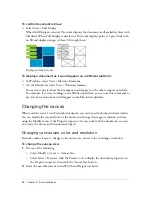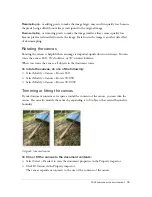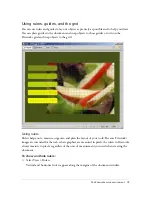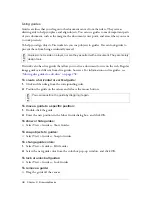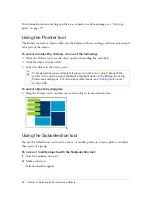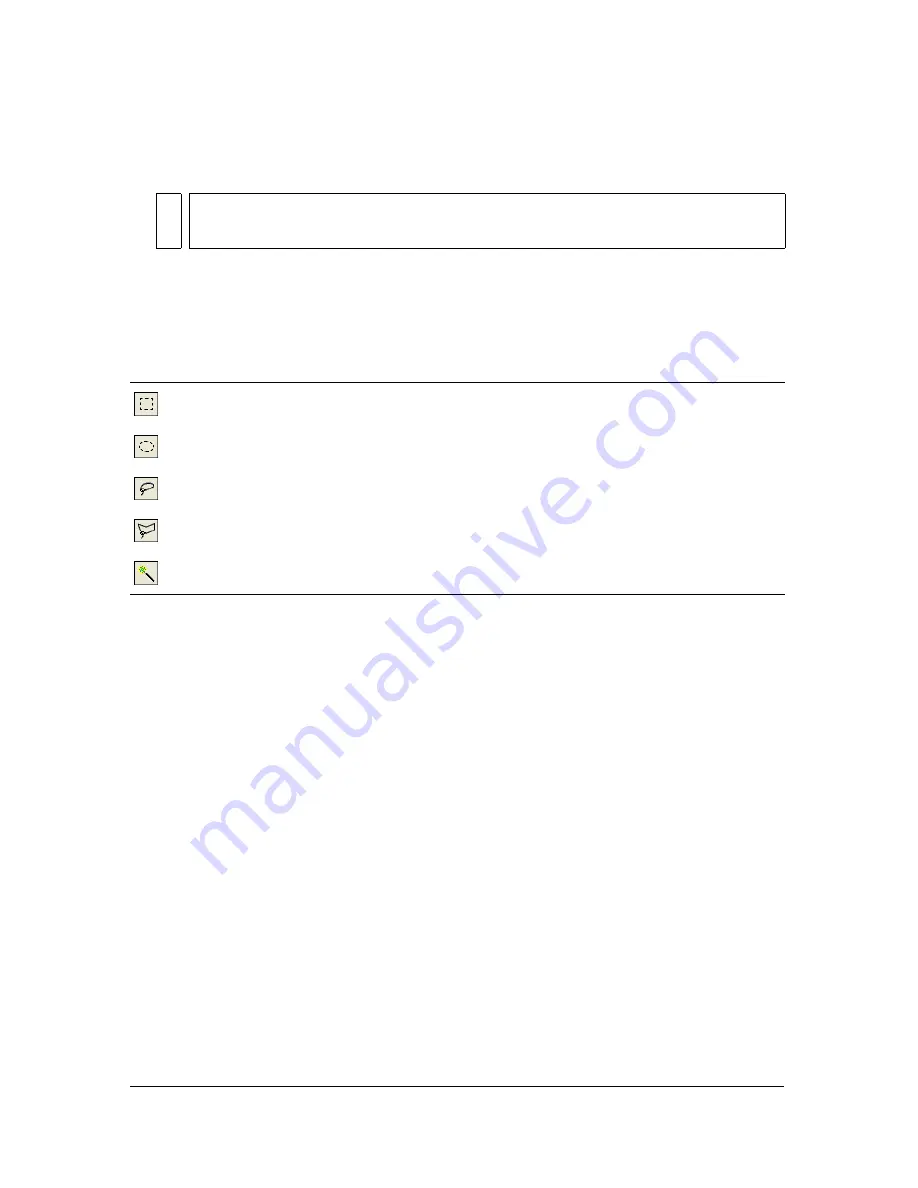
Selecting pixels
55
To show all objects:
■
Select View > Show All.
Selecting pixels
You can edit pixels over an entire canvas or select one of the selection tools to constrain your
editing to a particular area of an image:
The pixel selection tools draw selection marquees that define the area of selected pixels. After
you draw the selection marquee, you can manipulate it by moving it, adding to it, or basing
another selection on it. You can edit the pixels inside the selection, apply filters to the pixels,
or erase pixels without affecting the pixels beyond the selection. You can also create a floating
selection of pixels that you can edit, move, cut, or copy.
Bitmap selection tool options
When you select the Marquee, Oval Marquee, Lasso, Polygon Lasso, or Magic Wand tool, the
Property inspector displays the options for that tool.
Selecting the Live marquee box allows you to change Edge settings and the amount of feather
(if Feather is specified as the Edge setting) for your bitmap selection while you’re using the
Marquee, Oval Marquee, Lasso, Polygon Lasso, and Magic Wand tool.
The Property inspector also displays three Edge options for these tools:
Hard
creates a marquee selection with a defined edge.
Anti-alias
prevents jagged edges in the marquee selection.
Feather
lets you soften the edge of the pixel selection.
NO
TE
To hide objects whether they are selected or not, you can click or drag along the Eye
column in the Layers panel.
The Marquee tool selects a rectangular area of pixels in an image.
The Oval Marquee tool selects an elliptical area of pixels in an image.
The Lasso tool selects a freeform area of pixels in an image.
The Polygon Lasso tool selects a straight-edged freeform area of pixels in an image.
The Magic Wand tool selects an area of similarly colored pixels in an image.
Summary of Contents for FIREWORKS 8
Page 1: ...Using Fireworks...
Page 78: ...78 Chapter 3 Selecting and Transforming Objects...
Page 142: ...142 Chapter 5 Working with Vector Objects...
Page 166: ...166 Chapter 6 Using Text...
Page 192: ...192 Chapter 7 Applying Color Strokes and Fills...
Page 234: ...234 Chapter 9 Layers Masking and Blending...
Page 250: ...250 Chapter 10 Using Styles Symbols and URLs...
Page 324: ...324 Chapter 13 Creating Animation...
Page 372: ...372 Chapter 14 Optimizing and Exporting...
Page 444: ...444 Chapter 16 Automating Repetitive Tasks...
Page 454: ...454 Chapter 17 Preferences and Keyboard Shortcuts...
Page 472: ...472 Index...