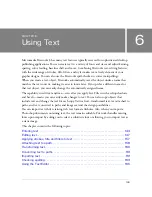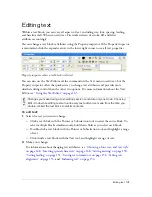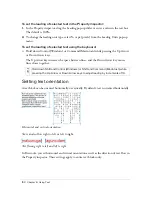Editing paths 141
4.
If you chose miter, set the miter limit, the point at which a miter corner automatically
becomes a beveled corner. The miter limit is the ratio of miter corner length to stroke
width.
5.
Select an end cap option: butt, square, or round. Then click OK.
A closed path in the shape of the original and with the same stroke and fill attributes
replaces the original path.
Contracting or expanding a path
You can contract or expand the path of a selected object by a specific number of pixels.
To expand or contract a selected path:
1.
Select Modify > Alter Path > Inset Path to open the Inset Path dialog box.
2.
Select a direction to contract or expand the path:
Inside
contracts the path.
Outside
expands the path.
3.
Set the width between the original path and the contracting or expanding path.
4.
Specify a corner type: miter, round, or beveled.
5.
If you chose miter, set the miter limit, the point at which a miter corner automatically
becomes a beveled corner. The miter limit is the ratio of miter corner length to stroke
width.
6.
Click OK.
A smaller or larger path object with the same stroke and fill attributes replaces the original
path object.
Summary of Contents for FIREWORKS 8
Page 1: ...Using Fireworks...
Page 78: ...78 Chapter 3 Selecting and Transforming Objects...
Page 142: ...142 Chapter 5 Working with Vector Objects...
Page 166: ...166 Chapter 6 Using Text...
Page 192: ...192 Chapter 7 Applying Color Strokes and Fills...
Page 234: ...234 Chapter 9 Layers Masking and Blending...
Page 250: ...250 Chapter 10 Using Styles Symbols and URLs...
Page 324: ...324 Chapter 13 Creating Animation...
Page 372: ...372 Chapter 14 Optimizing and Exporting...
Page 444: ...444 Chapter 16 Automating Repetitive Tasks...
Page 454: ...454 Chapter 17 Preferences and Keyboard Shortcuts...
Page 472: ...472 Index...