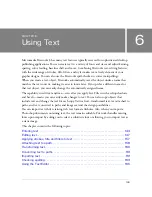Drawing vector objects 131
To adjust the handle of a corner point:
1.
Select the Subselection tool in the Tools panel.
2.
Select a corner point.
3.
Alt-drag (Windows) or Option-drag (Macintosh) the point to display its handle and bend
the adjacent segment.
Dragging a corner point handle with the Subselection tool to edit the adjacent path segment
Inserting and deleting points on a path
You can add points to a path and delete points from a path. Adding points to a path gives you
control over a specific segment within the path. Deleting points from the path reshapes it or
simplifies editing.
To insert a point on a selected path:
■
Using the Pen tool, click anywhere on the path where there is not a point.
To delete a point from a selected path segment, do one of the following:
■
Click a corner point on a selected object with the Pen tool.
■
Double-click a curve point on a selected object with the Pen tool.
■
Select a point with the Subselection tool and press Delete or Backspace.
Continuing an existing path
You can use the Pen tool to continue drawing an existing open path.
To resume drawing an existing open path:
1.
Select the Pen tool in the Tools panel.
2.
Click the end point and continue the path.
The Pen tool pointer changes to indicate that you are adding to a path.
Summary of Contents for FIREWORKS 8
Page 1: ...Using Fireworks...
Page 78: ...78 Chapter 3 Selecting and Transforming Objects...
Page 142: ...142 Chapter 5 Working with Vector Objects...
Page 166: ...166 Chapter 6 Using Text...
Page 192: ...192 Chapter 7 Applying Color Strokes and Fills...
Page 234: ...234 Chapter 9 Layers Masking and Blending...
Page 250: ...250 Chapter 10 Using Styles Symbols and URLs...
Page 324: ...324 Chapter 13 Creating Animation...
Page 372: ...372 Chapter 14 Optimizing and Exporting...
Page 444: ...444 Chapter 16 Automating Repetitive Tasks...
Page 454: ...454 Chapter 17 Preferences and Keyboard Shortcuts...
Page 472: ...472 Index...