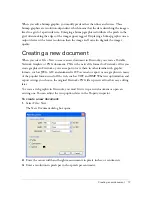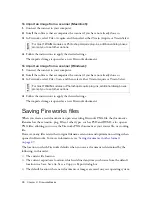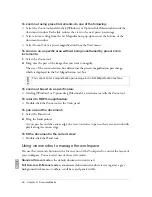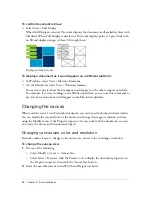Saving Fireworks files
27
Saving Fireworks PNG files
When you create a new document or open an existing Fireworks PNG file, the document’s
filename has the extension .png. The file displayed in the Fireworks document window is your
source file, or working file.
Using a Fireworks PNG file as your source file has the following advantages:
■
The source PNG file is always editable. You can go back and make additional changes
even after you export the file for use on the web.
■
You can slice complex graphics into pieces in the PNG file and export them as multiple
files with different file formats and various optimization settings.
To save a new Fireworks document:
1.
Select File > Save As.
The Save As dialog box opens.
2.
Browse to the desired location and type the filename.
You do not need to enter an extension; Fireworks does that for you.
3.
Click Save.
To save an existing document:
■
Select File > Save.
Saving documents in other formats
When you use File > Open to open a file of a format other than PNG, you can use all of the
features of Fireworks to edit the image. You can then select Save As to save your work as a new
Fireworks PNG file, or you can select a different format in which to save your file. For most
file types, you can select Save to save the document in its original format.
You can save to the following file formats directly: Fireworks PNG, GIF, animated GIF, JPEG,
BMP, WBMP, TIF, SWF, AI, PSD, and PICT (Macintosh only). Fireworks saves 16-bit TIF
images at 24-bit color depth.
Files of other types, such as PSD and HTML, open as PNG files, allowing you to use the
Fireworks PNG document as your source file. Any edits you perform are applied to the PNG
file and not the original.
NO
TE
If you save a PNG file as a bitmap file such as a GIF or JPEG, the graphic objects you
manipulated in the PNG will no longer be available in the bitmap file (see
“About vector
and bitmap graphics” on page 15
). If you need to revise the image, edit the source PNG
file and then export it again.tt
Summary of Contents for FIREWORKS 8
Page 1: ...Using Fireworks...
Page 78: ...78 Chapter 3 Selecting and Transforming Objects...
Page 142: ...142 Chapter 5 Working with Vector Objects...
Page 166: ...166 Chapter 6 Using Text...
Page 192: ...192 Chapter 7 Applying Color Strokes and Fills...
Page 234: ...234 Chapter 9 Layers Masking and Blending...
Page 250: ...250 Chapter 10 Using Styles Symbols and URLs...
Page 324: ...324 Chapter 13 Creating Animation...
Page 372: ...372 Chapter 14 Optimizing and Exporting...
Page 444: ...444 Chapter 16 Automating Repetitive Tasks...
Page 454: ...454 Chapter 17 Preferences and Keyboard Shortcuts...
Page 472: ...472 Index...