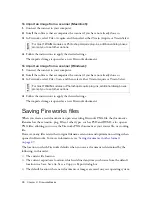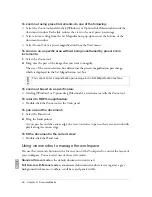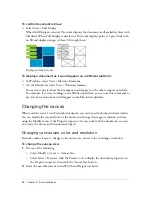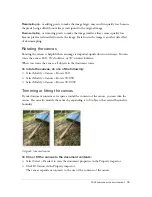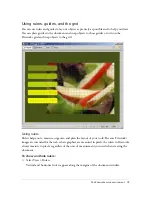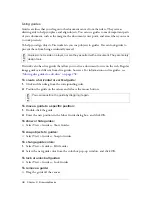The Fireworks work environment
33
Using panels
Panels are floating controls that help you edit aspects of a selected object or elements of the
document. Panels let you work on frames, layers, symbols, color swatches, and more. Each
panel is draggable, so you can group panels together in custom arrangements.
Some panels may be grouped together by default, while others are not. The following panels
may contain other panels:
■
Assets
■
Colors
■
Frames and History
The Optimize, Image Editing, Layers, Shapes, Auto Shape Properties, Info, Behaviors, Find,
and Align panels are not typically grouped with other panels by default, but you can group
them if you want. When you group panels together, all panel group names appear in the panel
group title bar. You can, however, assign any name you like to panel groups.
The Optimize panel
lets you manage the settings that control a file’s size and file type and
work with the color palette of the file or slice to be exported.
The Image Editing panel
includes commonly-used tools and options for editing images.
The Layers panel
organizes a document’s structure and contains options for creating,
deleting, and manipulating layers.
The Frames panel
includes options for creating animations.
The History panel
lists commands you have recently used so that you can quickly undo and
redo them. In addition, you can select multiple actions, and then save and reuse them as
commands. For more information, see
“Using the History panel to undo and repeat multiple
actions” on page 49
.
The Shapes panel
contains Auto Shapes that are not displayed in the Tools panel.
The Auto Shapes Properties panel
lets you make changes to the properties of an Auto Shape
after you insert one into your document.
The Styles panel
lets you store and reuse combinations of object characteristics or select a
stock style.
The Special Characters panel
lets you insert special characters into text blocks directly from
within Fireworks by using a single click.
The Library panel
contains graphic symbols, button symbols, and animation symbols. You
can easily drag instances of these symbols from the Library panel to your document. You can
make global changes to all instances by modifying only the symbol. For more information, see
“Using Styles, Symbols, and URLs” on page 235
.
Summary of Contents for FIREWORKS 8
Page 1: ...Using Fireworks...
Page 78: ...78 Chapter 3 Selecting and Transforming Objects...
Page 142: ...142 Chapter 5 Working with Vector Objects...
Page 166: ...166 Chapter 6 Using Text...
Page 192: ...192 Chapter 7 Applying Color Strokes and Fills...
Page 234: ...234 Chapter 9 Layers Masking and Blending...
Page 250: ...250 Chapter 10 Using Styles Symbols and URLs...
Page 324: ...324 Chapter 13 Creating Animation...
Page 372: ...372 Chapter 14 Optimizing and Exporting...
Page 444: ...444 Chapter 16 Automating Repetitive Tasks...
Page 454: ...454 Chapter 17 Preferences and Keyboard Shortcuts...
Page 472: ...472 Index...