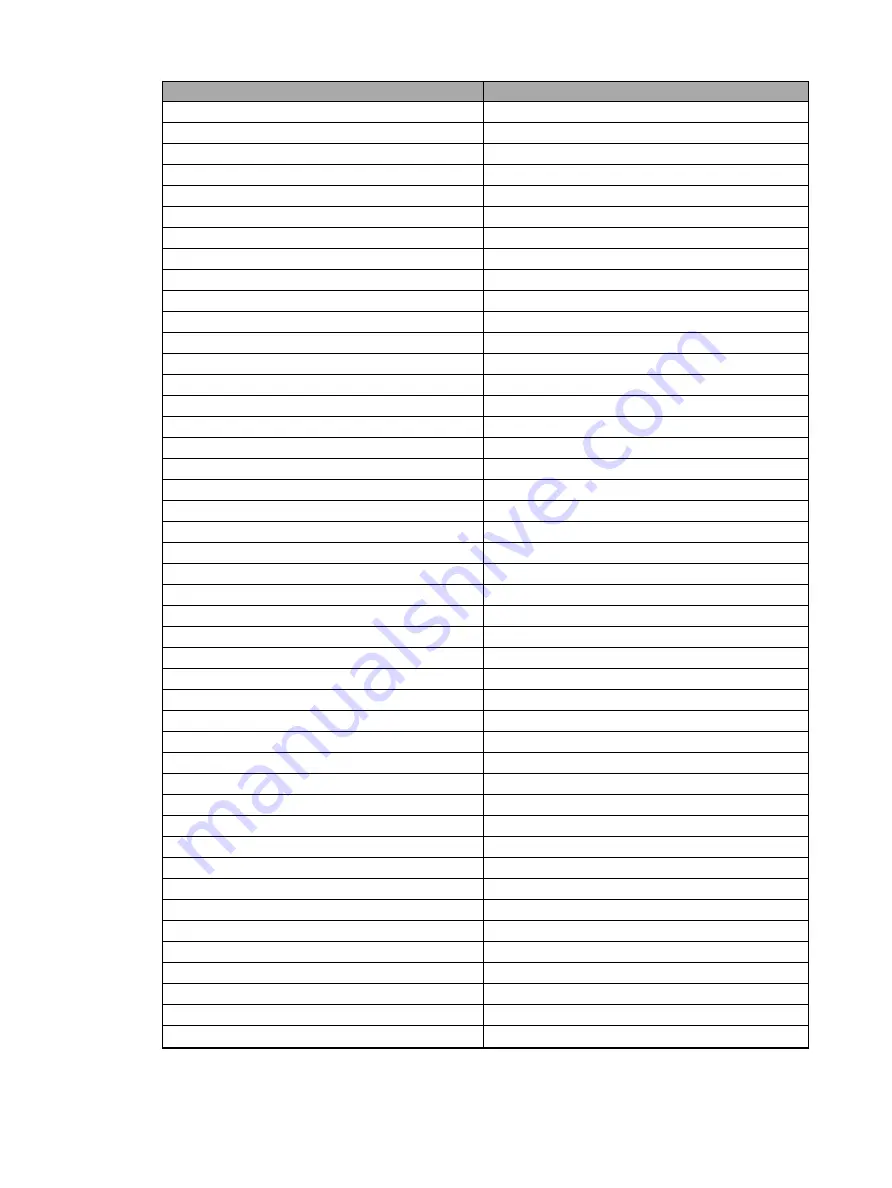
648
Ion Classic User Manual
/eos/key/
Internal Eos Command
clear_effect
EFFECT_PATTERN_CLEAR
clear_errors
DIMRACK_CLR_ERRS
clear_filters
CLEAR_FILTER_COMMAND
clear_hold_color_point_origin
CLEAR_HOLD_COLOR_POINT_ORIGIN
clear_midi
CLEAR_MIDI
clear_module
SS_CLEAR
clear_patch
CLEAR_PATCH
clear_rig_check
DIMRACK_CLR_RIG_CHK
clear_show
CLEAR_SHOW
clear_smpte
CLEAR_SMPTE
clear_subs_1to1_
CLEAR_SUBS_1TO1
clear_targets
CLEAR_TARGETS
clear_text
CLEAR_TEXT
close
OFFSET_CIA_CLOSE
close_fader_controls
CLOSE_FADER_CONTROLS
cluster
FAN_CLUSTER
cmy
COLOR_FADE_CMY
color
COLOR_CAT
color_effect
COLOR_EFFECT
color_fade_times
COLOR_FADE_TIMES
color_fade_type
COLOR_FADE_TYPE
color_gel
COLOR_GEL
color_gel_match_hybrid
COLOR_GEL_MATCH_HYBRID
color_gel_match_spectrum
COLOR_GEL_MATCH_SPECTRUM
color_palette
COLOR_PALETTE
color_path
COLOR_PATH
color_scrub
COLOR_SCRUB
color_scrub_replay
COLOR_SCRUB_REPLAY
column_move_left
COLUMN_MOVE_LEFT
column_move_right
COLUMN_MOVE_RIGHT
column_resize_larger
COLUMN_RESIZE_LARGER
column_resize_smaller
COLUMN_RESIZE_SMALLER
command_history
OPENCMDHISTORY
commandline_on_psd
CMDLNONPSD
complete
GOTO_CUE_COMPLETE
confirm_command
CONFIRMED
continuous_run
CONTINUOUS_RUN
control
CONTROL_CAT
control_cat
CONTROL_FILTER
copy_to
COPY_TO
create_type
NEW_EFFECT_TYPE
create_virtual_hsb
CREATE_VIRTUAL_HSB
cue
CUE
cue_beam_time
SETUP_CUE_BEAM_TIME
cue_color_time
SETUP_CUE_COLOR_TIME
Summary of Contents for Element Classic
Page 1: ...Ion Classic User Manual Version 3 1 1 4310M1210 3 1 1 RevA 2022 03...
Page 92: ...78 Ion Classic User Manual...
Page 212: ...198 Ion Classic User Manual...
Page 274: ...260 Ion Classic User Manual...
Page 275: ...Mark 261 Chapter 9 Mark About Mark 262 AutoMark 262 Referenced Marks 263...
Page 308: ...294 Ion Classic User Manual...
Page 346: ...332 Ion Classic User Manual...
Page 364: ...350 Ion Classic User Manual...
Page 378: ...364 Ion Classic User Manual...
Page 384: ...370 Ion Classic User Manual...
Page 426: ...412 Ion Classic User Manual...
Page 438: ...424 Ion Classic User Manual...
Page 444: ...430 Ion Classic User Manual...
Page 450: ...436 Ion Classic User Manual...
Page 458: ...444 Ion Classic User Manual...
Page 479: ...Magic Sheets 465...
Page 480: ...466 Ion Classic User Manual...
Page 530: ...516 Ion Classic User Manual...
Page 558: ...544 Ion Classic User Manual...
Page 578: ...564 Ion Classic User Manual...
















































