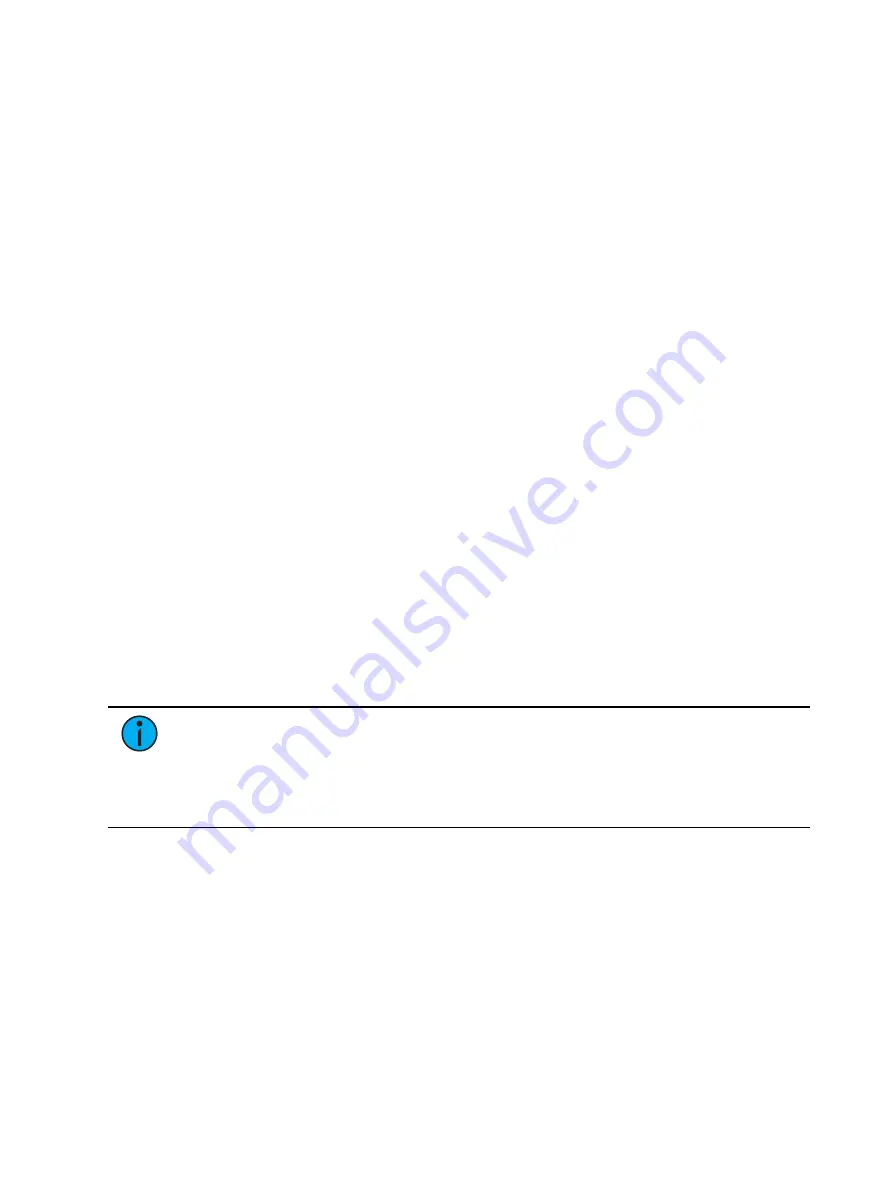
438
Ion Classic User Manual
About Macros
Eos provides you with the ability to record macros, which allow you to compose a series of
programming actions and be able to execute them later by recalling the macro.
Macros are comprised of any series of button presses (both hard and softkeys), screen
commands and events. Eos provides you with the macro feature to simplify complex or
repetitive console programming and operating tasks that you perform often.
When you record the series of button presses to a new macro, you can later play it back by
simply pressing the macro direct select button, running it from a linked cue, accessing it from
a connected show control system, remotely triggering the macro, or running it from another
recorded macro.
You may create up to 99,999 macros either from live, using the macro [Learn] mode to record
a sequence of keystrokes as you perform the operation, or you can create a macro from within
the macro editor display, entering and editing keystrokes into the macro content editor
without actually executing the instructions.
The macro editor display contains a listing of all recorded macros including labels and the
contents of the macros stored. All macro editing is accomplished from the macro editor
display.
Store a Macro from Live
The most effective way to store a macro is from live mode using the macro [Learn] mode to
record a sequence of button presses as you enter them. You can include any button press on
the console (hard key or soft key), except [Macro], the arrow keys, [Escape], [Select], and
[Learn].
Using the [Learn] Key
Pressing the [Learn] key while in live mode places the console in macro learn mode. The
[Learn] key flashes and the CIA displays “Learning” above the command line. Assign a number
identifier (from 1 to 99,999) to the Macro using the control keypad and press [Enter]. The CIA
flashes “Learning Macro ####” above the command line. This indicates that the console is
ready to record the macro.
Note:
It is helpful if you plan your macro content in advance of the macro record
process. While in learn mode, each button press is recorded as content, even the
[Clear] button if you have mistaken a keystroke. There is no way to fix a content error
in live mode, but you can rerecord the macro as needed, or you can edit the recorded
macro in the macro editor, removing any unneeded commands. See
Begin writing the sequence of button presses and events for the macro record. When you have
finished with the series of events and button presses, press the [Learn] key again to exit macro
learn mode.
Examples of a macro record function include:
•
[Learn] [1] [Enter] [Go To Cue] [Out] [Time] [0] [Enter] [Learn] - records macro 1 with
the go to cue out command.
•
[Learn] [5] [Enter] [1] [Full] {Chan Check} [Enter] [Learn] - records macro 5 with channel
1 at full in channel check mode. To check the next channel in the list, press [Next].
•
[Learn] [4] [Enter] [-] [Sub] [Record] [Learn] - records macro 4 with instructions to
record a target excluding all submaster data.
•
[Learn] [2] [Enter] [-] [Group] [6] {Color} [Record] [Learn] - records macro 2 with
instructions to record a target excluding the color data from group 6.
Summary of Contents for Element Classic
Page 1: ...Ion Classic User Manual Version 3 1 1 4310M1210 3 1 1 RevA 2022 03...
Page 92: ...78 Ion Classic User Manual...
Page 212: ...198 Ion Classic User Manual...
Page 274: ...260 Ion Classic User Manual...
Page 275: ...Mark 261 Chapter 9 Mark About Mark 262 AutoMark 262 Referenced Marks 263...
Page 308: ...294 Ion Classic User Manual...
Page 346: ...332 Ion Classic User Manual...
Page 364: ...350 Ion Classic User Manual...
Page 378: ...364 Ion Classic User Manual...
Page 384: ...370 Ion Classic User Manual...
Page 426: ...412 Ion Classic User Manual...
Page 438: ...424 Ion Classic User Manual...
Page 444: ...430 Ion Classic User Manual...
Page 450: ...436 Ion Classic User Manual...
Page 458: ...444 Ion Classic User Manual...
Page 479: ...Magic Sheets 465...
Page 480: ...466 Ion Classic User Manual...
Page 530: ...516 Ion Classic User Manual...
Page 558: ...544 Ion Classic User Manual...
Page 578: ...564 Ion Classic User Manual...






























