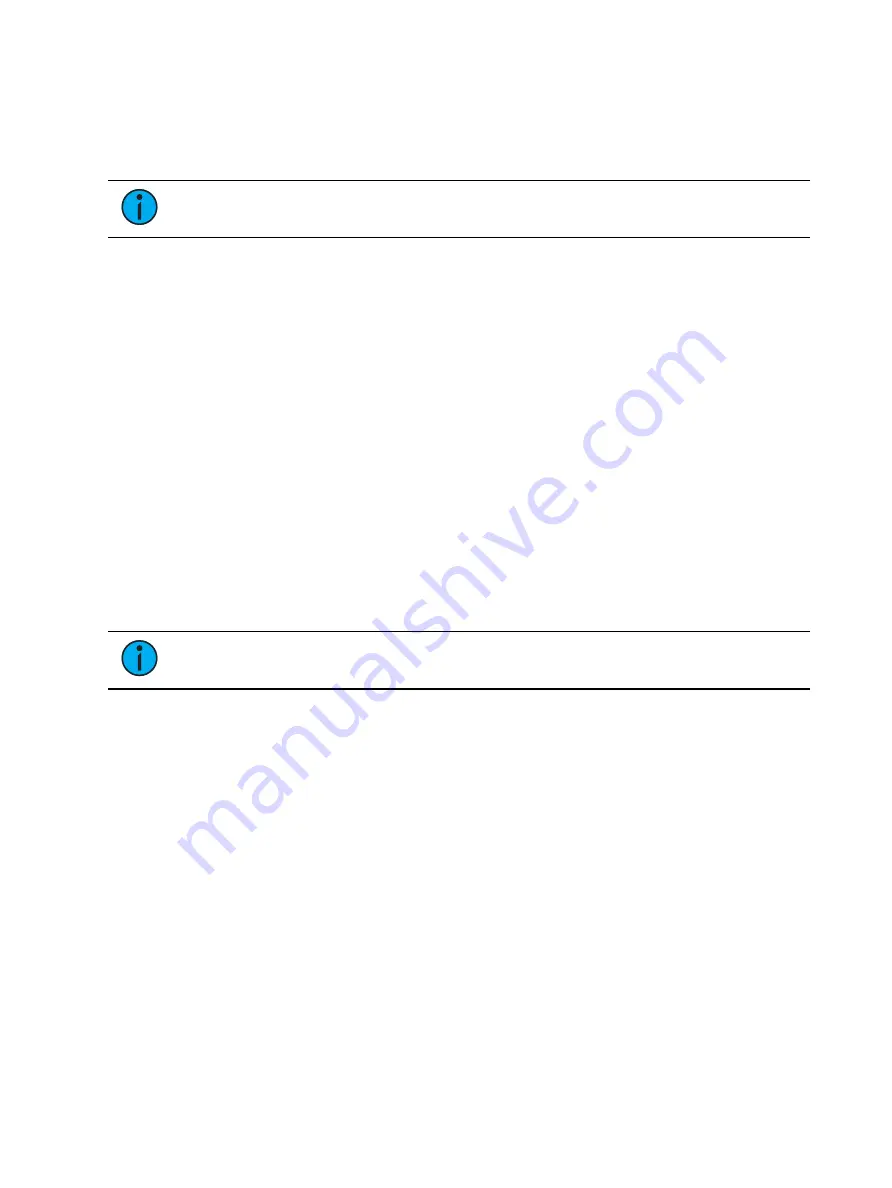
334
Ion Classic User Manual
About Working With Multiple Cue Lists
Eos provides many useful tools to allow you to work efficiently and simultaneously with
multiple cue lists. These topics focus on the features and methods used when working with
more than one cue list.
Note:
This option is not available on Element 2.
and
are topics covered in the Single Cue List chapter that are
also useful when working with multiple cue lists. Additional information about working with a
cue list can be found in
About Single Cue List (on page 296)
Partitions can be especially useful when working with multiple cue lists. See
for more information.
Recording to a New Cue List
When recording cues, cue list 1 is initially used as the default cue list. Cue list 1 is displayed
with only the cue number. It does not have a lead cue list number or a “/”. To record to
another cue list, that list must be specified. Cues will then be recorded to that cue list until
another list is specified, or until the selected cue is changed in Live.
You may record up to 999 cue lists in an Eos show file.
The cue list that you are storing to is always determined by the selected cue, unless you specify
a different cue list. The selected cue is displayed in the command line, in the PSD, and at the
bottom of the Live/ Blind screen.
The selected cue is the last cue that you affected in Live. This includes a record, an update, a
playback action such as [Go], [Back], a [Go To Cue] instruction, or simply changing a cue
attribute.
Note:
It is very useful to keep an eye on the selected cue.
Pressing [Live] will resync to the active cue.
Using Record
[Record] will record all parameters of any channels that have non-home values to a specified
cue.
To record to a new cue list press:
•
[Record] <Cue> [2] [/] [5] [Enter] - this will create cue list 2 and will record the data to
cue 5 in that cue list.
Any cues recorded after this will automatically record to cue list 2 until another cue list is
specified or the selected cue changes the cue list number.
Record Via Load
You can record a cue 1 to the next unused cue list by using the [Load] button for an
unmapped fader. [Record] [Cue] [Load] will create a cue 1 in a new cue list and will map that
cue list to the fader. Subsequent cues can also be recorded with [Record] [Load], which will
record to the next available cue within that cue list
Summary of Contents for Element Classic
Page 1: ...Ion Classic User Manual Version 3 1 1 4310M1210 3 1 1 RevA 2022 03...
Page 92: ...78 Ion Classic User Manual...
Page 212: ...198 Ion Classic User Manual...
Page 274: ...260 Ion Classic User Manual...
Page 275: ...Mark 261 Chapter 9 Mark About Mark 262 AutoMark 262 Referenced Marks 263...
Page 308: ...294 Ion Classic User Manual...
Page 346: ...332 Ion Classic User Manual...
Page 364: ...350 Ion Classic User Manual...
Page 378: ...364 Ion Classic User Manual...
Page 384: ...370 Ion Classic User Manual...
Page 426: ...412 Ion Classic User Manual...
Page 438: ...424 Ion Classic User Manual...
Page 444: ...430 Ion Classic User Manual...
Page 450: ...436 Ion Classic User Manual...
Page 458: ...444 Ion Classic User Manual...
Page 479: ...Magic Sheets 465...
Page 480: ...466 Ion Classic User Manual...
Page 530: ...516 Ion Classic User Manual...
Page 558: ...544 Ion Classic User Manual...
Page 578: ...564 Ion Classic User Manual...






























