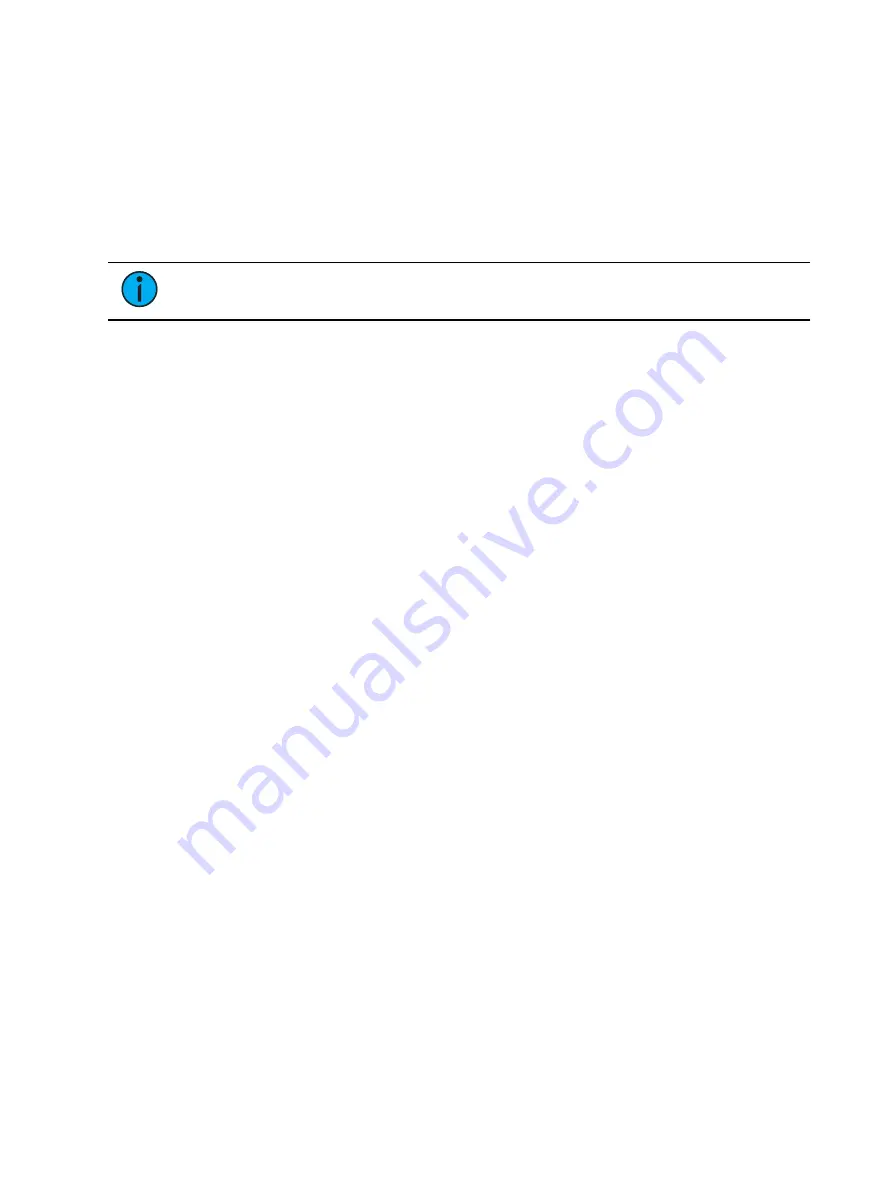
402
Ion Classic User Manual
About Submasters
Submasters can store any parameter data for channels. When storing from Live, Record Only
and Record can both be used to determine what contents are stored. You can copy cues,
presets, or palettes to a submaster as well. Channels running effects can be loaded onto a
submaster. See
Effects on Faders (on page 393)
Submasters can be controlled by faders or by the keypad. Faders can be configured as
submasters (see
Submaster Properties (on the facing page)
) or they can be defined while
programming.
Note:
You can record up to 1000 submasters.
In Blind, submasters can be created by using the [Thru] [Thru] syntax.
•
[Sub] [1] [Thru] [Thru] [1] [0] [Enter] - will create subs 1 through 10.
When set as a submaster, the bottom buttons beneath the fader can be configured for
different functions. See
Submaster Fader and Button Configuration (on page 407)
for more
information.
It is possible to program upfade, dwell, and downfade times in association with the submaster
bumps. See
Submaster Properties (on the facing page)
for more information.
What does a Blinking LED Mean?
When a submaster bump LED is blinking, it means that the submaster must be homed due to
either changes to its content or to its mode. In either case, reset the submaster by dropping it
to zero and the moving it back to the desired position. The LED will also blink when the
submaster is in a “Hold” state via bump button timing.
Recording a Submaster
You can record current stage contents directly to a submaster. To do this, set levels in live as
needed then record them to the submaster. See the following examples:
•
[Record] [Sub] [5] [Enter] - records all current values to submaster 5.
•
[Record Only] [Sub] [5] [Enter] - records the manual values of the current stage state to
submaster 5.
•
[Record Only] [Sub] [5] [Label] [xxxx] [Enter] - as above, with a label.
•
[Record] [Sub] [5] {Properties} - opens the
window so you can
select properties while recording your submaster.
•
[Record] [Both Bump Buttons] - records all current values to the fader associated with
the bump buttons. Submaster will be stored with the number associated with the chosen
fader.
You can also record selected channel data to submasters as well.
•
[Channel List] [Record] [Sub] [5] [Enter] - records all data for the channel list to
submaster 5.
•
[Channel List] [Record Only] [Sub] [5] [Enter] - records manual data for the channel list
to submaster 5.
Submasters can also be recorded using selective storing, which allows you to specify only the
channels that you want stored.
•
[6] [Thru] [1][0] [Record] [Sub] [3] [Enter] - records only channels 6 through 10 to
submaster 3.
Summary of Contents for Element Classic
Page 1: ...Ion Classic User Manual Version 3 1 1 4310M1210 3 1 1 RevA 2022 03...
Page 92: ...78 Ion Classic User Manual...
Page 212: ...198 Ion Classic User Manual...
Page 274: ...260 Ion Classic User Manual...
Page 275: ...Mark 261 Chapter 9 Mark About Mark 262 AutoMark 262 Referenced Marks 263...
Page 308: ...294 Ion Classic User Manual...
Page 346: ...332 Ion Classic User Manual...
Page 364: ...350 Ion Classic User Manual...
Page 378: ...364 Ion Classic User Manual...
Page 384: ...370 Ion Classic User Manual...
Page 426: ...412 Ion Classic User Manual...
Page 438: ...424 Ion Classic User Manual...
Page 444: ...430 Ion Classic User Manual...
Page 450: ...436 Ion Classic User Manual...
Page 458: ...444 Ion Classic User Manual...
Page 479: ...Magic Sheets 465...
Page 480: ...466 Ion Classic User Manual...
Page 530: ...516 Ion Classic User Manual...
Page 558: ...544 Ion Classic User Manual...
Page 578: ...564 Ion Classic User Manual...






























