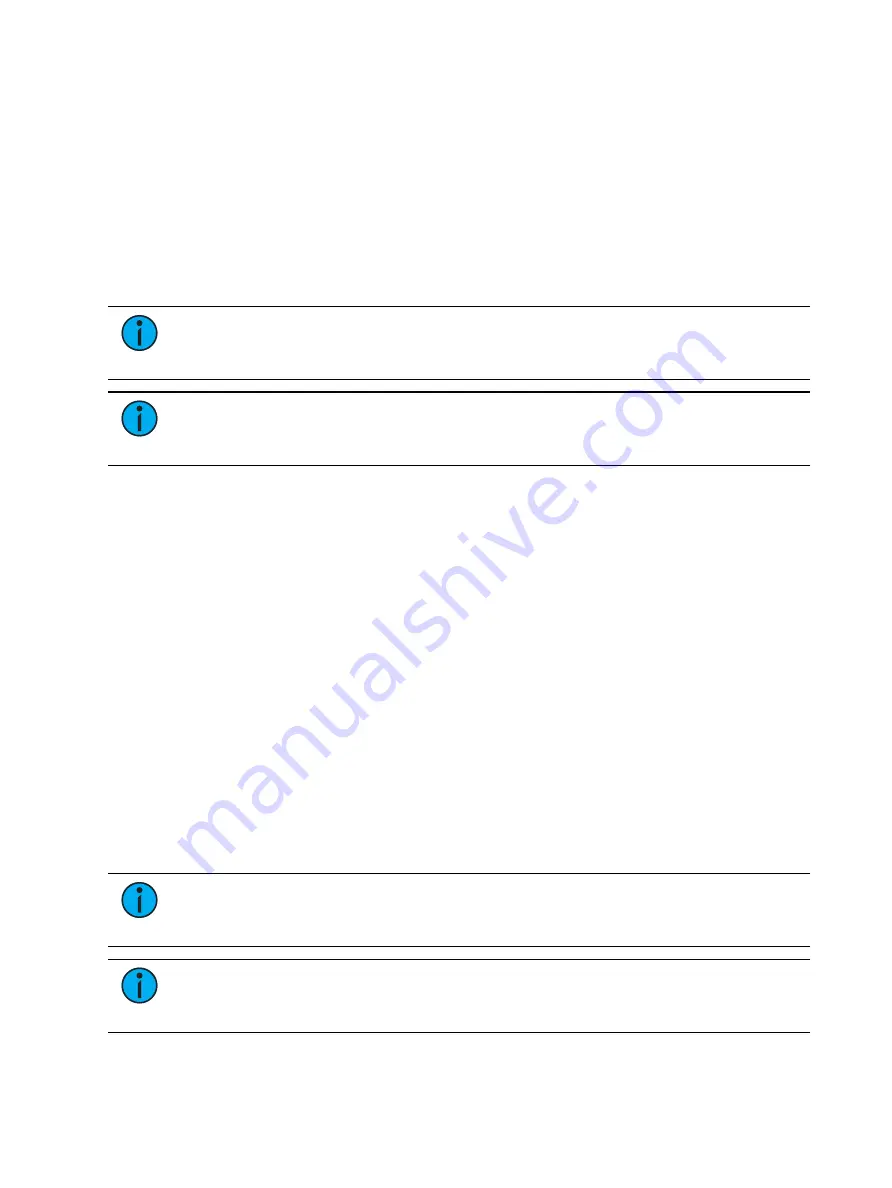
Patch
171
Scroller Fan Curves
Curves can be applied to the scroller fan parameter allowing for the output of the fan to be
controlled by the intensity of the channel. The curves available for this are the same used for
intensity parameters and cues. See
Applying a Curve To Scroller Fans (on page 429)
To set a curve to a scroller fan, go to Displays>Patch>Attributes>Fan Curve for each scroller.
Calibrating a Scroller Using the Encoders
You can calibrate the center point of any frame in a scroller using the calibrate feature.
Calibrating a scroller is normally done from the live display. You can also calibrate using the
ML display. See
Calibrating a Scroller Using the ML Display (below)
.
Note:
It is recommended that you calibrate your scroller frames starting with the
last frame and working backward to the first frame. This will help ensure a complete
and accurate calibration.
Note:
Calibration may need to be performed when you initially patch a scroller and
may need to be adjusted through the course of operation as spring tension changes in
a color scroller.
To calibrate a scroller:
1. Select the channel of the scroller you wish to calibrate.
2. Press the [Color] encoder button. Multiple presses may be required before the scroller
encoder is visible in the encoder LCD.
3. Use the encoder to move all the way to the last frame of the scroller.
4. Continue adjusting the frame in fine mode until the frame is centered in the desired
position.
5. Press {Calibrate} in the encoder LCD. The new center position is now stored for the
selected channel.
6. Press {Last} in the encoder LCD to move to the center point of the previous frame.
7. Visually verify if the center point of the new frame is accurate. If it is, press {Last} again
to move to the previous frame in the scroll. If not, follow the calibration procedure
again.
8. Repeat steps 4 through 8 until you have calibrated all of the frames
Calibrating a Scroller Using the ML Display
You can calibrate the center point of any frame in a scroller using the calibrate feature. This
will ensure that color scroll frames will be centered over the aperture of the fixture when you
advance a color scroll frame-by-frame. You can do this using the ML Controls display. See
Moving Light Controls (on page 124)
for more information.
Note:
It is recommended that you calibrate your scroller frames starting with the
last frame and working backward to the first frame. This will help ensure a complete
and accurate calibration.
Note:
Calibration may need to be performed when you initially patch a scroller and
may need to be adjusted through the course of operation as spring tension changes in
a color scroller.
To calibrate a scroller:
Summary of Contents for Element Classic
Page 1: ...Ion Classic User Manual Version 3 1 1 4310M1210 3 1 1 RevA 2022 03...
Page 92: ...78 Ion Classic User Manual...
Page 212: ...198 Ion Classic User Manual...
Page 274: ...260 Ion Classic User Manual...
Page 275: ...Mark 261 Chapter 9 Mark About Mark 262 AutoMark 262 Referenced Marks 263...
Page 308: ...294 Ion Classic User Manual...
Page 346: ...332 Ion Classic User Manual...
Page 364: ...350 Ion Classic User Manual...
Page 378: ...364 Ion Classic User Manual...
Page 384: ...370 Ion Classic User Manual...
Page 426: ...412 Ion Classic User Manual...
Page 438: ...424 Ion Classic User Manual...
Page 444: ...430 Ion Classic User Manual...
Page 450: ...436 Ion Classic User Manual...
Page 458: ...444 Ion Classic User Manual...
Page 479: ...Magic Sheets 465...
Page 480: ...466 Ion Classic User Manual...
Page 530: ...516 Ion Classic User Manual...
Page 558: ...544 Ion Classic User Manual...
Page 578: ...564 Ion Classic User Manual...






























