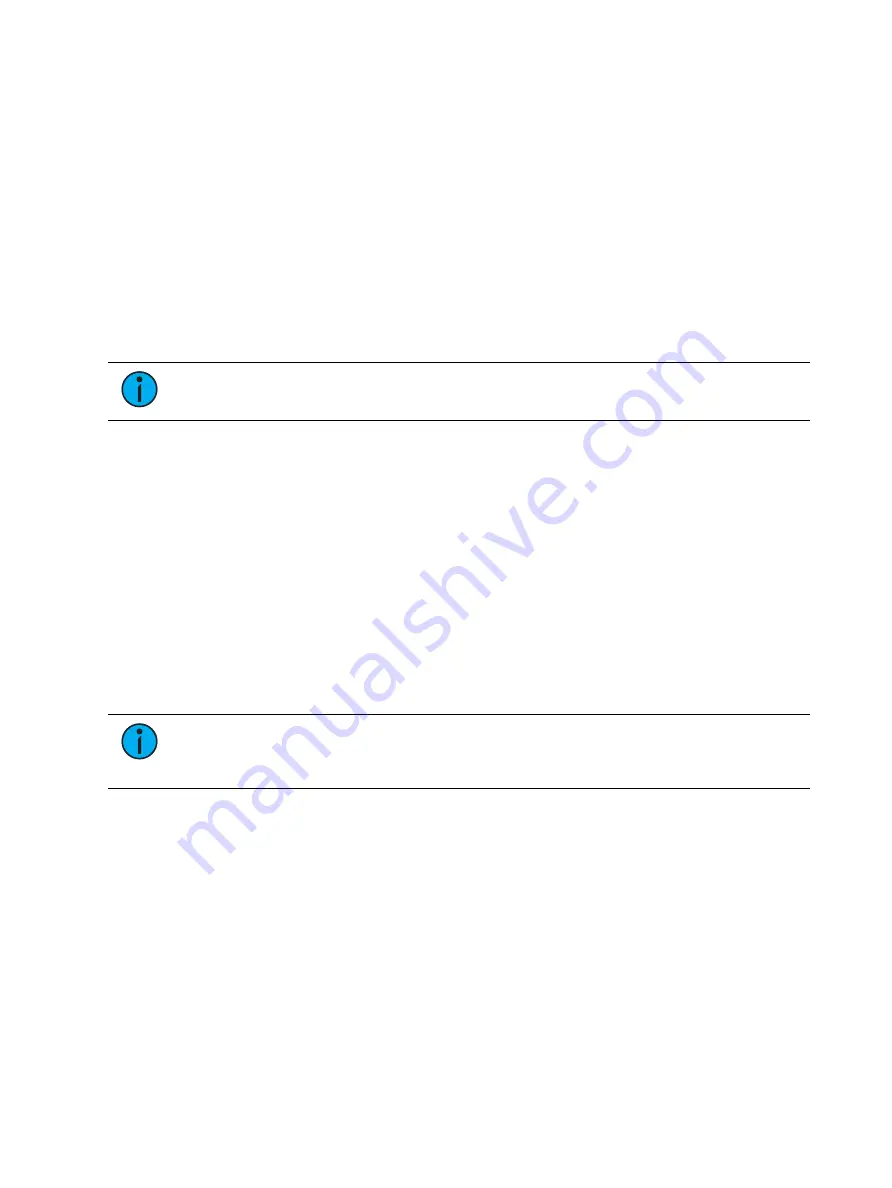
Mark
263
By using AutoMark with multipart cues, it is possible to have some parameters mark and
others move live.
AutoMark and Timing
An AutoMark will happen in the time of the cue in which is moving (the “M” cue), unless the
channel has discrete timing or the mark time has been changed in setup. Discrete timing
would override the mark time option in setup. See
for more
information. In which case, the discrete timing will apply to the moves. Discrete timing is
applied in the cue where the move instruction is stored.
Referenced Marks
Referenced marks are user-specified marks that are manually applied to specific channels or
parameters. When AutoMarks are disabled, referenced marks may be used. AutoMark and
Referenced Marks cannot be used simultaneously.
Note:
If you begin programming with AutoMark enabled, and then disable the
feature, all of the AutoMarks in the show are converted to referenced marks.
There are essentially two parts to a successful referenced mark. The first part is the cue with
the mark flag (set by the user). This is the cue in which any non-intensity parameters will
change. This cue is referred to as the marked cue.
The second part is the cue with intensity value for the channels in question. This is referred to
as the source cue. This is also the cue where the non-intensity moves are stored.
In order to use mark properly, you must specify channels to be marked in the source cue. Eos
will not assume all automated fixtures apply to any given mark.
There are two ways to apply a referenced mark. You can apply a mark flag at a cue level and
then subsequently reference that flag in a later cue, or you can apply a mark in a cue and
reference back to an earlier cue.
Referenced marks are useful because the non-intensity parameter data is stored in the cue that
actually fades the lights up. Therefore, any changes to the non-intensity parameter data is
modified in the source cue. You do not need to worry about changing it in the marked cue.
Note:
When bringing up the intensity of a fixture that is in a marked state, all the
parameters of that fixture will be made manual and the current NPs settings will
display. This is done so you won’t need to use {Make Manual} when storing to a cue.
Setting Referenced Mark Flags
You can apply a mark flag by pressing:
•
[Cue] [n] [Mark] [Enter]
This sets a flag (M) on a cue for later marking activity. In subsequent cues, when channels are
marked, they will preset for movement in this cue (unless told to mark elsewhere).
When you are building a cue containing channels that you want to mark, do the following:
•
[select channels] [Mark] [Enter]
•
Store the cue, following normal procedures. Eos will automatically look backwards in the
cue list for the first mark flag it encounters.
Summary of Contents for Element Classic
Page 1: ...Ion Classic User Manual Version 3 1 1 4310M1210 3 1 1 RevA 2022 03...
Page 92: ...78 Ion Classic User Manual...
Page 212: ...198 Ion Classic User Manual...
Page 274: ...260 Ion Classic User Manual...
Page 275: ...Mark 261 Chapter 9 Mark About Mark 262 AutoMark 262 Referenced Marks 263...
Page 308: ...294 Ion Classic User Manual...
Page 346: ...332 Ion Classic User Manual...
Page 364: ...350 Ion Classic User Manual...
Page 378: ...364 Ion Classic User Manual...
Page 384: ...370 Ion Classic User Manual...
Page 426: ...412 Ion Classic User Manual...
Page 438: ...424 Ion Classic User Manual...
Page 444: ...430 Ion Classic User Manual...
Page 450: ...436 Ion Classic User Manual...
Page 458: ...444 Ion Classic User Manual...
Page 479: ...Magic Sheets 465...
Page 480: ...466 Ion Classic User Manual...
Page 530: ...516 Ion Classic User Manual...
Page 558: ...544 Ion Classic User Manual...
Page 578: ...564 Ion Classic User Manual...
















































