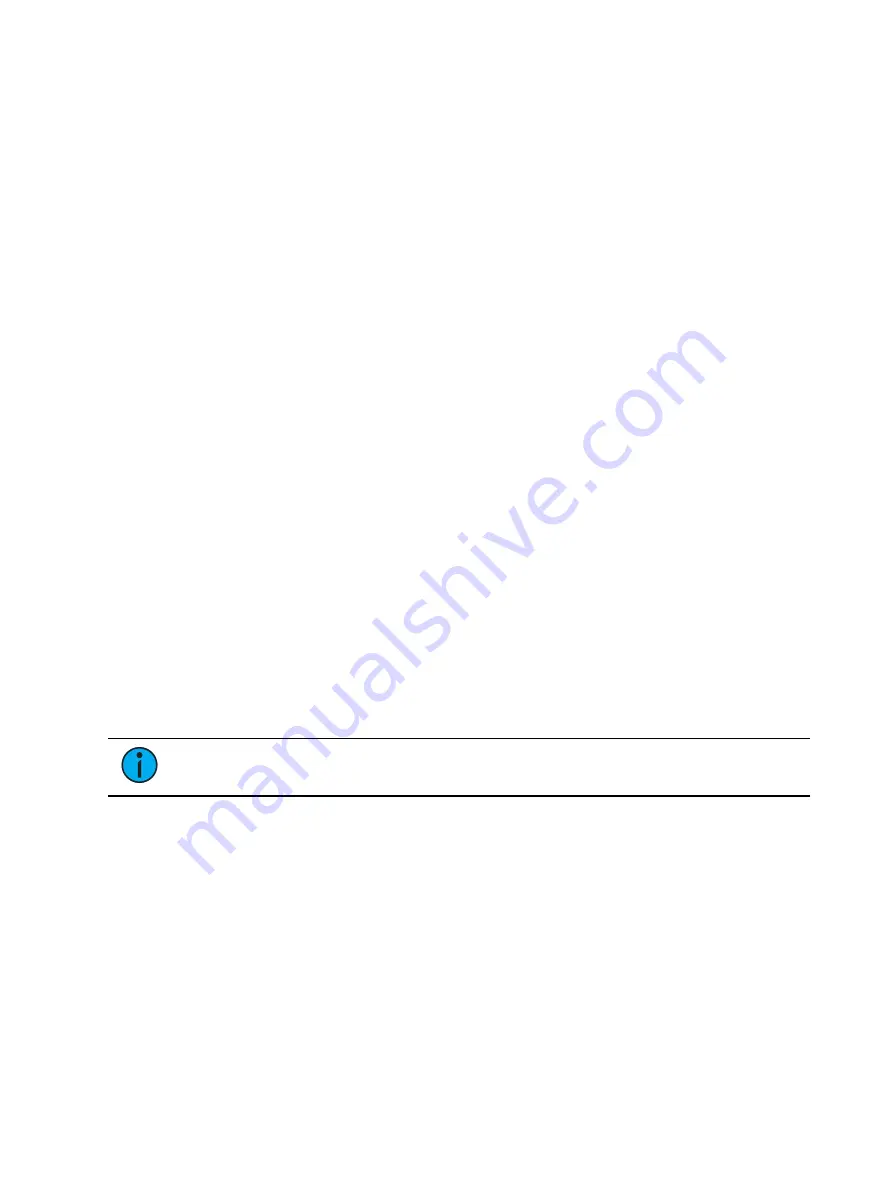
Palettes
277
•
•
Entering Blind Palette from Live
•
[Blind] [Palette] [Enter] - pressing this will display the first recorded palette of the
selected type (Intensity, Focus, Color or Beam) in blind or return to the last palette of this
type viewed in blind.
•
[Blind] {Palette Select 3} or [Blind] [Palette] [3] [Enter] - pressing this will display the
specified palette in blind.
•
[Palette] [Palette] {Edit} - opens the list view of the palette type and then opens blind
palette.
Viewing Palettes From Blind
While in any blind mode, when no channels are selected, you can enter a palette from the
command line or direct selects. This will take you into blind channel mode for that palette.
•
[Color Palette] [n] [Enter]
You may also step through the available palettes using [Next] and [Last].
Editing in Blind
The following are representative methods used for editing palettes in Blind:
•
[2] {Iris} [At] [Enter] - removes the current parameter value from channel 2.
•
[1] {Iris} [5] [0] [Enter] - selects channel 1 and sets iris value to 50.
•
[2] [Copy To] [5] [Enter] - copies the information from channel 2 to channel 5.
•
[6] [Recall From] [Focus Palette] [1] [Enter] - recalls the values for channel 6 from Focus
Palette 1 but not the reference.
You may use the encoders to set Blind levels as well.
When editing in Blind, it is possible to remove an instruction from any palette by selecting the
channel and parameter and pressing [At] [Enter] or {Make Null} [Enter].
[Recall From], [Copy To], Move To (accessed by pressing [Copy To] [Copy To]), and {Replace
With} may be used to create and edit palette data. See
About Advanced Manual Control (on
.
Note:
While editing palettes in blind, hitting [Recall From] [Recall From] will put
[Recall From] [Palette] on the command line.
Palettes can be assigned an icon, which can be configured to appear on the direct select
button in Direct Selects (Tab 4) or Custom Direct Selects (Tab 39). See
for
more information.
Editing Palettes in Spreadsheet View
Blind Spreadsheet view shows a range of palettes along the Y axis and channels/channel
parameters along the X axis. Viewing palettes in spreadsheet view is useful when you want to
compare data between palettes. While in blind, press [Format] to access the spreadsheet. See
Spreadsheet (Blind Only) (on page 99)
for more information.
After selecting a palette, you may use the [Next] or [Last] keys to move through the list or you
may select the exact palette from the keypad. You may also select a range of palettes to edit at
once. You can make changes to the palette(s) by selecting channels and altering parameter
Summary of Contents for Element Classic
Page 1: ...Ion Classic User Manual Version 3 1 1 4310M1210 3 1 1 RevA 2022 03...
Page 92: ...78 Ion Classic User Manual...
Page 212: ...198 Ion Classic User Manual...
Page 274: ...260 Ion Classic User Manual...
Page 275: ...Mark 261 Chapter 9 Mark About Mark 262 AutoMark 262 Referenced Marks 263...
Page 308: ...294 Ion Classic User Manual...
Page 346: ...332 Ion Classic User Manual...
Page 364: ...350 Ion Classic User Manual...
Page 378: ...364 Ion Classic User Manual...
Page 384: ...370 Ion Classic User Manual...
Page 426: ...412 Ion Classic User Manual...
Page 438: ...424 Ion Classic User Manual...
Page 444: ...430 Ion Classic User Manual...
Page 450: ...436 Ion Classic User Manual...
Page 458: ...444 Ion Classic User Manual...
Page 479: ...Magic Sheets 465...
Page 480: ...466 Ion Classic User Manual...
Page 530: ...516 Ion Classic User Manual...
Page 558: ...544 Ion Classic User Manual...
Page 578: ...564 Ion Classic User Manual...






























