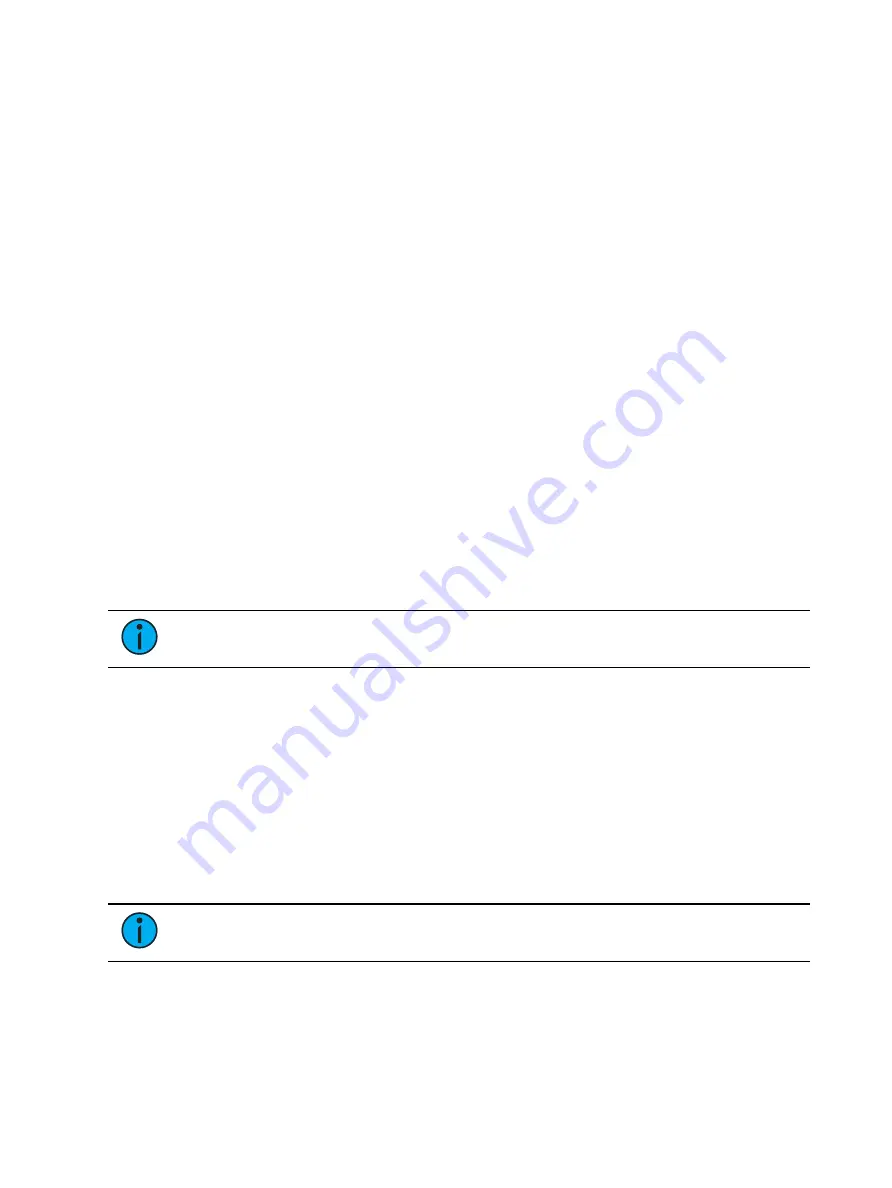
Cue Playback
355
•
Manual control using a fader
•
[Go to Cue] [6] {Manual} [Enter]
•
Scenes opens the
selection display.
•
[Go To Cue] {Scenes} - press or select a scene to go to that cue.
•
Move instructions only
•
[GoTo Cue] [3] {MovesOnly} [Enter]
•
Withhold any links (follow, hang, execute instructions)
•
[GoTo Cue] [4] {MinusLinks} [Enter]
•
Use marks
•
[GoTo Cue] [5] {Use Marks} [Enter] - delays channels from marking until their intensities
have reached zero.
•
Complete a cue
•
[Go To Cue] [4] {Complete} [Enter] will go to cue 4 and if that cue has a follow/ hang,
any following cues in the sequence will also fire. This may look like you are going
straight to the last cue in the sequence but each cue will fire to make sure that any
external links are fired.
•
[Go To Cue] [2] [At] [5][0] {Complete} [Enter] will go to cue 2 at 50% of its completion.
•
[Go to Cue] [5] [Time] [Go to Cue] will go to cue 5 using cue times, and append
[Complete] to the command line.
•
Single parameter channels only (conventionals)
•
[GoTo Cue] [1] {SingleParam} [Enter]
•
Multiple parameter channels only (automated fixtures)
•
[GoTo Cue] [2] {MultiParam} [Enter]
Note:
Double pressing [Go To Cue] will post Go To Cue Complete to the command
line. You can then select the appropriate cue number and level of completion.
The following are additional modifiers that can be used with [Go To Cue]:
•
Homes a cue list to its first cue
•
[Go to Cue] [Home] [Enter] homes the currently selected cue list to its first cue. [Go to
Cue] [x] [/] [Home] [Enter] homes a cue list to its first cue.
•
Takes a cue list to its last cue
•
[Go to Cue] [Shift] [Home] [Enter] homes the currently selected cue list to its last cue.
[Go to Cue] [x] [/] [Shift] [Home] [Enter] will take you to the last cue in a cue list.
•
Go to Cue Out
•
[Go to Cue] [x] [/] [Out] [Enter] allows you to use the [Go to Cue] [Out] command on a
list specific basis. [Go to Cue] [Out] continues to affect all active cue lists.
Note:
[Go to Cue] [x] [/] [Out] is similar to [Go to Cue] [x] [/] [0] except that any NPs
on the fader will fade to their home level.
•
Time
•
[Go to Cue] [5] [Time] [Enter] will go to cue 5 using cue times, and also uses any
associated follow/hang times to automatically trigger the subsequent cue. To go to a cue
in cue time, but not trigger the follow/hang, you would use [Go to Cue] [5] {Minus
Links} [Time] [Enter].
Summary of Contents for Element Classic
Page 1: ...Ion Classic User Manual Version 3 1 1 4310M1210 3 1 1 RevA 2022 03...
Page 92: ...78 Ion Classic User Manual...
Page 212: ...198 Ion Classic User Manual...
Page 274: ...260 Ion Classic User Manual...
Page 275: ...Mark 261 Chapter 9 Mark About Mark 262 AutoMark 262 Referenced Marks 263...
Page 308: ...294 Ion Classic User Manual...
Page 346: ...332 Ion Classic User Manual...
Page 364: ...350 Ion Classic User Manual...
Page 378: ...364 Ion Classic User Manual...
Page 384: ...370 Ion Classic User Manual...
Page 426: ...412 Ion Classic User Manual...
Page 438: ...424 Ion Classic User Manual...
Page 444: ...430 Ion Classic User Manual...
Page 450: ...436 Ion Classic User Manual...
Page 458: ...444 Ion Classic User Manual...
Page 479: ...Magic Sheets 465...
Page 480: ...466 Ion Classic User Manual...
Page 530: ...516 Ion Classic User Manual...
Page 558: ...544 Ion Classic User Manual...
Page 578: ...564 Ion Classic User Manual...






























