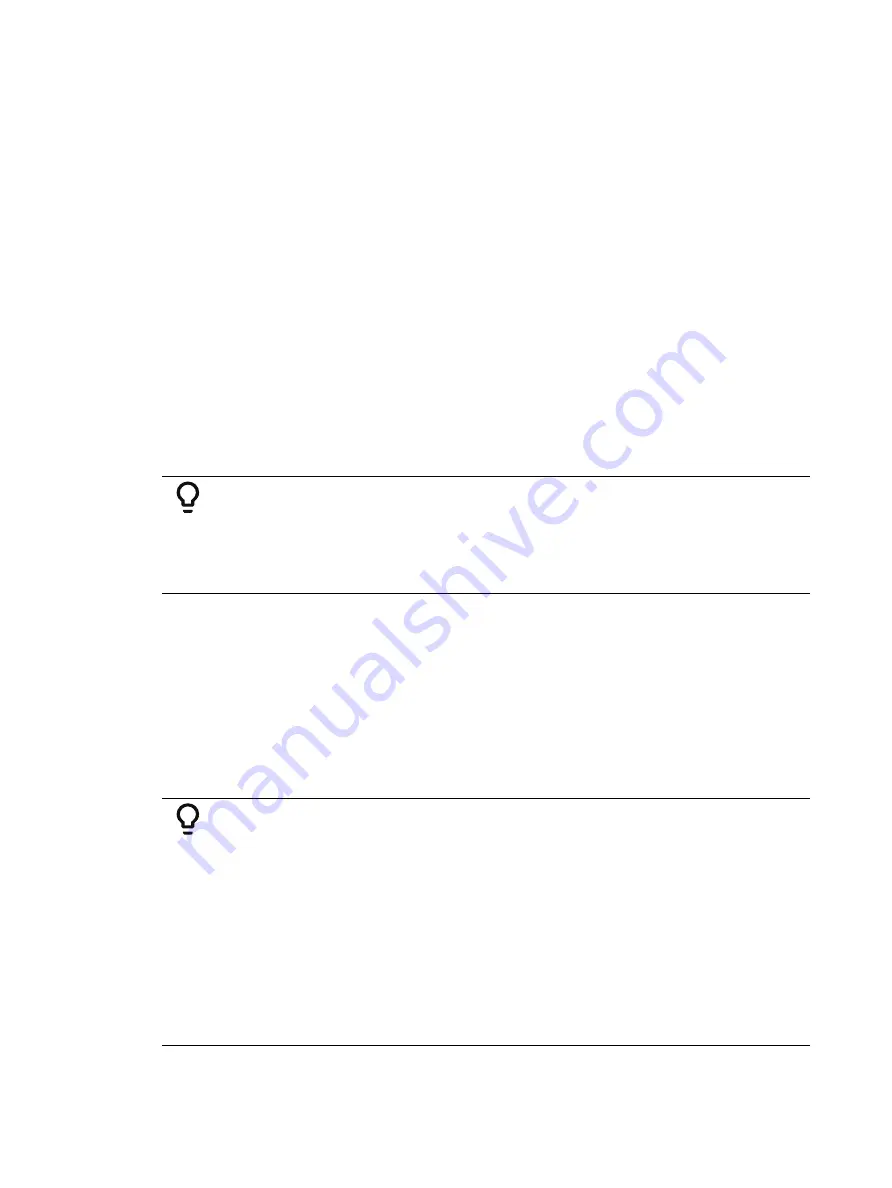
Multipart Cues
367
Also, you can put channel parameters into different parts by including them after the channel
selection but before the [Record] command.
•
[1] [Thru] [1] [0] {Focus} [Record] [Part] [3] [Enter] - places pan and tilt parameters for
channels 1 through 10 into part 3.
Part 1 of any multipart cue is where all unassigned move instructions will reside. Therefore, if
the body of the cue (which is the normal behavior) is to be in part 1, you can simply select the
channel/parameter list that you wish to place in parts 2 and higher.
Setting Multipart Attributes and Flags
Cue attributes include
,
,
,
,
, and
. They are stored and function exactly as they do in single part cues.
Flags can be set for
,
,
, and
.
On Ion Classic, flags can be set for
,
, and
On Element Classic, flags can be set for Block,
, and Moves.
For more information, see
Assigning Cue Attributes (on page 303)
and
Cue part attributes can be defined as the parts are recorded, or they can be added after the
part has been created.
Example:
•
[Record] [Cue] [2] [Part] [1] [Delay] [8] [Enter]
•
[Cue] [4] [Part] [3] {Color} [Time] [6] [Enter]
•
[Cue] [8] [Part] [9] {AutoMark Off} [Enter]
•
[Record Only] [Cue] [5] [Part] [2] [Assert] [Enter]
Using Update in Live for Multipart Cues
Updating a multipart cue is generally the same process as updating a single part cue, except
you will provide a specific part cue number in the update command.
Various referenced data, such as palettes or presets, can be assigned to build a multipart cue.
If you have made changes to referenced data within a multipart cue, thereby creating manual
data, pressing [Update] [Enter] updates both the multipart cue and any referenced data with
the new levels, as it does with single part cues.
You can update a part of a multipart cue with only selected parameters as well.
Example:
You have written cue 1, which is a multipart cue and is active. Part 2 includes
channels 1 through 5 referencing intensity palette 2 which is set at 25%.
Select channels 1 through 5 and change the intensity value to 21%. The data
in Live will indicate the new levels in red, and an “R” is displayed to indicate
the reference has been broken.
To update cue 1 part 2, including the new intensity levels, breaking the
reference to the intensity palette, press:
•
[1] [Thru] [5] {Make Absolute} [Enter]
•
[Update] <Cue> <1> [Part] [2] [Enter]
To update cue 1 part 2 and the referenced palette with the new levels:
•
[1] [Thru] [5] {Intensity} [Update] <Cue> <1> [Part] [2] [Enter]
Summary of Contents for Element Classic
Page 1: ...Ion Classic User Manual Version 3 1 1 4310M1210 3 1 1 RevA 2022 03...
Page 92: ...78 Ion Classic User Manual...
Page 212: ...198 Ion Classic User Manual...
Page 274: ...260 Ion Classic User Manual...
Page 275: ...Mark 261 Chapter 9 Mark About Mark 262 AutoMark 262 Referenced Marks 263...
Page 308: ...294 Ion Classic User Manual...
Page 346: ...332 Ion Classic User Manual...
Page 364: ...350 Ion Classic User Manual...
Page 378: ...364 Ion Classic User Manual...
Page 384: ...370 Ion Classic User Manual...
Page 426: ...412 Ion Classic User Manual...
Page 438: ...424 Ion Classic User Manual...
Page 444: ...430 Ion Classic User Manual...
Page 450: ...436 Ion Classic User Manual...
Page 458: ...444 Ion Classic User Manual...
Page 479: ...Magic Sheets 465...
Page 480: ...466 Ion Classic User Manual...
Page 530: ...516 Ion Classic User Manual...
Page 558: ...544 Ion Classic User Manual...
Page 578: ...564 Ion Classic User Manual...






























