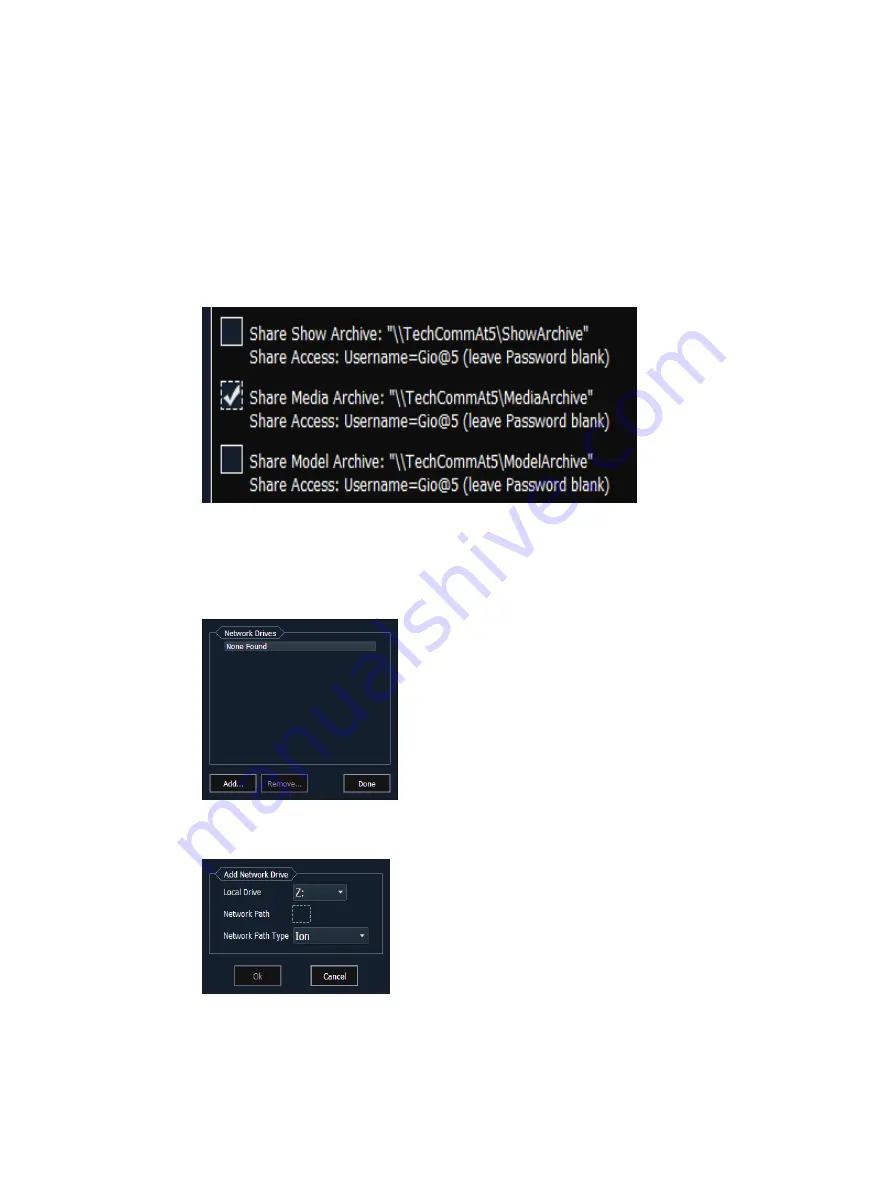
Virtual Media Server
529
Steps for Configuring a Multi-Console System
Once the Eos Family Pixel Mapping Installer has been installed on all consoles, follow these
steps to configure your multi-console system:
Setting up the Primary
1. On the primary console, exit to the Eos Configuration Utility (ECU).
2. Press the {Settings} button.
3. Press {General} if needed.
4. Make sure that the {Share Media Archive} box is checked. This will allow for sharing of
the primary’s media archive. Copy the path name, you will need it to setup the backup
and / or client.
5. Setting up the Backup and Clients
6. On the backup or client, exit to the Eos Configuration Utility (ECU).
7. Press the {Settings} button.
8. Press {Maintenance}.
9. Press {Network Drives}.
10. In the Network Drives display, click the {Add} button.
11. In the Add Network Drive display, choose a drive letter for {Local Drive}.
12. Enter in the {Network Path}. The path name is listed next to the primary’s {Share Media
Archive} checkbox.
Summary of Contents for Element Classic
Page 1: ...Ion Classic User Manual Version 3 1 1 4310M1210 3 1 1 RevA 2022 03...
Page 92: ...78 Ion Classic User Manual...
Page 212: ...198 Ion Classic User Manual...
Page 274: ...260 Ion Classic User Manual...
Page 275: ...Mark 261 Chapter 9 Mark About Mark 262 AutoMark 262 Referenced Marks 263...
Page 308: ...294 Ion Classic User Manual...
Page 346: ...332 Ion Classic User Manual...
Page 364: ...350 Ion Classic User Manual...
Page 378: ...364 Ion Classic User Manual...
Page 384: ...370 Ion Classic User Manual...
Page 426: ...412 Ion Classic User Manual...
Page 438: ...424 Ion Classic User Manual...
Page 444: ...430 Ion Classic User Manual...
Page 450: ...436 Ion Classic User Manual...
Page 458: ...444 Ion Classic User Manual...
Page 479: ...Magic Sheets 465...
Page 480: ...466 Ion Classic User Manual...
Page 530: ...516 Ion Classic User Manual...
Page 558: ...544 Ion Classic User Manual...
Page 578: ...564 Ion Classic User Manual...






























