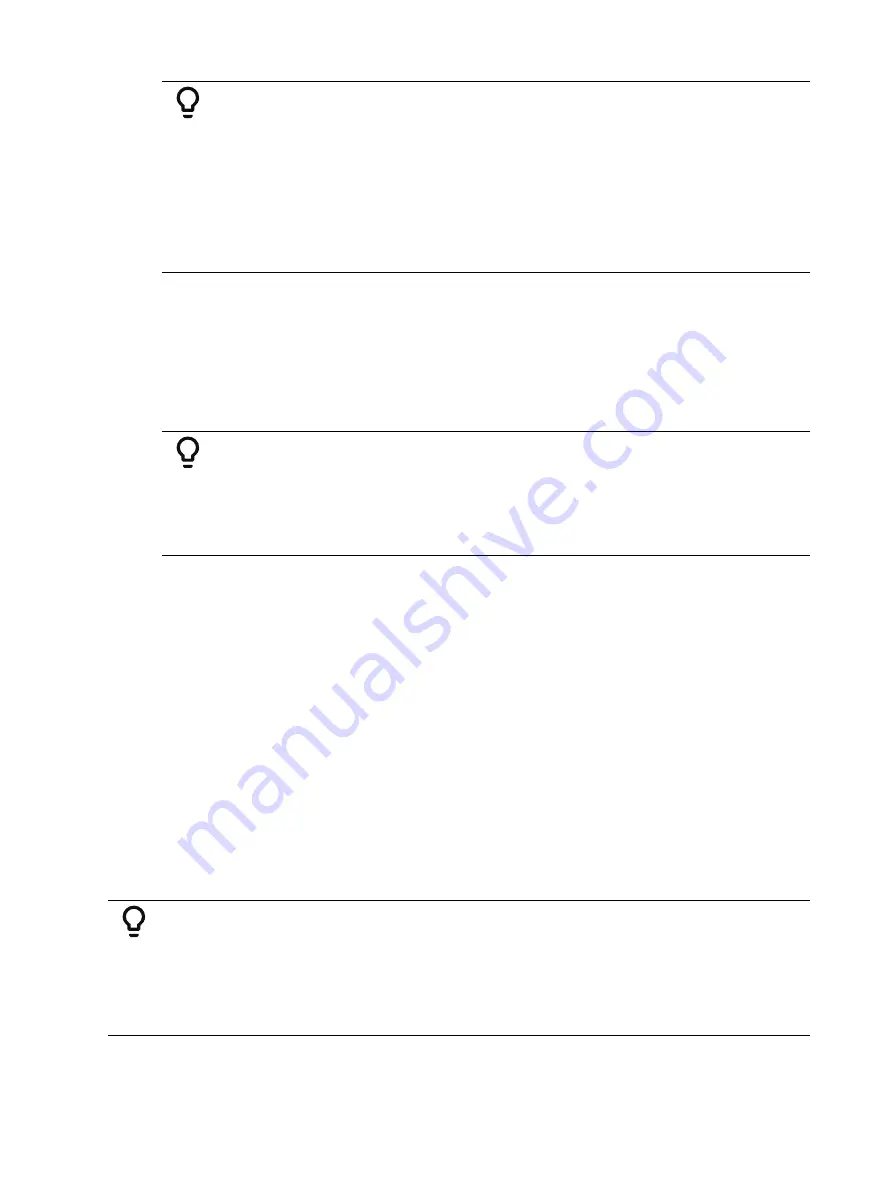
244
Ion Classic User Manual
Example:
Using [Rem Dim] You can modify which channels are recorded in the
submaster. For this example, assume that channels 1 through 10 are at full.
You’ve recorded that to submaster one.
Using [Rem Dim], you can modify the record so only channels 1 through 5 are
recorded to the submaster.
•
[1] [Thru] [1] [0] [At] [Full] [Enter]
•
[Record] [Sub] [1] [Enter]
•
[1] [Thru] [5] [Record] [Sub] [1] [Rem Dim] [Enter]
A [Rem Dim] command can also be used on a selective cue record. It will force any channels
not included in the record, but that are tracking forward from a previous cue, to zero.
Rem Dim Values
Rem Dim levels can either be an absolute value, such as Full or 50%, or a proportional value,
which would set the levels to a percentage value of their current levels. To use a proportional
value, press [/] before entering the percentage value.
Example:
Assume that channels 1 through 10 are selected and set to an intensity level
of 60. Select channel 1 and dim the remaining channels.
•
[1] [Rem Dim] [/] [5][0] [Enter]
Channels 2 through 10 will be dimmed to 30.
Highlight and Lowlight
Eos can be placed in Highlight mode. Channels selected while in this mode will either go to a
default setting, or to a value provided by a highlight preset (established in setup,
). Modifications can then be made to those channels. Any changes will
be maintained when the highlight mode is removed.
To place Eos in highlight mode, press {Highlight} [Enter]. The command line will show that
highlight is currently in use.
If no highlight preset is established, or for channels that have no value stored in the highlight
preset, the following values will be applied to channels as they are selected:
•
Intensity - full
•
Focus parameters - no change from present state
•
Color parameters - home value
•
Shutter parameters - no change from present state
•
Image parameters - home value
•
Form parameters - no change from present state
Example:
1. [Group] [1] {Highlight} [Enter] - places channels 1 through 5 in highlight.
2. [Next] - specifies channel 1.
•
1 is in the highlight value.
•
2 - 5 are in the lowlight value.
•
All other channels go to the defined rem dim level.
Summary of Contents for Element Classic
Page 1: ...Ion Classic User Manual Version 3 1 1 4310M1210 3 1 1 RevA 2022 03...
Page 92: ...78 Ion Classic User Manual...
Page 212: ...198 Ion Classic User Manual...
Page 274: ...260 Ion Classic User Manual...
Page 275: ...Mark 261 Chapter 9 Mark About Mark 262 AutoMark 262 Referenced Marks 263...
Page 308: ...294 Ion Classic User Manual...
Page 346: ...332 Ion Classic User Manual...
Page 364: ...350 Ion Classic User Manual...
Page 378: ...364 Ion Classic User Manual...
Page 384: ...370 Ion Classic User Manual...
Page 426: ...412 Ion Classic User Manual...
Page 438: ...424 Ion Classic User Manual...
Page 444: ...430 Ion Classic User Manual...
Page 450: ...436 Ion Classic User Manual...
Page 458: ...444 Ion Classic User Manual...
Page 479: ...Magic Sheets 465...
Page 480: ...466 Ion Classic User Manual...
Page 530: ...516 Ion Classic User Manual...
Page 558: ...544 Ion Classic User Manual...
Page 578: ...564 Ion Classic User Manual...






























