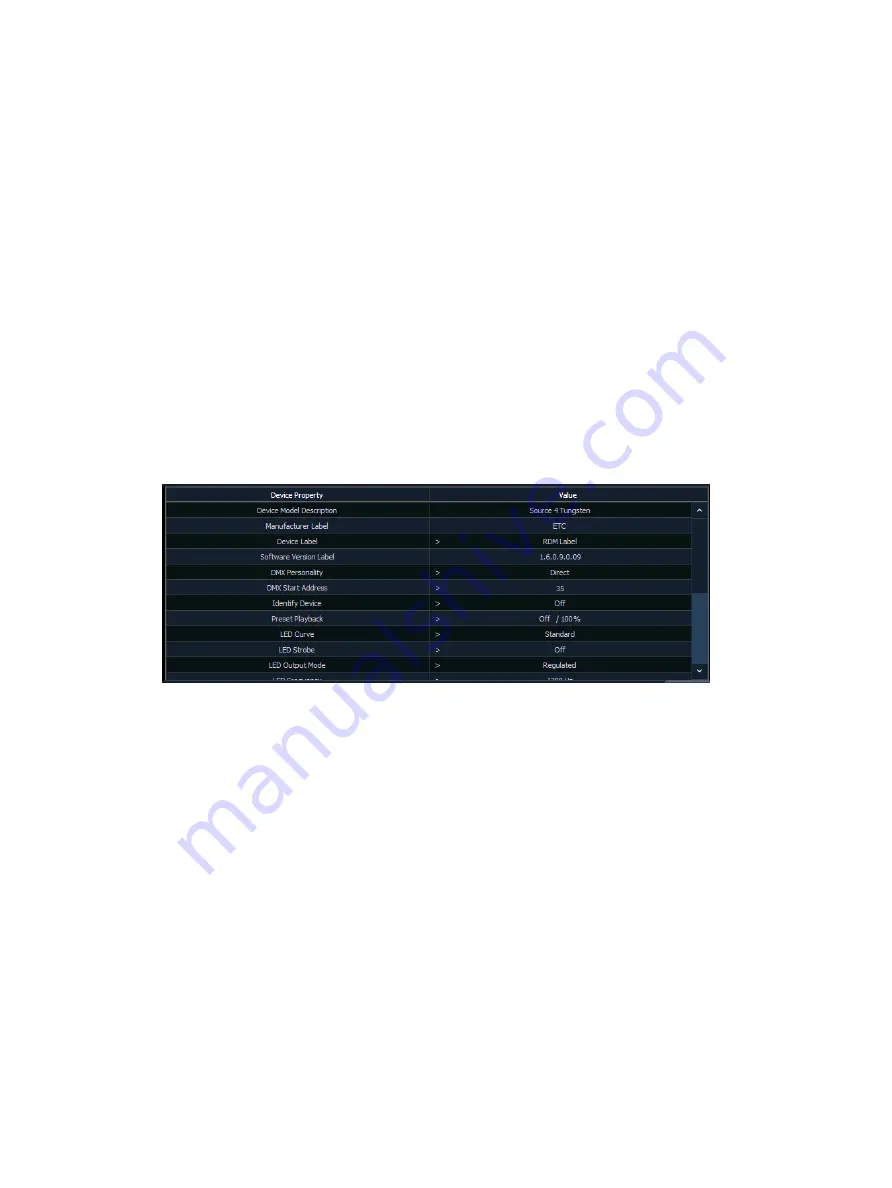
Patch
181
•
Manufacturer
•
Model
•
Footprint
Eos will also display what personality from the library the device matches in the Eos Type
column. This information will not display until you first select the device. Once the device has
been selected for the first time, Eos will extract the type information from the device and
display it.
•
The following messages may display in the Eos Type column:
•
No RDM Data Available - no model specific RDM data has been extracted from the
device.
•
Extracting RDM Commands - currently getting the command data from the device.
•
Extracting RDM Fixture -currently getting the data required to create a fixture definition
for the device.
•
Extracting RDM Sensors - currently getting the sensor definitions from the device.
•
Offline - no model specific RDM data has been extracted from the device and it is now
offline.
With a device or devices selected, you can edit various device settings in the property view,
which will display in the CIA. Items with a caret (>) are editable. When multiple devices are
selected together for editing, an “*” will show for data that is different between the selected
devices.
The following buttons will also display in the property view:
•
{Device Properties} - opens the properties list for the selected RDM device.
•
{Sensors} - displays if the selected device has sensors. Pressing {Sensors} will open the
sensors list.
•
{Lamp Controls} - displays if the selected device has lamp controls.Pressing {Lamp
Controls} will open the lamp controls list.
•
{Channel} - channel number of the selected device.
•
{Address} - address of the selected device.
•
{Device Discovery} - allows for discovery of RDM devices.
•
{Ignore Errors} - when enabled, errors messages will not display in the live/blind displays.
They will still display in about and the properties display in patch.
•
{Reload RDM Data} - deletes the fixture data from the console and reloads it from the
device.
•
{Flash} - triggers the identify function of the RDM device. The identify function may
defer between different manufacturers' devices. For example, Wybron scrollers identify
by wiggling their gel back and forth.
•
{!} or {?} - displays if selected device has errors. Pressing {!}/{?} will open the error list.
Summary of Contents for Element Classic
Page 1: ...Ion Classic User Manual Version 3 1 1 4310M1210 3 1 1 RevA 2022 03...
Page 92: ...78 Ion Classic User Manual...
Page 212: ...198 Ion Classic User Manual...
Page 274: ...260 Ion Classic User Manual...
Page 275: ...Mark 261 Chapter 9 Mark About Mark 262 AutoMark 262 Referenced Marks 263...
Page 308: ...294 Ion Classic User Manual...
Page 346: ...332 Ion Classic User Manual...
Page 364: ...350 Ion Classic User Manual...
Page 378: ...364 Ion Classic User Manual...
Page 384: ...370 Ion Classic User Manual...
Page 426: ...412 Ion Classic User Manual...
Page 438: ...424 Ion Classic User Manual...
Page 444: ...430 Ion Classic User Manual...
Page 450: ...436 Ion Classic User Manual...
Page 458: ...444 Ion Classic User Manual...
Page 479: ...Magic Sheets 465...
Page 480: ...466 Ion Classic User Manual...
Page 530: ...516 Ion Classic User Manual...
Page 558: ...544 Ion Classic User Manual...
Page 578: ...564 Ion Classic User Manual...
















































