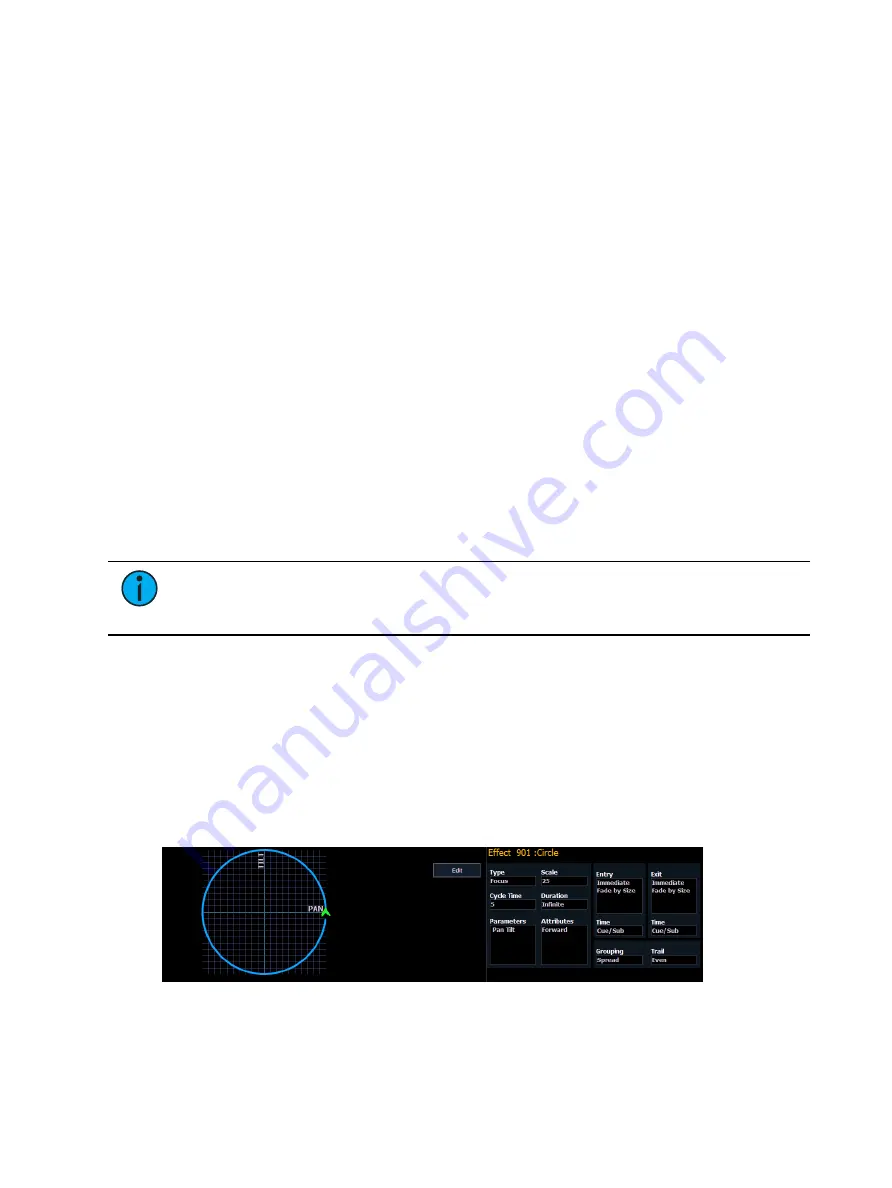
388
Ion Classic User Manual
Multiple Intensity HTP Effects
Multiple intensity HTP effects are either step or absolute effects running on HTP submasters or
cue lists. For multiple intensity HTP effects to run correctly, they must be recorded and played
back from different sources.
For example, you create three separate step effects. Each effect impacts the same channels.
For the three separate effects to run correctly you need to record them to three separate effect
submasters or cues in separate cue lists. Either method will allow for each effect to run
together according to the rules of HTP. But, for example, if you were to have three separate
effects running on three separate effects submasters and you try to record that into one cue,
the cue will only run the effects that were currently at the highest level at the moment of the
record.
Relative Effects
A relative effect is an offset from the current state of a channel parameter. There are three
different types of relative effects:
Color Effects (on the facing page)
,
and
Linear Effects (on the facing page)
. Each of the these effect types have a graphic editor
designed specifically for the parameters involved.
Relative effects have many of the same properties and attributes as step-based and absolute
effects.
Eos Family consoles are preprogrammed with relative effects which represent some of the
most commonly used patterns and parameters. These are automatically visible in the effects
list and can be manipulated using the encoders to conform to your needs. You may also
custom build relative effects.
Note:
As you learn to use the effects editor with relative effects, it is recommended
that you experiment with the preprogrammed effects until you understand the
fundamentals and how effects can be altered.
Focus Effects
Focus effects are designed to impact a channel’s pan and tilt parameters. These are
represented in the horizontal and vertical axes of the graph in the effects editor. They can be
created from live or blind and the properties can be set in the effects editor as any other effect
(see
).
New focus effects default to a circle. You can clear this and draw your own shape by pressing
{Edit}>{Clear} and drawing on the graph with your finger or the mouse. Press {Apply} when
you are done. Other pre-made focus effects can be modified in the same manner. The green
arrow indicates default direction of motion, which can be modified in attributes.
When adjusting the form of a focus effect, you can hold down [Shift] while using the
horizontal encoder to change the vertical form.
Summary of Contents for Element Classic
Page 1: ...Ion Classic User Manual Version 3 1 1 4310M1210 3 1 1 RevA 2022 03...
Page 92: ...78 Ion Classic User Manual...
Page 212: ...198 Ion Classic User Manual...
Page 274: ...260 Ion Classic User Manual...
Page 275: ...Mark 261 Chapter 9 Mark About Mark 262 AutoMark 262 Referenced Marks 263...
Page 308: ...294 Ion Classic User Manual...
Page 346: ...332 Ion Classic User Manual...
Page 364: ...350 Ion Classic User Manual...
Page 378: ...364 Ion Classic User Manual...
Page 384: ...370 Ion Classic User Manual...
Page 426: ...412 Ion Classic User Manual...
Page 438: ...424 Ion Classic User Manual...
Page 444: ...430 Ion Classic User Manual...
Page 450: ...436 Ion Classic User Manual...
Page 458: ...444 Ion Classic User Manual...
Page 479: ...Magic Sheets 465...
Page 480: ...466 Ion Classic User Manual...
Page 530: ...516 Ion Classic User Manual...
Page 558: ...544 Ion Classic User Manual...
Page 578: ...564 Ion Classic User Manual...
















































