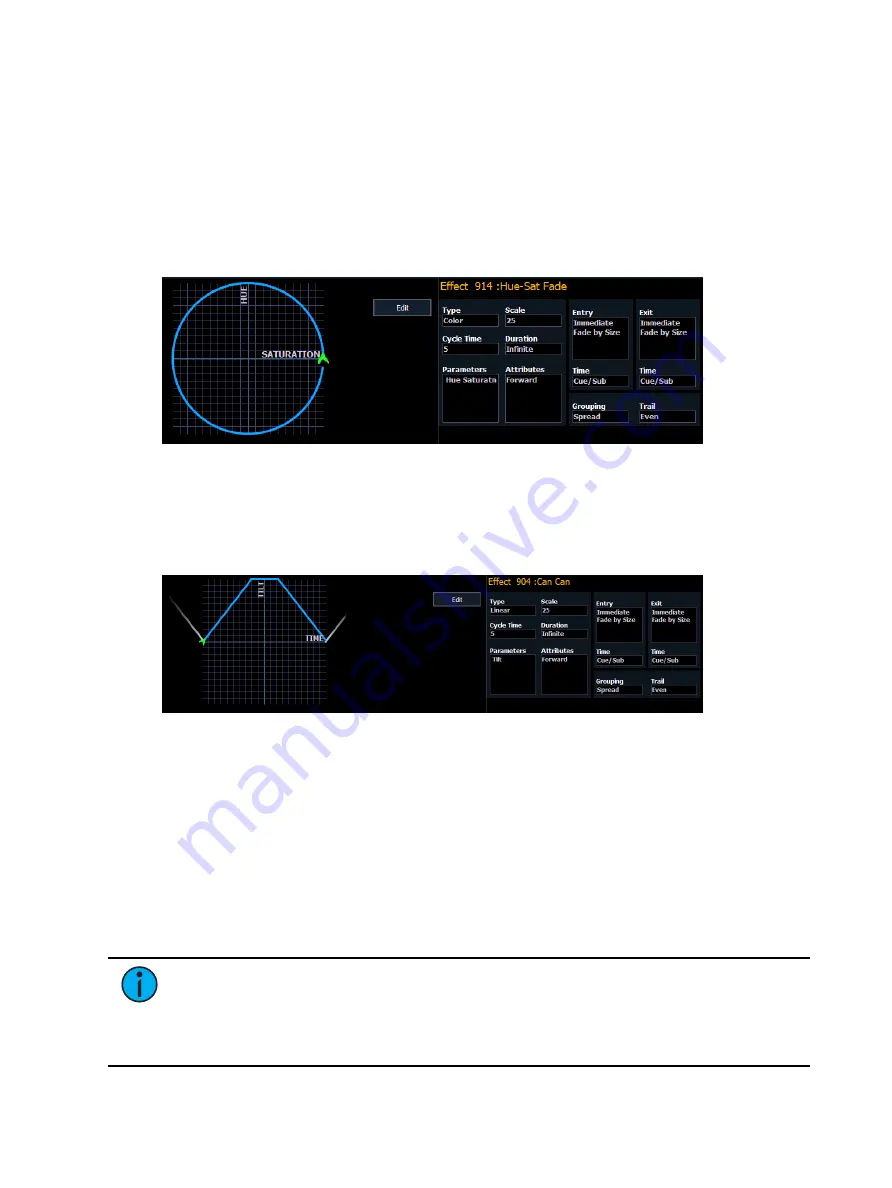
Effects
389
Color Effects
Color effects impact only color parameters. Hue and saturation offsets can be used which are
represented in the horizontal and vertical axes of the graph in the effects editor. The
{Parameters} key within a color effect displays the various color mechanisms used in any
patched channels.
New color effects default to a circle. You can clear this and draw your own shape by pressing
{Edit}>{Clear} and drawing on the graph with your finger or the mouse. Press {Apply} when
you are done. Other pre-made color effects can be modified in the same manner. The green
arrow indicates default direction of color shift, which can be modified in attributes.
Linear Effects
A linear effect does not have to be parameter specific. Rather it can simply be a reference to a
linear diagram which can be applied to any parameter. You can redraw the linear diagram for
an existing linear effect by pressing {Edit}>{Clear} and then tracing the diagram on the graph
with the mouse or your finger. Press {Apply} when you are done.
Define a Pattern Shape
Shapes can be defined for any relative effect (focus, color, or linear). You can either draw a
pattern from scratch or use one of preexisting patterns as a starting point.
To define a shape, press the {Edit} softkey beneath the pattern editor. The softkeys will change
to {Apply}, {Restore}, {Clear}.
1. Press {Clear} to clear the pattern.
2. Draw a new pattern using your finger (or the mouse), or select a preexisting pattern. If
you want to return to the original pattern, press {Restore} before pressing apply.
3. When you have the proper pattern drawn, press {Apply}. The pattern will be applied to
the effect.
Note:
If you delete a preprogrammed effect (for example, after making changes to
it) the effect will return to its default value. You can also copy effects to another
effect location and modify them from there. This will leave the original effect
untouched.
•
[Effect] [904] [Copy To] [8] [Enter]
Summary of Contents for Element Classic
Page 1: ...Ion Classic User Manual Version 3 1 1 4310M1210 3 1 1 RevA 2022 03...
Page 92: ...78 Ion Classic User Manual...
Page 212: ...198 Ion Classic User Manual...
Page 274: ...260 Ion Classic User Manual...
Page 275: ...Mark 261 Chapter 9 Mark About Mark 262 AutoMark 262 Referenced Marks 263...
Page 308: ...294 Ion Classic User Manual...
Page 346: ...332 Ion Classic User Manual...
Page 364: ...350 Ion Classic User Manual...
Page 378: ...364 Ion Classic User Manual...
Page 384: ...370 Ion Classic User Manual...
Page 426: ...412 Ion Classic User Manual...
Page 438: ...424 Ion Classic User Manual...
Page 444: ...430 Ion Classic User Manual...
Page 450: ...436 Ion Classic User Manual...
Page 458: ...444 Ion Classic User Manual...
Page 479: ...Magic Sheets 465...
Page 480: ...466 Ion Classic User Manual...
Page 530: ...516 Ion Classic User Manual...
Page 558: ...544 Ion Classic User Manual...
Page 578: ...564 Ion Classic User Manual...






























