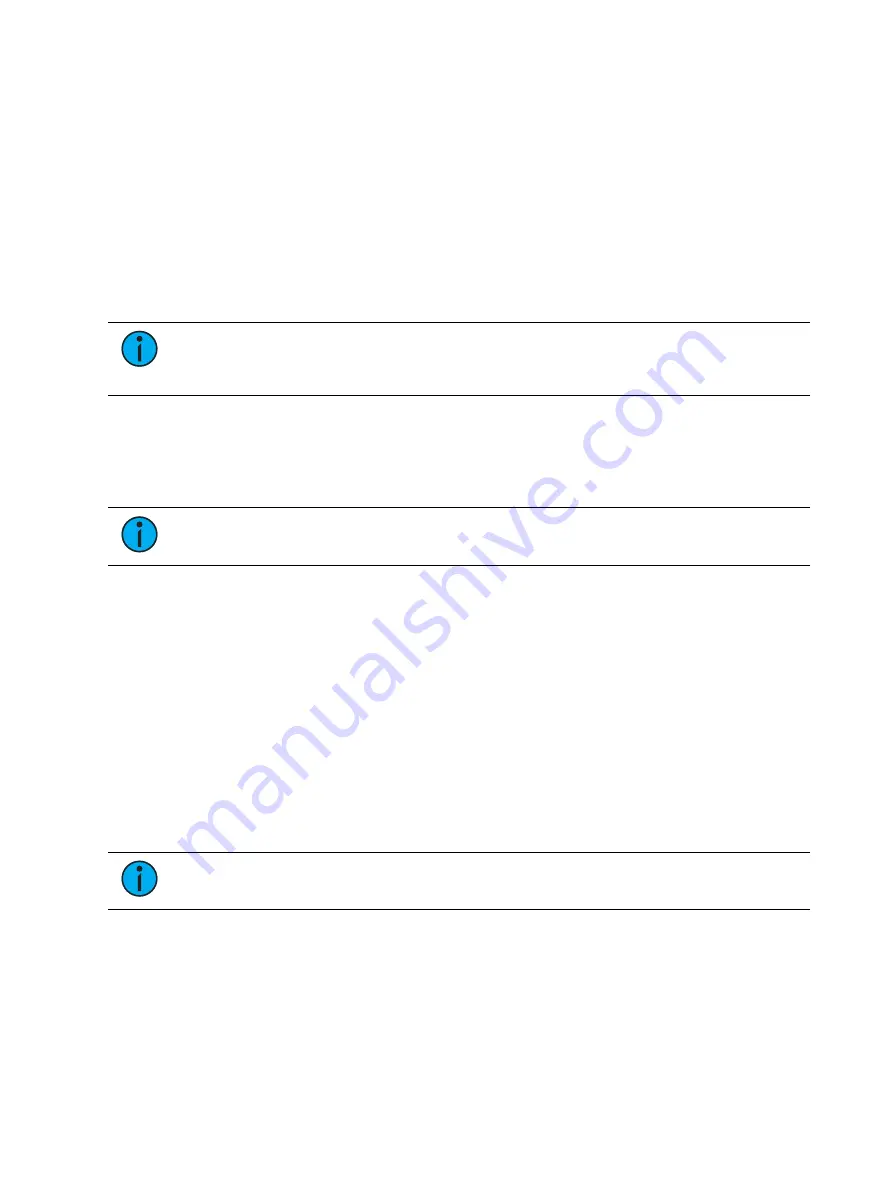
Introduction
5
Fixtures
A fixture is defined as a group of related addresses that together control a device. An example
of a fixture would be an ETC Revolution. This automated fixture contains 31 parameters that
together allow you to perform various functions such as pan and tilt. Each of these attributes
is addressed by a different output.
Eos family consoles treat fixtures and channels as one and the same, assigning each fixture a
single channel number. Individual parameters are then associated with that channel as
additional lines of channel information.
When you select a channel number, all of the controllable properties or parameters of that
channel are available through the keypad, level wheel, encoders, or Moving Light
(ML) Controls (Tab5).
Note:
Multicell fixtures are handled differently. They are fixtures made up of
multiple channels and addresses. See
Patching Multicell Fixtures (on page 165)
and
Multicell Fixtures (on page 239)
for more information.
Address
Addresses are numerical identifiers set on the actual dimmers, automated fixtures, or other
devices you want to control. To connect addresses to channels, you will need to use the Patch
function. For more information,
.
Note:
You can patch more than one address to a single channel, but you cannot
patch multiple channels to a single address.
Syntax Structure
Most instructions can be entered into your console through the command line. The command
line expects instructions to be entered in a specific structure, or syntax.
Generally speaking, the order of syntax can be described as:
1. What are you trying to affect? (Channel, group, etc)
2. What do you want it to do? (Change intensity, focus, pan/tilt, etc)
3. What value do you want? (Intensity at full, Iris at 50, etc)
Naturally other commands will be used in the course of programming your show, but most
other functions are modifiers of these three basic steps: modifying the channel(s) you are
working with, determining what parameters of those channels you are impacting, and what
value you want them to assume. When working with
Record Targets (on the next page)
, the
syntax is similar.
Note:
Not all actions must be entered from the command line, although many will
result in a command line instruction. Other actions bypass the command line entirely.
Enter
Since the command line can receive multiple edits and instructions at once, it is necessary to
let your console know when you have completed your instruction in the command line. This is
done with the [Enter] key.
There are some commands which are self-terminating, and therefore do not require [Enter] to
be pressed. Some (but not all) of these commands are:
Summary of Contents for Element Classic
Page 1: ...Ion Classic User Manual Version 3 1 1 4310M1210 3 1 1 RevA 2022 03...
Page 92: ...78 Ion Classic User Manual...
Page 212: ...198 Ion Classic User Manual...
Page 274: ...260 Ion Classic User Manual...
Page 275: ...Mark 261 Chapter 9 Mark About Mark 262 AutoMark 262 Referenced Marks 263...
Page 308: ...294 Ion Classic User Manual...
Page 346: ...332 Ion Classic User Manual...
Page 364: ...350 Ion Classic User Manual...
Page 378: ...364 Ion Classic User Manual...
Page 384: ...370 Ion Classic User Manual...
Page 426: ...412 Ion Classic User Manual...
Page 438: ...424 Ion Classic User Manual...
Page 444: ...430 Ion Classic User Manual...
Page 450: ...436 Ion Classic User Manual...
Page 458: ...444 Ion Classic User Manual...
Page 479: ...Magic Sheets 465...
Page 480: ...466 Ion Classic User Manual...
Page 530: ...516 Ion Classic User Manual...
Page 558: ...544 Ion Classic User Manual...
Page 578: ...564 Ion Classic User Manual...
















































