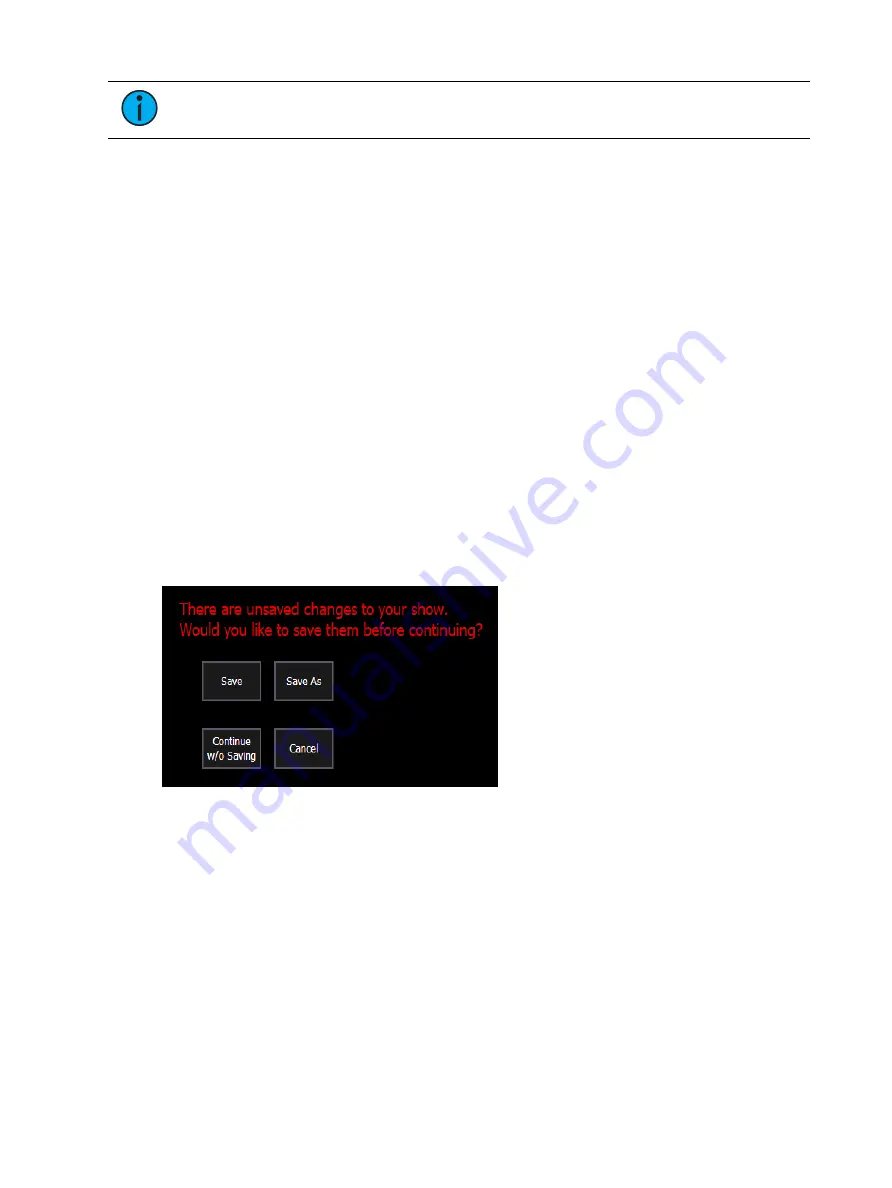
Managing Show Files
149
Note:
If you have cues selected, cue notes and scenes will display along with
additional cue information.
Saving the Current Show File
To save the current show data, navigate within the browser to: File>Save> and press [Select].
A green "Success" message should appear when the file has finished saving. If a red "Failed"
error appears, attempt to save to a different location, or exit and / or restart Eos as soon as
possible.
The Show File Archive is the default storage location for show files when they are saved. The
new time stamp located beneath the show file name on the CIA indicates that the show file
has been saved.
All previous saves are stored in the Show File Archive with the time stamp following the file
name.
Show File Indicator
An asterisk (*) will display beside the show file name to indicate when a show file has been
modified but not saved.
An asterisk beside the word "Augment3d" in parentheses indicates there are unsaved changes
in the Augment3d model.
Save Show File Warning
If there is unsaved data in the current show file, a save warning will display when you attempt
to open a new or existing show file.
The following options will be available:
•
Save - saves the current show file, and opens a new or existing show file.
•
Save as - saves the current show file to a different location or with a different name, and
opens a new or existing show file.
•
Continue without Saving - opens the new or existing show file without saving any
changes to the current show file. Changes will be lost.
•
Cancel - returns to the current show file without saving changes or opening a different
file.
Using Quick Save
To save the current show data to the Show File Archive on the internal drive without having to
navigate to the browser, hold down [Shift] & [Update].
Summary of Contents for Element Classic
Page 1: ...Ion Classic User Manual Version 3 1 1 4310M1210 3 1 1 RevA 2022 03...
Page 92: ...78 Ion Classic User Manual...
Page 212: ...198 Ion Classic User Manual...
Page 274: ...260 Ion Classic User Manual...
Page 275: ...Mark 261 Chapter 9 Mark About Mark 262 AutoMark 262 Referenced Marks 263...
Page 308: ...294 Ion Classic User Manual...
Page 346: ...332 Ion Classic User Manual...
Page 364: ...350 Ion Classic User Manual...
Page 378: ...364 Ion Classic User Manual...
Page 384: ...370 Ion Classic User Manual...
Page 426: ...412 Ion Classic User Manual...
Page 438: ...424 Ion Classic User Manual...
Page 444: ...430 Ion Classic User Manual...
Page 450: ...436 Ion Classic User Manual...
Page 458: ...444 Ion Classic User Manual...
Page 479: ...Magic Sheets 465...
Page 480: ...466 Ion Classic User Manual...
Page 530: ...516 Ion Classic User Manual...
Page 558: ...544 Ion Classic User Manual...
Page 578: ...564 Ion Classic User Manual...






























