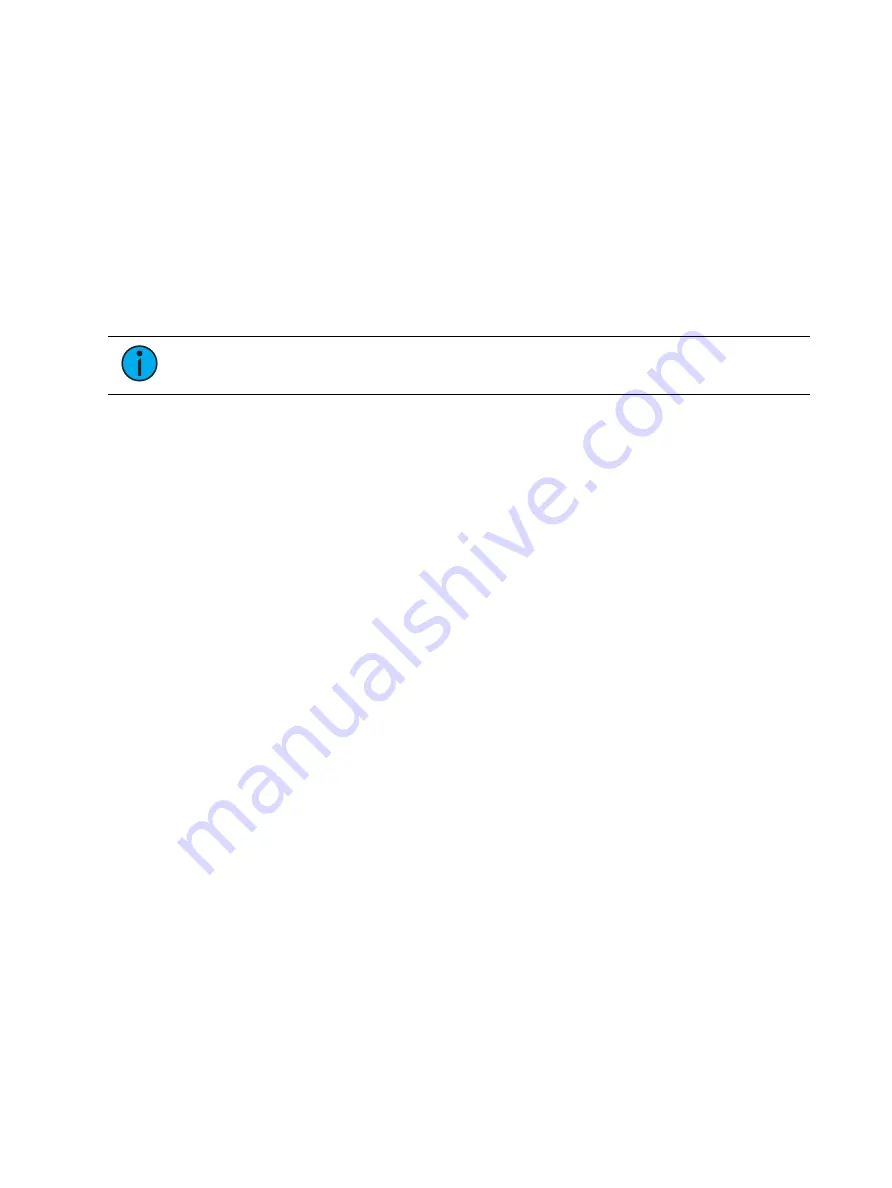
106
Ion Classic User Manual
•
[About] & [Live] - displays the DMX levels.
•
[About] & [Data] - displays the background level information.
•
[About] & [Address] - displays the DMX address for each parameter.
•
[About] & [Park] - displays the parked levels.
•
[About] & [Part] - displays the cue part number for each parameter.
•
[About] & [Cue] - displays the source target type and number. For cues, the cue list and
cue number that contained the last move will display.
•
[About] & [Mark] - displays the mark cue used by the channels.
•
[About] & [Next]/[Last] - displays the next cue with that the channels move in or the last
cue with that the channels moved in.
•
[About] & [Label] - displays the reference labels.
•
[About] & [Time] - displays the discrete time.
•
[About] & [Path]/{Color Path} - displays the color paths.
Note:
To page while in these modes, release the modifier key while keeping [About]
held down.
Playback Status Display
The playback status display (PSD) allows you to view a range of cues in the current cue list, all
cue attributes for those cues, and a view of the fader configurations for 10 pages of 10 faders
each (for a total of 100 visible faders.
The PSD opens on Tab 2. This display cannot be closed, but you can have multiple instances of
the PSD open on different tabs.
Holding down [Time] , while a cue is fading, will display the cue category times counting down
in the cue list display area. The default action is to show the total time not the countdown.
To always show the countdown, a {PSD Time Countdown} option is available in PSD
configuration menu (see
Playback Status Display Configuration (on page 110)
). When the {PSD
Time Countdown} is enabled, the cue category times will countdown as a cue is fading. To see
the total time, hold down the [Time] key. {PSD Time Countdown} is “disabled” by default.
There are three formats for the playback status display on all consoles:
•
Expanded Cue List Format (below)
•
Split Playback Status Display (on the facing page)
•
Fader Display Format (on the facing page)
By default, it will be an expanded cue list format. When the focus is on the playback status
display, press [Format] to toggle between the formats.
Expanded Cue List Format
Pressing [Format] with the playback status display active will access this format. In expanded
cue list, the view of the active cue list increases to the full size of the display. The current fader
page is visible at the bottom of the screen.
Summary of Contents for Element Classic
Page 1: ...Ion Classic User Manual Version 3 1 1 4310M1210 3 1 1 RevA 2022 03...
Page 92: ...78 Ion Classic User Manual...
Page 212: ...198 Ion Classic User Manual...
Page 274: ...260 Ion Classic User Manual...
Page 275: ...Mark 261 Chapter 9 Mark About Mark 262 AutoMark 262 Referenced Marks 263...
Page 308: ...294 Ion Classic User Manual...
Page 346: ...332 Ion Classic User Manual...
Page 364: ...350 Ion Classic User Manual...
Page 378: ...364 Ion Classic User Manual...
Page 384: ...370 Ion Classic User Manual...
Page 426: ...412 Ion Classic User Manual...
Page 438: ...424 Ion Classic User Manual...
Page 444: ...430 Ion Classic User Manual...
Page 450: ...436 Ion Classic User Manual...
Page 458: ...444 Ion Classic User Manual...
Page 479: ...Magic Sheets 465...
Page 480: ...466 Ion Classic User Manual...
Page 530: ...516 Ion Classic User Manual...
Page 558: ...544 Ion Classic User Manual...
Page 578: ...564 Ion Classic User Manual...






























