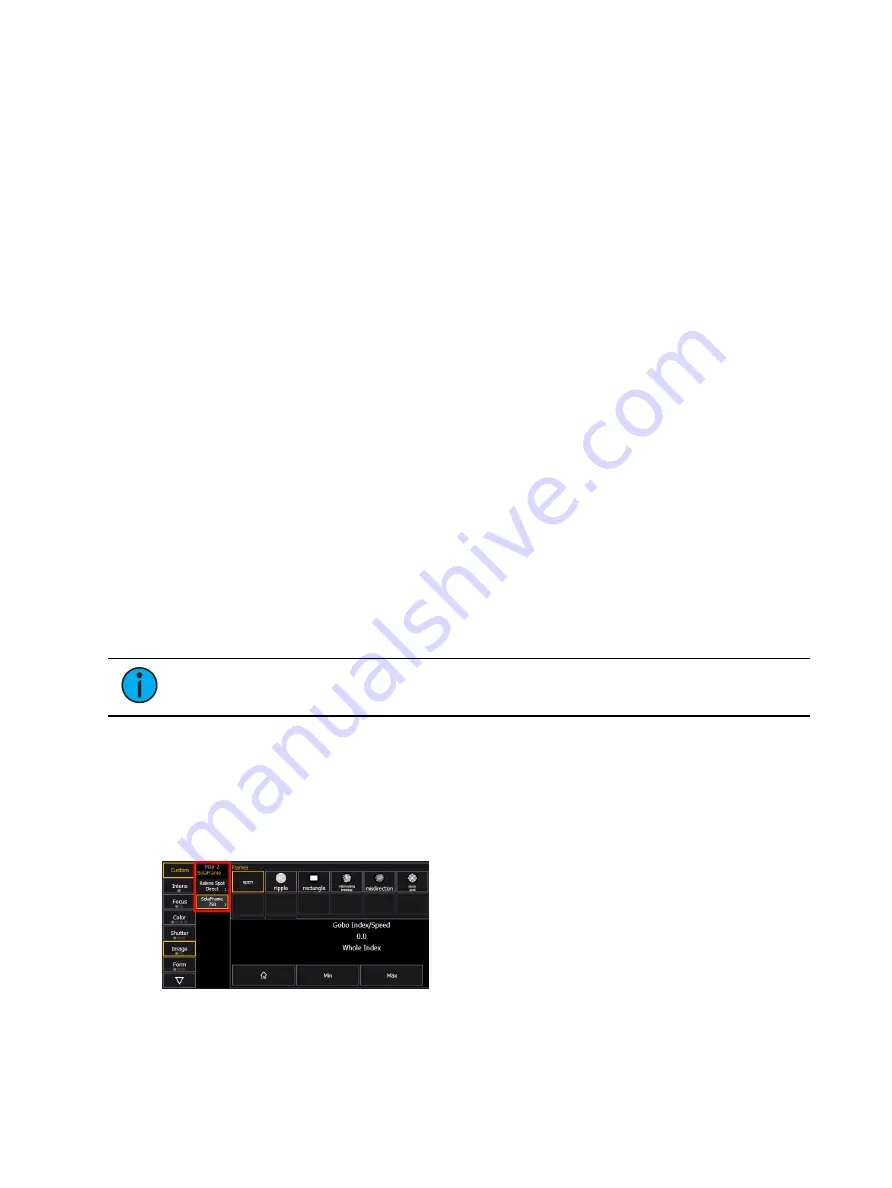
System Basics
123
Each parameter category can be given up to 25 pages of custom encoder layouts. If a
parameter category is not assigned any custom encoder layouts, the default Eos parameter
mapping for that category will be used instead.
Defaults
These parameter slots assign default parameters to each encoder in the specified parameter
category. Unless a specific parameter has been chosen for an encoder on a page, the assigned
defaults will track across encoder pages, indicated with the standard Eos tracking colors.If the
defaults are left unassigned, parameters must be assigned on each encoder page individually.
Widgets
Additional fixture control options can be assigned in the Widget column. As with parameters,
widgets can be assigned a default that tracks across all pages in a parameter category, or
assigned on a page-by-page basis.
Softkey Options
The following softkey options are available in the custom encoder maps editor:
•
{Filter To Users} - allows you to create a user-specific map
•
{Map To Fixture} - allows you to create a fixture-specific map
•
{Create From Fixture} - creates a map using the parameter layout of a specified fixture
profile
Custom Map Types
Custom encoder maps can be used in your show file in a variety of ways.
Default Map
A single custom encoder map can be assigned as the default encoder map for all devices in the
show file. When custom mode is enabled, this map will be used for all patched devices.
Assigning a map as the default can be done at the top of the custom encoder map editor, or in
Setup > User > Manual Control.
Note:
Default maps are specific to the current user number.
Fixture-Specific Maps
Custom encoder maps can also be created for specific device types, and will only appear when
devices of that type are selected.
Create a new map, and assign it to a device profile via {Map To Fixture}, or by selecting in the
Map To Fixture column. When fixtures with this profile are selected, the custom encoder map
will populate.
If multiple fixture types are selected at once, encoder maps will stack in the encoder display,
allowing you to select them individually. This includes any default maps for selected fixtures
without custom maps assigned to them.
Summary of Contents for Element Classic
Page 1: ...Ion Classic User Manual Version 3 1 1 4310M1210 3 1 1 RevA 2022 03...
Page 92: ...78 Ion Classic User Manual...
Page 212: ...198 Ion Classic User Manual...
Page 274: ...260 Ion Classic User Manual...
Page 275: ...Mark 261 Chapter 9 Mark About Mark 262 AutoMark 262 Referenced Marks 263...
Page 308: ...294 Ion Classic User Manual...
Page 346: ...332 Ion Classic User Manual...
Page 364: ...350 Ion Classic User Manual...
Page 378: ...364 Ion Classic User Manual...
Page 384: ...370 Ion Classic User Manual...
Page 426: ...412 Ion Classic User Manual...
Page 438: ...424 Ion Classic User Manual...
Page 444: ...430 Ion Classic User Manual...
Page 450: ...436 Ion Classic User Manual...
Page 458: ...444 Ion Classic User Manual...
Page 479: ...Magic Sheets 465...
Page 480: ...466 Ion Classic User Manual...
Page 530: ...516 Ion Classic User Manual...
Page 558: ...544 Ion Classic User Manual...
Page 578: ...564 Ion Classic User Manual...
















































