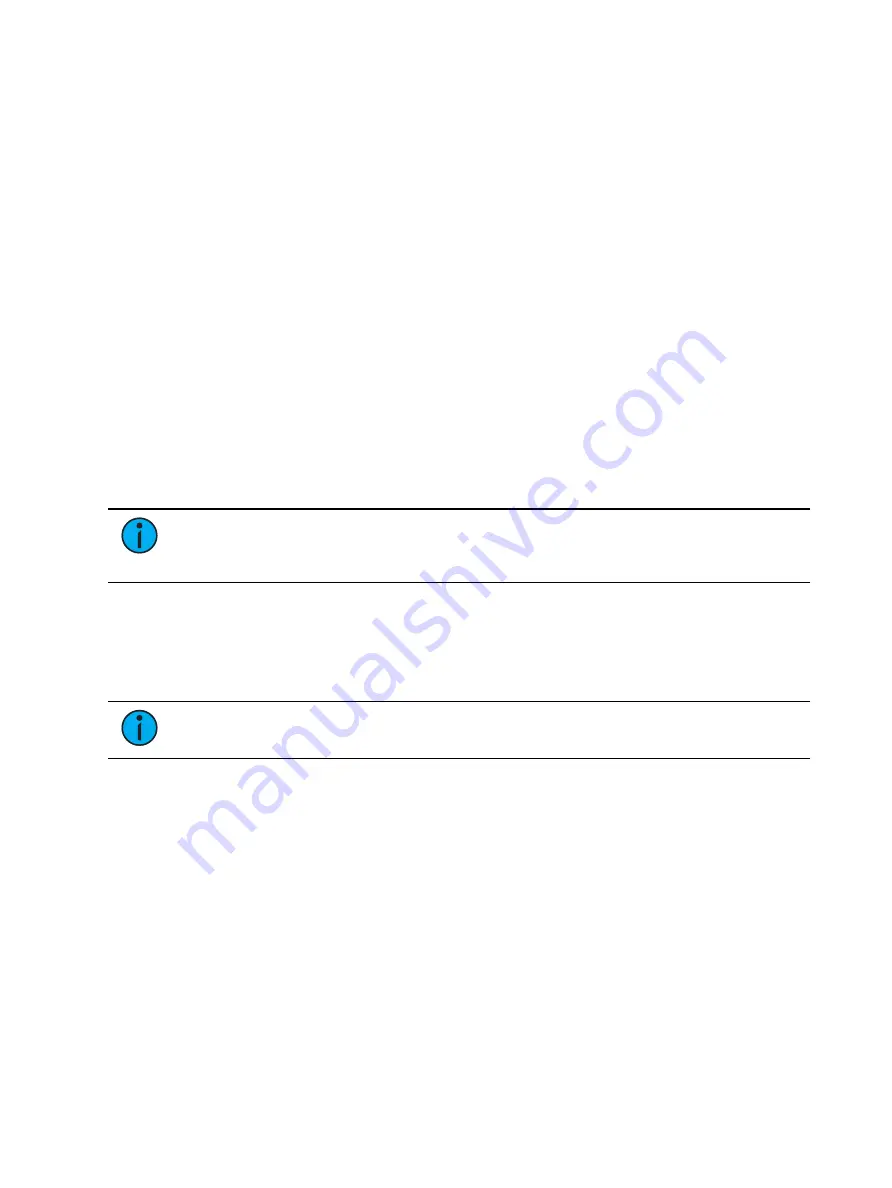
156
Ion Classic User Manual
About Patch
Eos treats fixtures and channels as one and the same, meaning each fixture is assigned a single
control channel number. Individual parameters of that fixture, such as intensity, focus, color,
and beam are also associated with that same channel number but as additional lines of
channel information.
The Patch is used to associate a channel with addresses and device types. Once a channel is
patched to an address or addresses, and the output is connected to a device (for example a
dimmer, automated fixture, or accessory), the channel will then control that device.
Patching can be done via two different methods: manually entering a patch and by patching
devices using RDM via the Device List. RDM allows bi-directional communication between the
console and any RDM devices over RDM or Ethernet. See
Using Device List (on page 178)
For manual patching, you are required to only enter the simplest data to patch a device and
begin programming your show, such as the channel number, the device type (if needed), and
address. When you provide more information in the patch, you will have more detailed control
and improved function during operation.
One or more devices may be patched to a single channel. For example, you may want to patch
a group of dimmers to the same channel. In addition you may patch multiple devices to the
same channel for building compound or accessorized fixtures. For example, a Source Four®
with a color scroller and a gobo changer may be patched to a single channel. This is referred to
as a compound channel. See
Creating Multipart and Compound Channels (on page 163)
.
Note:
You can open or merge patch data from other show files, see
and
Partial Patch Merging (on page 146)
for more
information.
A 1-to-1 patch can be created from the Clear display. See
Clearing the Patch (on page 183)
Patch Main Display
To begin patching your show, you must first open the patch display. To open the patch
display, press [Displays] and then {Patch}. [Tab] [1][2] can also be used to open Patch.
Note:
Double tapping the {Address} softkey will also open the Patch display on Ion.
The patch display will open in the selected tab, and the CIA will display patch controls.
From within the patch display, you can open the Device List to use RDM to patch any RDM
compatible devices. For more information about Device List, see
.
For patching fixtures, there are two different patch modes:
and
. Eos defaults to patch by channel mode. Pressing [Format] while in the Patch display
will toggle the mode between patch by channel and patch by address.
Summary of Contents for Element Classic
Page 1: ...Ion Classic User Manual Version 3 1 1 4310M1210 3 1 1 RevA 2022 03...
Page 92: ...78 Ion Classic User Manual...
Page 212: ...198 Ion Classic User Manual...
Page 274: ...260 Ion Classic User Manual...
Page 275: ...Mark 261 Chapter 9 Mark About Mark 262 AutoMark 262 Referenced Marks 263...
Page 308: ...294 Ion Classic User Manual...
Page 346: ...332 Ion Classic User Manual...
Page 364: ...350 Ion Classic User Manual...
Page 378: ...364 Ion Classic User Manual...
Page 384: ...370 Ion Classic User Manual...
Page 426: ...412 Ion Classic User Manual...
Page 438: ...424 Ion Classic User Manual...
Page 444: ...430 Ion Classic User Manual...
Page 450: ...436 Ion Classic User Manual...
Page 458: ...444 Ion Classic User Manual...
Page 479: ...Magic Sheets 465...
Page 480: ...466 Ion Classic User Manual...
Page 530: ...516 Ion Classic User Manual...
Page 558: ...544 Ion Classic User Manual...
Page 578: ...564 Ion Classic User Manual...






























