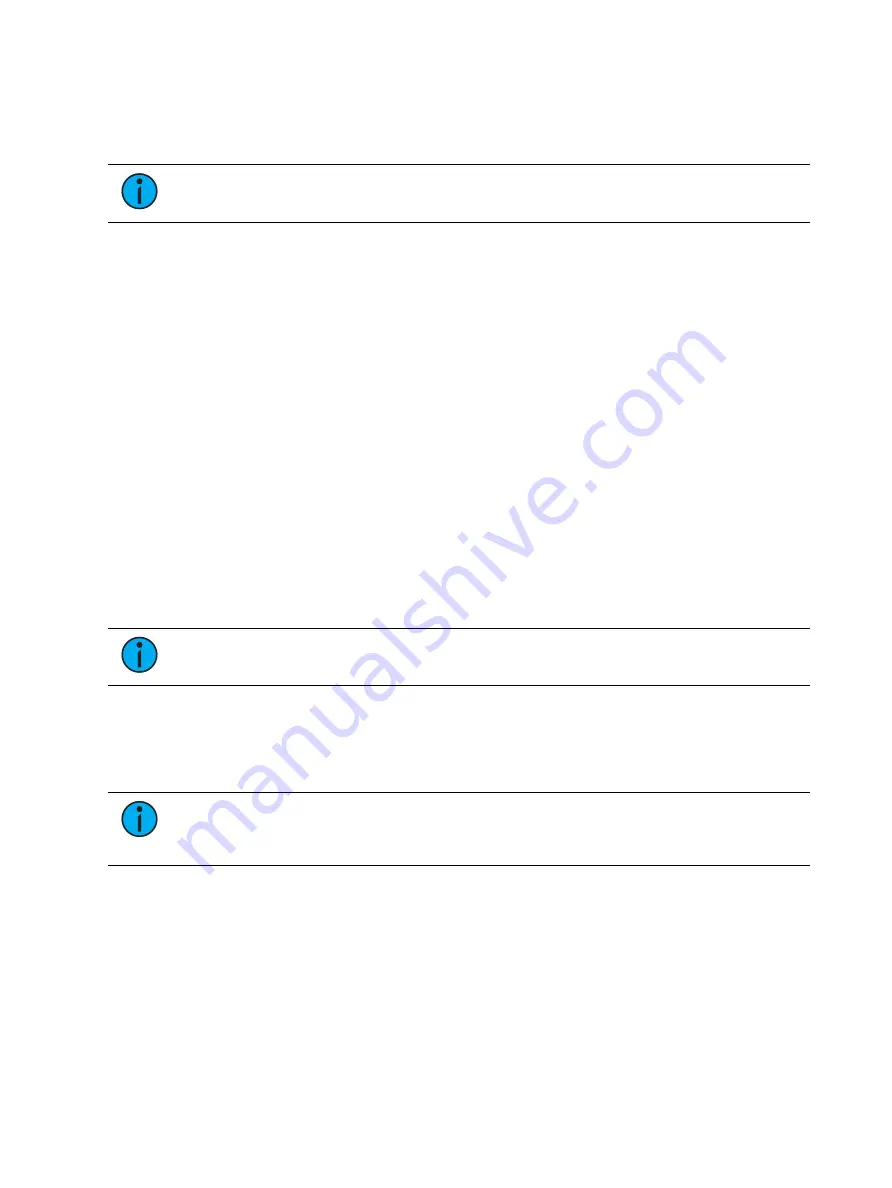
144
Ion Classic User Manual
•
End - The last in a range of components.
•
Target - The desired location of the components in the new show file (for ranges, this
will be the location in the new show of the first component in the range, the others will
follow in order).
Note:
In the {Advanced} view, you can use the [Thru] key to jump to the End column
and [At] to jump to the Target column.
To open only partial components from a show file:
1. From the browser, navigate to the desired show file. See
Open an Existing Show File (on
2. When the partial show load screen appears, press the {Advanced} button. The partial
components selection screen will appear in the CIA.
3. Select the show components that you wish to load by pressing on their respective
buttons on the left side of the CIA. The components will appear in the list to the right as
you select them.
4. Press any fields for which you want to enter specific numbers. The field (if editable) will
highlight in gold.
5. Enter the numbers using the keypad to specify the desired cues/groups/effects and so
on.
6. Press {OK} to load the components to the new show.
You may exit the partial show load screen at any time by pressing the {Cancel} button. This will
return you to the browser.
You may clear all selected components from the table at any time by pressing the {Reset}
button.
You may exit the advanced loading screen at any time by pressing the {Return} button. This
will return you to the general partial show load screen.
Note:
Media is imported gobo and magic sheet images, and will be included by
default when you select Patch, Fixtures, or Magic Sheets.
Partial Patch Opening
You have the option to selectively open partial patch information or fixtures into a show file by
selecting the {Advanced} button in the partial show opening screen. Select {Patch} or
{Fixtures}.
Note:
It is important to remember that on a partial patch open, if any record targets
are not opened, any existing data of that type will be cleared from the console. To
keep that data, merge should be used.
You can specify the desired range by selecting the proper area in the table and entering
numbers from the keypad. The columns in the table that relate to patch are:
•
Start - The first in a range of components.
•
End - The last in a range of components.
•
Target - The desired location of the components in the new show file (for ranges, this
will be the location in the new show of the first component in the range, the others will
follow in order).
Summary of Contents for Element Classic
Page 1: ...Ion Classic User Manual Version 3 1 1 4310M1210 3 1 1 RevA 2022 03...
Page 92: ...78 Ion Classic User Manual...
Page 212: ...198 Ion Classic User Manual...
Page 274: ...260 Ion Classic User Manual...
Page 275: ...Mark 261 Chapter 9 Mark About Mark 262 AutoMark 262 Referenced Marks 263...
Page 308: ...294 Ion Classic User Manual...
Page 346: ...332 Ion Classic User Manual...
Page 364: ...350 Ion Classic User Manual...
Page 378: ...364 Ion Classic User Manual...
Page 384: ...370 Ion Classic User Manual...
Page 426: ...412 Ion Classic User Manual...
Page 438: ...424 Ion Classic User Manual...
Page 444: ...430 Ion Classic User Manual...
Page 450: ...436 Ion Classic User Manual...
Page 458: ...444 Ion Classic User Manual...
Page 479: ...Magic Sheets 465...
Page 480: ...466 Ion Classic User Manual...
Page 530: ...516 Ion Classic User Manual...
Page 558: ...544 Ion Classic User Manual...
Page 578: ...564 Ion Classic User Manual...






























