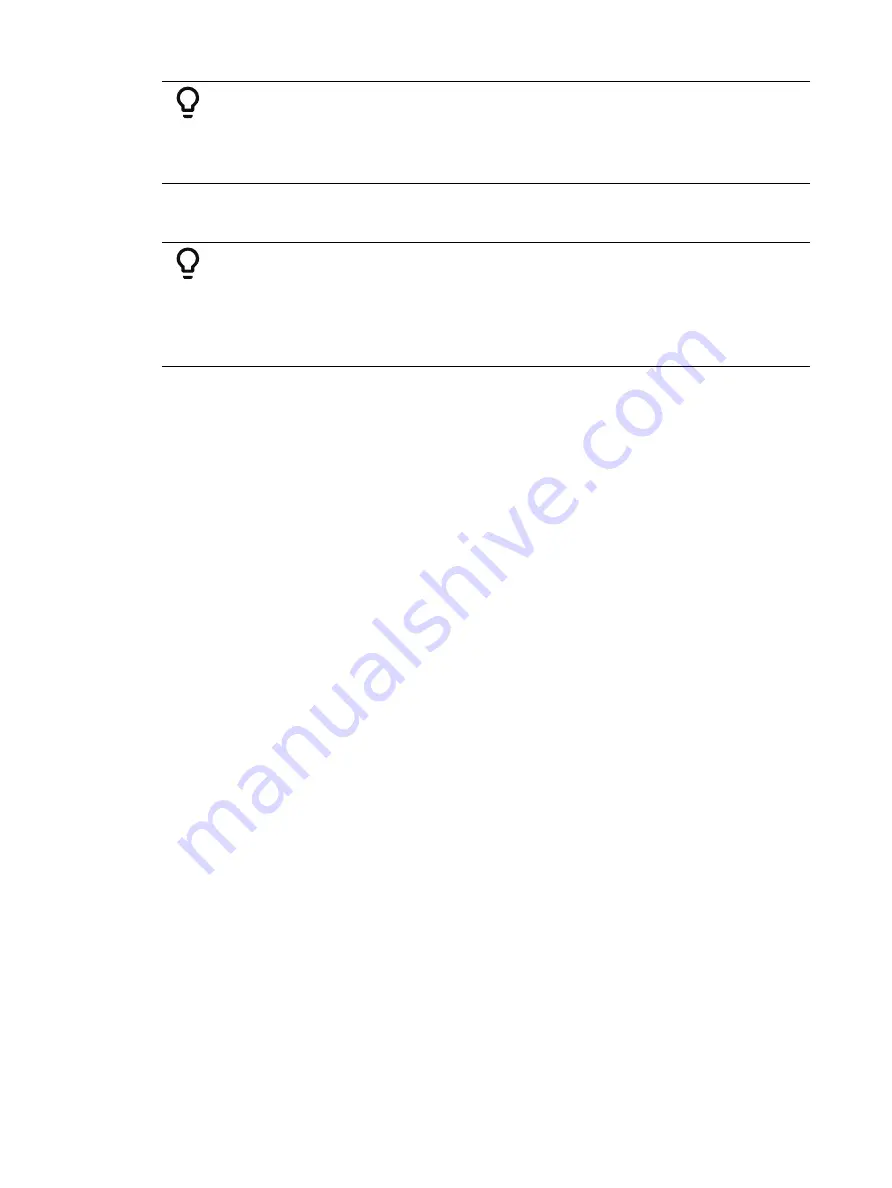
Advanced Manual Control
341
Example:
•
[1][2] [Copy To] [2] [Sneak] <Time> 7 [Enter]
Copies the recorded data from channel 12 to channel 2 and sneaks it in 7
seconds.
Using the {HTP} softkey with [Copy To] will cause any intensity levels to be ignored if they are
less than or equal to the copied value.
Example:
Channels 1 and 2 are at 50% in cue 10, and in cue 11 channel 1 is at 10%
and channel 2 is at full. If you are in cue 11, and use the syntax:
•
[1] [Thru] [2] [Copy To] [Cue] [1][0] {HTP} [Enter]
Channel 1 will remain at 50% and channel 2 will go to full.
Using Move To
While technically not a manual control instruction, Move To will be very useful when
managing record target data stored from manual control.
When a Move To command is given, data is removed from its current location and moved to
its new location. If the new location already contains data, a confirmation is required by Eos
(unless disabled in Setup). See
. Existing data in the new
location will be completely overwritten if a Move To command is confirmed.
Press [Copy To] [Copy To] to access Move To.
The following are examples of using Move To:
•
[Color Palette] [1] Move To <Color Palette> [5] [Enter]
•
[Preset] [3] Move To <Preset> [8] [Enter]
•
[Cue] [9] Move To <Cue> [2] [Enter]
•
[Snapshot] [4] Move To <Snapshot> [7] [Enter]
•
[Preset] [1] Move To [Color Palette] [3] [Enter]
•
[Int Palette] [5] Move To [Preset] [1] [0] [Enter]
When using Move To to convert a preset into a palette, all information not relevant for that
palette will be removed.
Copy To and Move To for Labels, Scenes, and Notes
The [Copy To] and Move To ([Copy To][Copy To]) commands can be used to copy or move
labels between any target types that can have labels. A {Labels Only} softkey will display.
•
[Sub] [1] [Copy To] [Sub] [3] {Labels Only} will copy submaster 1's label to submaster 3.
Labels, scenes, and notes can be copied or moved between cues. The {Labels Only}, {Scene
Only}, and {Notes Only} softkeys will display.
•
[Cue] [3] Move To [Cue] [6] {Notes Only} will move the note from cue 3 to cue 6.
Using [Recall From]
[Recall From] is similar to [Copy To], except that it retrieves data from other locations, and can
be used only for a channel list recalling from the same channel list but in a different location
(for example, a cue). [Recall From] is essentially a “copy from” command. For information on
using [Copy To], see
Summary of Contents for Element Classic
Page 1: ...Ion Classic User Manual Version 3 1 1 4310M1210 3 1 1 RevA 2022 03...
Page 92: ...78 Ion Classic User Manual...
Page 212: ...198 Ion Classic User Manual...
Page 274: ...260 Ion Classic User Manual...
Page 275: ...Mark 261 Chapter 9 Mark About Mark 262 AutoMark 262 Referenced Marks 263...
Page 308: ...294 Ion Classic User Manual...
Page 346: ...332 Ion Classic User Manual...
Page 364: ...350 Ion Classic User Manual...
Page 378: ...364 Ion Classic User Manual...
Page 384: ...370 Ion Classic User Manual...
Page 426: ...412 Ion Classic User Manual...
Page 438: ...424 Ion Classic User Manual...
Page 444: ...430 Ion Classic User Manual...
Page 450: ...436 Ion Classic User Manual...
Page 458: ...444 Ion Classic User Manual...
Page 479: ...Magic Sheets 465...
Page 480: ...466 Ion Classic User Manual...
Page 530: ...516 Ion Classic User Manual...
Page 558: ...544 Ion Classic User Manual...
Page 578: ...564 Ion Classic User Manual...






























