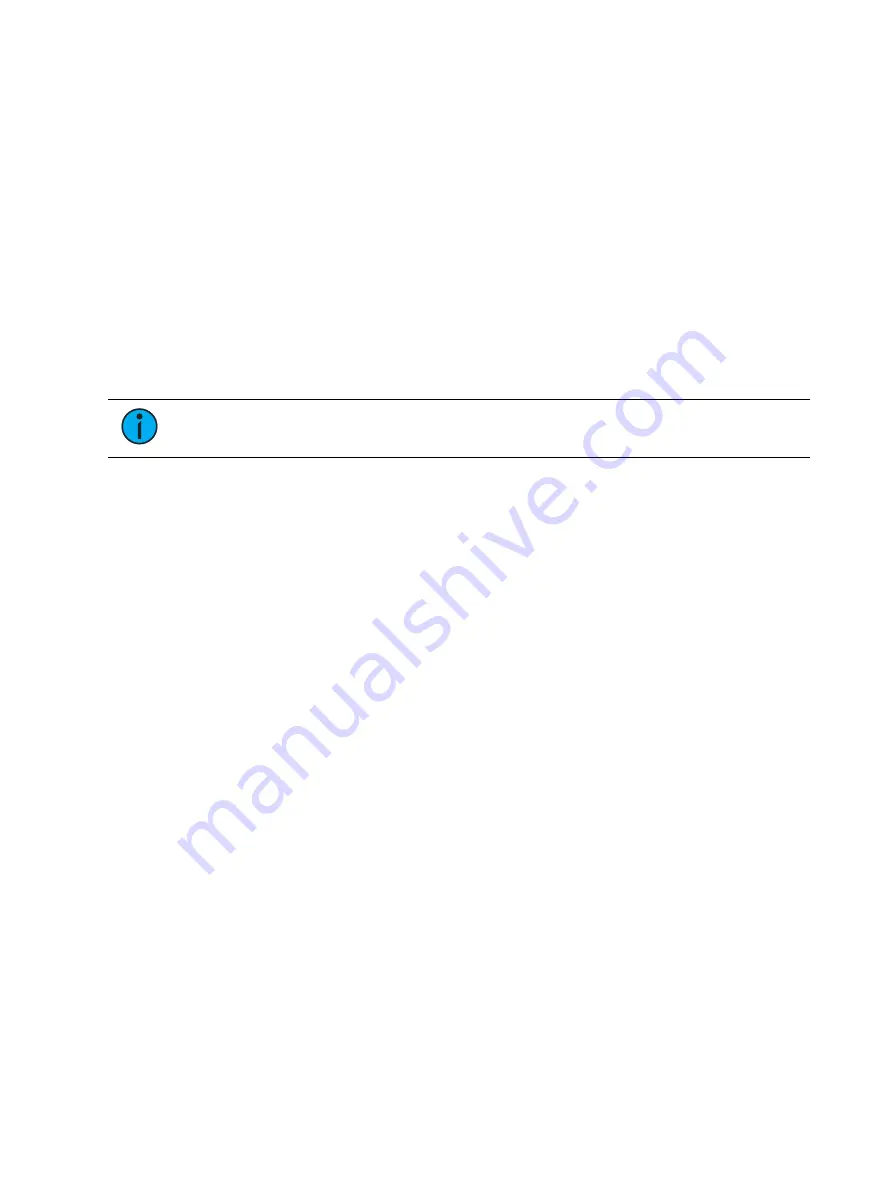
Single Cue Lists
305
If the first cue in the sequence is a cue with an assert attribute or has move instructions for
channels, values from the last cue are not allowed to track through into the first cue when it is
looped back. But without a move or assert in the first cue, values from the last cue will track
into the first cue when it loops back.
A loop specified with “0” loops the sequence indefinitely.
Following is an example of using loop:
•
[Cue] [2] {Link/Loop} <Cue> [1] {Link/Loop} [3] [Shift] & [Delay] [4] [Enter] - records a
link from cue 2 back to cue 1. Because there is a follow time, cue 1 will automatically
trigger 4 seconds after cue 2. If cue 1 also has follow time, it will automatically trigger
cue 2. This sequence will run 4 times (once plus 3 loops) and then stop in cue 2. The loop
value specifies the number of times the loop instruction will be performed. Since the
sequence has run once prior to the loop command, the total number of passes will be
the specified number of loops +1.
You could apply {Go After Loop} on cue 2 to execute the next cue after a follow link/ loop
sequence has ended. See
Using External Links (on page 310)
Note:
All cues in a looping sequence must have Follow or Hang times in order for
the loop to play uninterrupted.
Delay Time
Delay can be useful when you do not want a parameter to change (for example - intensity
down) until other changes have begun or completed their transition.
Delay times can be added to any cue or to any specific parameter category within the cue,
which will postpone the parameter transition until the delay time has elapsed.
Following are some examples of recording with a delay:
•
[Record] <Cue> [2] [Delay] [5] [Enter] - stores cue 2 with a 5 second delay on intensity.
•
[Record] <Cue> [2] [Time] [9] [Delay] [3] [Enter] - records cue 2 with a 9 second fade for
all parameter categories, delayed from Go by 3 seconds.
•
[Record] <Cue> [2] [Time] [7] [Delay] [Enter] - records cue 2 with a 7 second fade, and
removes delay time.
•
[Record] <Cue> [2] [Delay] [/] [5] [Enter] - records cue 2 with a 5 second delay on the
downfade.
Delay can be used to affect only the parameters in the specified category.
•
[Record] <Cue> [2] {Color} [Delay] [8] [Enter] - records cue 2 with a delay time of 8
seconds for the color category.
•
[Record] <Cue> [2] [Time] [Time] [Time] [Delay] [7] [Enter] - records cue 2 with a cue
level focus delay time of 7. In this example, each press of the [Time] key steps through
each timing value (up time, down time, focus time, color time and beam time.
Rate
The {Rate} softkey can be used to apply a rate adjustment to all timing in the cue. The default
rate is 100%, which is real time. To slow a cue down, set the rate below 100%. To speed the
cue up, set the rate above 100%. The range rate for a cue is 0 - 2000%. A timing value of 5,
with a rate of 50% will replay in 10 seconds. A timing value of 5, with a rate of 200% will
replay in 2.5 seconds.
Following is an example of using rate:
Summary of Contents for Element Classic
Page 1: ...Ion Classic User Manual Version 3 1 1 4310M1210 3 1 1 RevA 2022 03...
Page 92: ...78 Ion Classic User Manual...
Page 212: ...198 Ion Classic User Manual...
Page 274: ...260 Ion Classic User Manual...
Page 275: ...Mark 261 Chapter 9 Mark About Mark 262 AutoMark 262 Referenced Marks 263...
Page 308: ...294 Ion Classic User Manual...
Page 346: ...332 Ion Classic User Manual...
Page 364: ...350 Ion Classic User Manual...
Page 378: ...364 Ion Classic User Manual...
Page 384: ...370 Ion Classic User Manual...
Page 426: ...412 Ion Classic User Manual...
Page 438: ...424 Ion Classic User Manual...
Page 444: ...430 Ion Classic User Manual...
Page 450: ...436 Ion Classic User Manual...
Page 458: ...444 Ion Classic User Manual...
Page 479: ...Magic Sheets 465...
Page 480: ...466 Ion Classic User Manual...
Page 530: ...516 Ion Classic User Manual...
Page 558: ...544 Ion Classic User Manual...
Page 578: ...564 Ion Classic User Manual...
















































