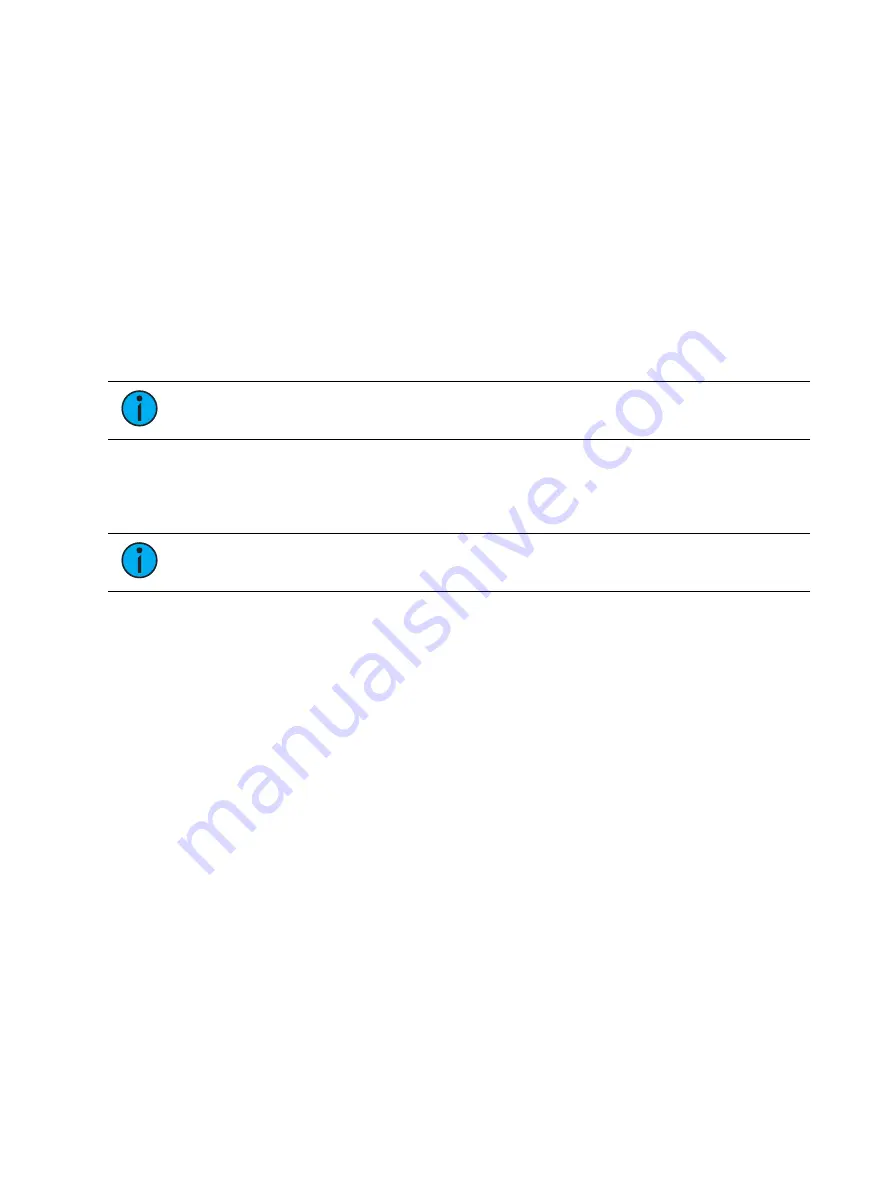
6
Ion Classic User Manual
•
Out
•
+%
•
-%
•
Level
•
Actions from the direct selects
Parameters and Parameter Categories
Eos family consoles divide fixture parameters into four major parameter categories: Intensity,
Focus, Color, and Beam.
These are the parameters in each category:
•
Intensity - Intensity
•
Focus - Pan and Tilt
•
Color - All color parameters (such as color wheel, CMY, scrollers, and so on).
•
Beam - Any parameter not covered in the other categories.
Note:
Throughout this manual, non-intensity parameters will be referred to as
"NPs."
Record Targets
A record target is any data location that you can store data using a [Record] command.
Examples of record targets are cues, palettes, and macros.
Note:
Throughout this manual, the word "target" is used to refer to any container
of data.
Cues
A cue is a record target comprised of channels with associated parameter data, discrete
(channel/parameter level) timing, cue timing, and cue attributes (such as preheat, follow or
hang instructions).
Tracking vs. Cue Only
Eos family consoles are, by default, tracking consoles. This means two things. First, tracking
relates to how cue lists are created. Once data is in a cue list, it will remain a part of that cue
list, at its original setting, until a new instruction is provided or until it is removed from the cue
list using filters or null commands.
Secondly, tracking relates to how changes to cue data are handled. Unless otherwise
instructed by a Cue Only command, changes to a parameter in a cue will track forward
through the cue list until a move instruction (or block command) is encountered.
It is possible to change the default setting of your console to “Cue Only” in
. This prevents changes from tracking forward into subsequent cues, unless
overridden with a track instruction. See
for more information.
Eos family consoles also have a [Q Only / Track] button that allows you to record or update a
cue as an exception to the default setting. Therefore, if the console is set to Tracking, the
button acts as Cue Only. If console is set to Cue Only, it behaves as a Track button.
Summary of Contents for Element Classic
Page 1: ...Ion Classic User Manual Version 3 1 1 4310M1210 3 1 1 RevA 2022 03...
Page 92: ...78 Ion Classic User Manual...
Page 212: ...198 Ion Classic User Manual...
Page 274: ...260 Ion Classic User Manual...
Page 275: ...Mark 261 Chapter 9 Mark About Mark 262 AutoMark 262 Referenced Marks 263...
Page 308: ...294 Ion Classic User Manual...
Page 346: ...332 Ion Classic User Manual...
Page 364: ...350 Ion Classic User Manual...
Page 378: ...364 Ion Classic User Manual...
Page 384: ...370 Ion Classic User Manual...
Page 426: ...412 Ion Classic User Manual...
Page 438: ...424 Ion Classic User Manual...
Page 444: ...430 Ion Classic User Manual...
Page 450: ...436 Ion Classic User Manual...
Page 458: ...444 Ion Classic User Manual...
Page 479: ...Magic Sheets 465...
Page 480: ...466 Ion Classic User Manual...
Page 530: ...516 Ion Classic User Manual...
Page 558: ...544 Ion Classic User Manual...
Page 578: ...564 Ion Classic User Manual...
















































