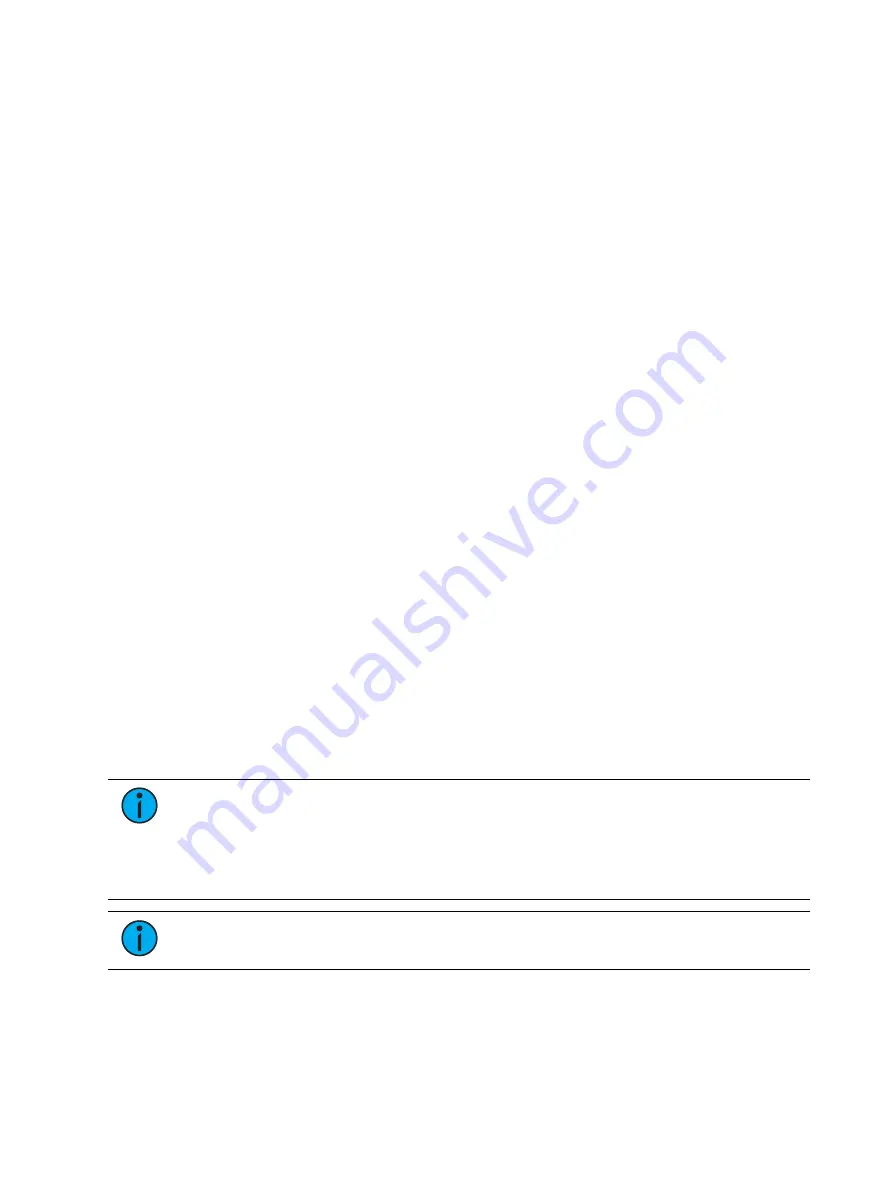
Single Cue Lists
297
Possible exclusions are parameters categories or individual channel parameters withheld by
use of filters (see
). You can also select individual parameters of
individual channels (such as Cyan and Iris) and place them in a null state using the {Make Null}
button if the values are not needed in the cue you are recording. See
for more information.
You could also use {Release}. Release is an extension of the {Make Null} command in Blind.
When Release is used, it behaves like Make Null, but it also releases the channel and parameter
data to its background state, if one is available, or fades out the intensity instead.
Release can be used to mask instructions in a cue after it has already been stored. The data is
not removed from the cue. See
for more information.
Eos consoles are tracking, meaning once something is recorded into the cue list, the cue list
will always contain information about that channel/ parameter unless it is nulled, by using the
{Make Null} command, released by using the {Release} command, or filtered using the
parameter filters.
When cues are recorded they are automatically played back and manual values are released,
unless auto playback on record has been disabled in setup. See
Upon playback, displayed parameter levels will be color coded for clarification of the record
action:
•
Blue - intensity has increased from the previous cue or a non-intensity parameter has
changed.
•
Green - intensity level has decreased from the previous cue or a non-intensity parameter
has marked.
•
Magenta - level has tracked from a previous cue.
•
White - level has been blocked (see
).
Using Record in Live
When the [Record] button is pressed the keypad defaults to cue mode; use of the [Cue]
button is optional. The following are representative examples of recording cues in Live. Once
the cue record has been specified, cue attributes such as timing can be combined and entered
in any order you wish.
•
[Record] <Cue> [5] [Enter] - records all parameters of any channels with non-default
data into the specified cue number 5.
•
[Record] <Cue> [5] [Label] [name] [Enter] - records the specified cue and provides an
alphanumeric label.
Note:
When using the console in tracking mode or when using track editing, it is
important to understand the concept of Blocking. A cue containing a Block flag will
stop edited levels from tracking through that cue. Blocks are often placed on the cue
at the top of an act or scene, or anywhere you want to protect cues from levels that
may track in from upstream cues. Block flags should also be set on cues that you want
to have behave as blackouts (see
).
Note:
[+] can be used with [Record] to specify a range of cues for recording. See
Summary of Contents for Element Classic
Page 1: ...Ion Classic User Manual Version 3 1 1 4310M1210 3 1 1 RevA 2022 03...
Page 92: ...78 Ion Classic User Manual...
Page 212: ...198 Ion Classic User Manual...
Page 274: ...260 Ion Classic User Manual...
Page 275: ...Mark 261 Chapter 9 Mark About Mark 262 AutoMark 262 Referenced Marks 263...
Page 308: ...294 Ion Classic User Manual...
Page 346: ...332 Ion Classic User Manual...
Page 364: ...350 Ion Classic User Manual...
Page 378: ...364 Ion Classic User Manual...
Page 384: ...370 Ion Classic User Manual...
Page 426: ...412 Ion Classic User Manual...
Page 438: ...424 Ion Classic User Manual...
Page 444: ...430 Ion Classic User Manual...
Page 450: ...436 Ion Classic User Manual...
Page 458: ...444 Ion Classic User Manual...
Page 479: ...Magic Sheets 465...
Page 480: ...466 Ion Classic User Manual...
Page 530: ...516 Ion Classic User Manual...
Page 558: ...544 Ion Classic User Manual...
Page 578: ...564 Ion Classic User Manual...
















































