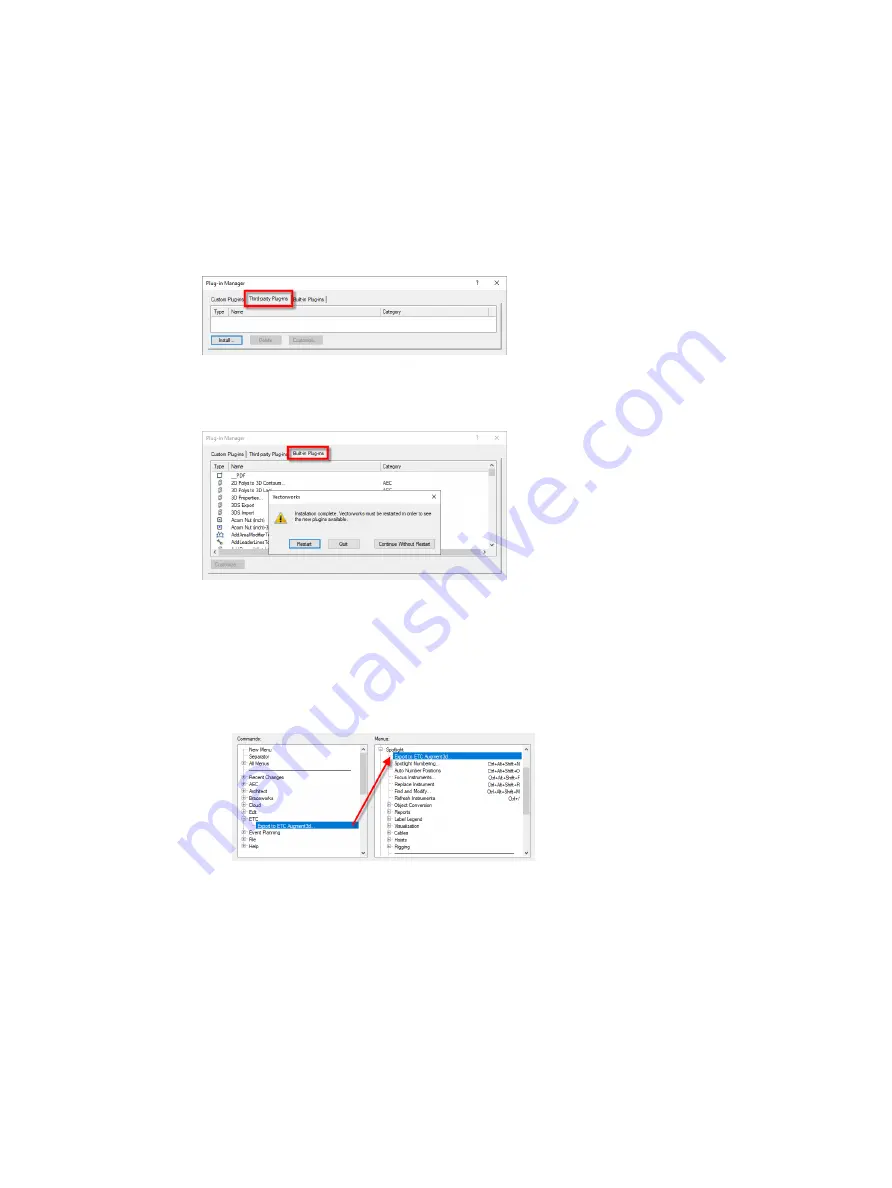
Augment3d
513
Vectorworks System Requirements
For the most up-to-date requirements, please reference
Installing the Vectorworks Augment3d Plug-in
1. Download the plug-in bundle from
, and extract it. The folder will
contain a copy of these instructions, and two zipped plug-ins for Windows and Mac. Do
not extract these plug-in .zip files.
2. Open Vectorworks and navigate to Tools > Plug-ins > Plug-in Manager > Third-party
Plug-ins.
3. Select {Install} and choose the appropriate plug-in .zip file for your operating system.
4. Restart Vectorworks when prompted. After relaunch, the installed plug-in will appear in
the Built-in Plug-ins tab.
Configuring Vectorworks to use the Augment3d Plug-in
1. Launch Vectorworks.
2. Configure your Vectorworks workspace.
a. Open the Workspace Editor. Navigate to Tools > Workspaces > Edit Current
Workspace.
b. Expand the ETC node in the Commands panel:
c. Drag "Export to ETC Augment3d" to the Spotlight node.
d. Select {OK} to close the Workspace Editor.
Summary of Contents for Element Classic
Page 1: ...Ion Classic User Manual Version 3 1 1 4310M1210 3 1 1 RevA 2022 03...
Page 92: ...78 Ion Classic User Manual...
Page 212: ...198 Ion Classic User Manual...
Page 274: ...260 Ion Classic User Manual...
Page 275: ...Mark 261 Chapter 9 Mark About Mark 262 AutoMark 262 Referenced Marks 263...
Page 308: ...294 Ion Classic User Manual...
Page 346: ...332 Ion Classic User Manual...
Page 364: ...350 Ion Classic User Manual...
Page 378: ...364 Ion Classic User Manual...
Page 384: ...370 Ion Classic User Manual...
Page 426: ...412 Ion Classic User Manual...
Page 438: ...424 Ion Classic User Manual...
Page 444: ...430 Ion Classic User Manual...
Page 450: ...436 Ion Classic User Manual...
Page 458: ...444 Ion Classic User Manual...
Page 479: ...Magic Sheets 465...
Page 480: ...466 Ion Classic User Manual...
Page 530: ...516 Ion Classic User Manual...
Page 558: ...544 Ion Classic User Manual...
Page 578: ...564 Ion Classic User Manual...






























